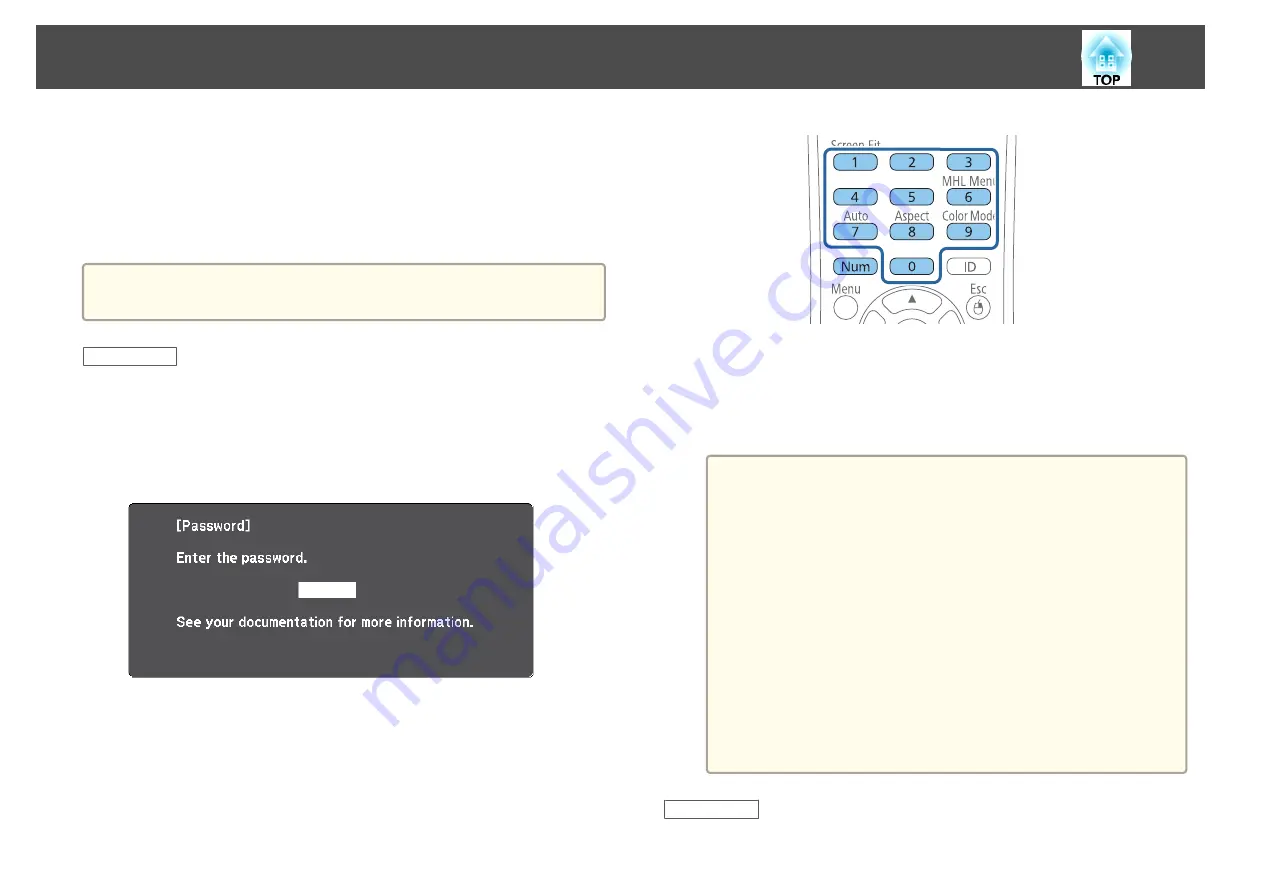
•
To prevent changes to network settings, select
On
as the
Network
Protection
setting.
•
To prevent changes to the projector's time or schedule settings, select
On
as the
Time/Schedule Protection
setting.
You can attach the password protect sticker to the projector as an
additional theft deterrent.
a
Be sure to keep the remote control in a safe place; if you lose it, you
will not be able to enter the password.
Related Links
•
Entering a Password to Use the Projector
When the password screen is displayed, enter the correct password.
a
Hold down the [Num] button on the remote control while you
enter the password using the numeric buttons.
The password screen closes.
b
If the password is incorrect, you see a message and a prompt to
try again. Enter the correct password to proceed.
Attention
•
If an incorrect password is entered three times in succession, the
message "The projector's operation will be locked." is displayed for
approximately 5 minutes, and the projector switches to standby mode.
If this happens, disconnect the power plug from the electrical outlet,
reinsert it, and turn the projector back on. The projector displays the
password entry screen again so that you can enter the correct
password.
•
If you have forgotten the password, make a note of the "
Request
Code
: xxxxx" number that appears on the screen and contact Epson
for help.
•
If you continue to repeat the above operation and input the wrong
password 30 times in succession, the message "The projector's
operation will be locked. Contact Epson as described in your
documentation." is displayed and the projector does not accept any
more password entries. Contact Epson for help.
Related Links
•
Projector Security Features
95
Summary of Contents for EB-1970W
Page 1: ...User s Guide ...
Page 6: ...Trademarks 199 Copyright Notice 199 Copyright Attribution 200 Contents 6 ...
Page 49: ...Related Links Image Shape p 44 Projector Feature Settings Settings Menu p 137 Image Shape 49 ...
Page 52: ...Related Links Using Basic Projector Features p 34 Focusing the Image Using the Focus Ring 52 ...
Page 63: ...Related Links Color Mode p 61 Color Mode 63 ...
Page 109: ... Network Menu Security Menu p 145 Wireless Network Projection 109 ...
Page 172: ... Replacing the Lamp p 162 Projector Light Status 172 ...






























