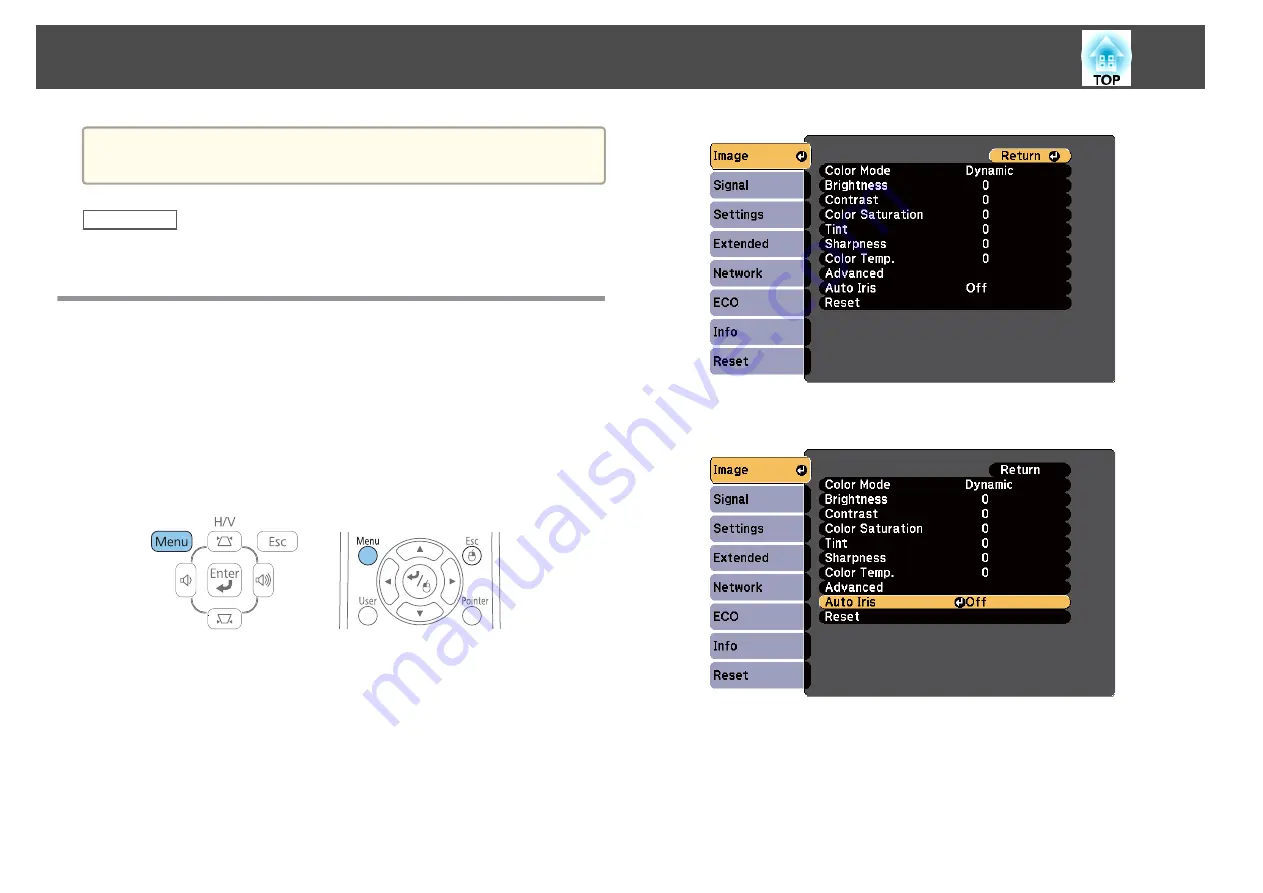
a
The
DICOM SIM
Color Mode is for reference purposes only and
should not be used to make medical diagnoses.
Related Links
•
Setting Auto Iris
In
Dynamic
or
Theatre
color modes, you can turn on Auto Iris to
automatically optimize the image based on the brightness of the content.
a
Turn on the projector and switch to the image source you want to
use.
b
Press the [Menu] button on the control panel or remote control.
c
Select the
Image
menu and press [Enter].
d
Select
Auto Iris
and press [Enter].
e
Choose one of the following options and press [Enter]:
•
High Speed
to adjust brightness as soon as the scene changes.
•
Normal
for standard brightness adjustment.
f
Press [Menu] or [Esc] to exit the menus.
Color Mode
62
Summary of Contents for EB-1970W
Page 1: ...User s Guide ...
Page 6: ...Trademarks 199 Copyright Notice 199 Copyright Attribution 200 Contents 6 ...
Page 49: ...Related Links Image Shape p 44 Projector Feature Settings Settings Menu p 137 Image Shape 49 ...
Page 52: ...Related Links Using Basic Projector Features p 34 Focusing the Image Using the Focus Ring 52 ...
Page 63: ...Related Links Color Mode p 61 Color Mode 63 ...
Page 109: ... Network Menu Security Menu p 145 Wireless Network Projection 109 ...
Page 172: ... Replacing the Lamp p 162 Projector Light Status 172 ...






























