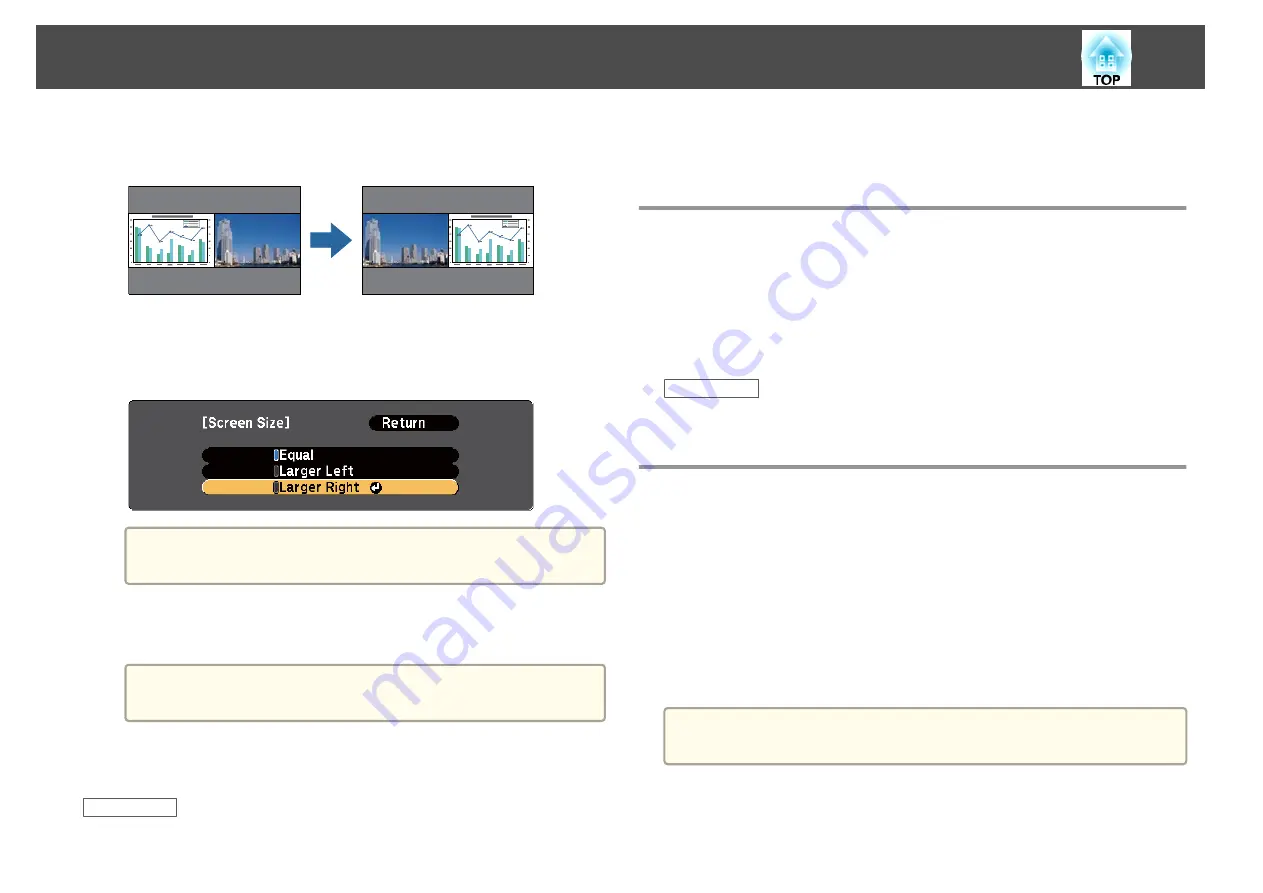
d
To switch images, select
Swap Screens
and press [Enter].
The projected images on the left and right are swapped.
e
To enlarge one image while reducing the other image, select
Screen Size
, press [Enter], select a size, press [Enter], and
press [Menu] to exit.
a
Depending on the video input signals, the images may not
appear at the same size even if you select
Equal
.
f
To select the audio, select
Audio Source
, press [Enter], select an
audio option, press [Enter], and press [Menu] to exit.
a
Select
Auto
to hear audio from the largest screen or the left
screen.
g
To exit the split screen feature, press [Split] or [Esc].
Related Links
•
"Adjusting Projector Features"
•
"Split Screen Projection Input Source Combinations"
•
"Split Screen Projection Restrictions"
Split Screen Projection Input Source Combinations
These input source combinations cannot be projected on a split screen.
•
Computer1 and Computer2
•
HDMI1/MHL, HDMI2 and Screen Mirroring
•
USB Display, USB and LAN
•
LAN (Wireless) and Screen Mirroring
Related Links
•
"Projecting Two Images Simultaneously"
Split Screen Projection Restrictions
Operating restrictions
The following operations cannot be performed during split screen
projection.
•
Setting the projector's menu
•
E-Zoom
•
Switching the aspect mode (the aspect mode is set to
Normal
)
•
Operations using the [User] button on the remote control
•
Auto Iris
a
Help can only be displayed when no image signals are being input or
when an error or warning notification is displayed.
Projecting Two Images Simultaneously
71
Summary of Contents for EB-1970W
Page 1: ...User s Guide ...
Page 6: ...Trademarks 199 Copyright Notice 199 Copyright Attribution 200 Contents 6 ...
Page 49: ...Related Links Image Shape p 44 Projector Feature Settings Settings Menu p 137 Image Shape 49 ...
Page 52: ...Related Links Using Basic Projector Features p 34 Focusing the Image Using the Focus Ring 52 ...
Page 63: ...Related Links Color Mode p 61 Color Mode 63 ...
Page 109: ... Network Menu Security Menu p 145 Wireless Network Projection 109 ...
Page 172: ... Replacing the Lamp p 162 Projector Light Status 172 ...






























