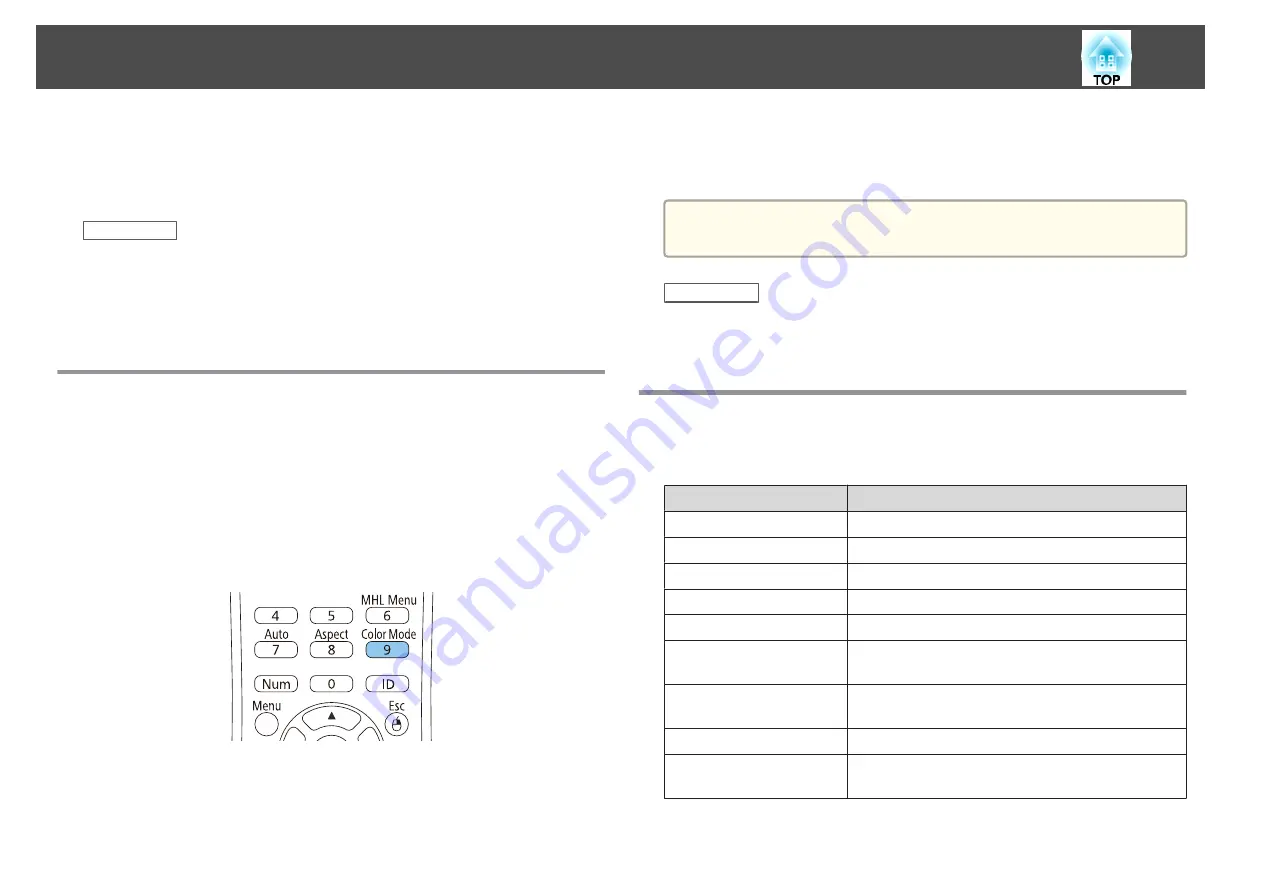
The projector offers different Color Modes to provide optimum brightness,
contrast, and color for a variety of viewing environments and image types.
You can select the mode designed to match your image and environment,
or experiment with the available modes.
Related Links
•
"Using Basic Projector Features"
•
•
•
Changing the Color Mode
You can change the projector's Color Mode using the remote control to
optimize the image for your viewing environment.
a
Turn on the projector and switch to the image source you want to
use.
b
Press the [Color Mode] button on the remote control to change
the Color Mode.
The image appearance changes and the name of the Color Mode
appears briefly on the screen.
c
To cycle through all of the available Color Modes for your input
signal, press the [Color Mode] button repeatedly.
a
You can also set the
Color Mode
setting in the projector's
Image
menu.
Related Links
•
•
"Image Quality Settings - Image Menu"
Available Color Modes
You can set the projector to use these Color Modes, depending on the
input source you are using:
Color Mode
Description
Presentation
Best for color presentations in a bright room
Dynamic
Best for projecting in a bright room
Theatre
Best for movies projected in a dark room
Sports
Best for television images in a bright room
sRGB
Best for standard sRGB computer displays
Blackboard
Best for presentations onto a green chalkboard
(adjusts the colors accordingly)
Whiteboard
Best for presentations onto a whiteboard (adjusts
the colors accordingly)
Photo
Best for still images projected in a bright room
DICOM SIM
Best for projecting X-ray photographs and other
medical images
Color Mode
61
Summary of Contents for EB-1970W
Page 1: ...User s Guide ...
Page 6: ...Trademarks 199 Copyright Notice 199 Copyright Attribution 200 Contents 6 ...
Page 49: ...Related Links Image Shape p 44 Projector Feature Settings Settings Menu p 137 Image Shape 49 ...
Page 52: ...Related Links Using Basic Projector Features p 34 Focusing the Image Using the Focus Ring 52 ...
Page 63: ...Related Links Color Mode p 61 Color Mode 63 ...
Page 109: ... Network Menu Security Menu p 145 Wireless Network Projection 109 ...
Page 172: ... Replacing the Lamp p 162 Projector Light Status 172 ...






























