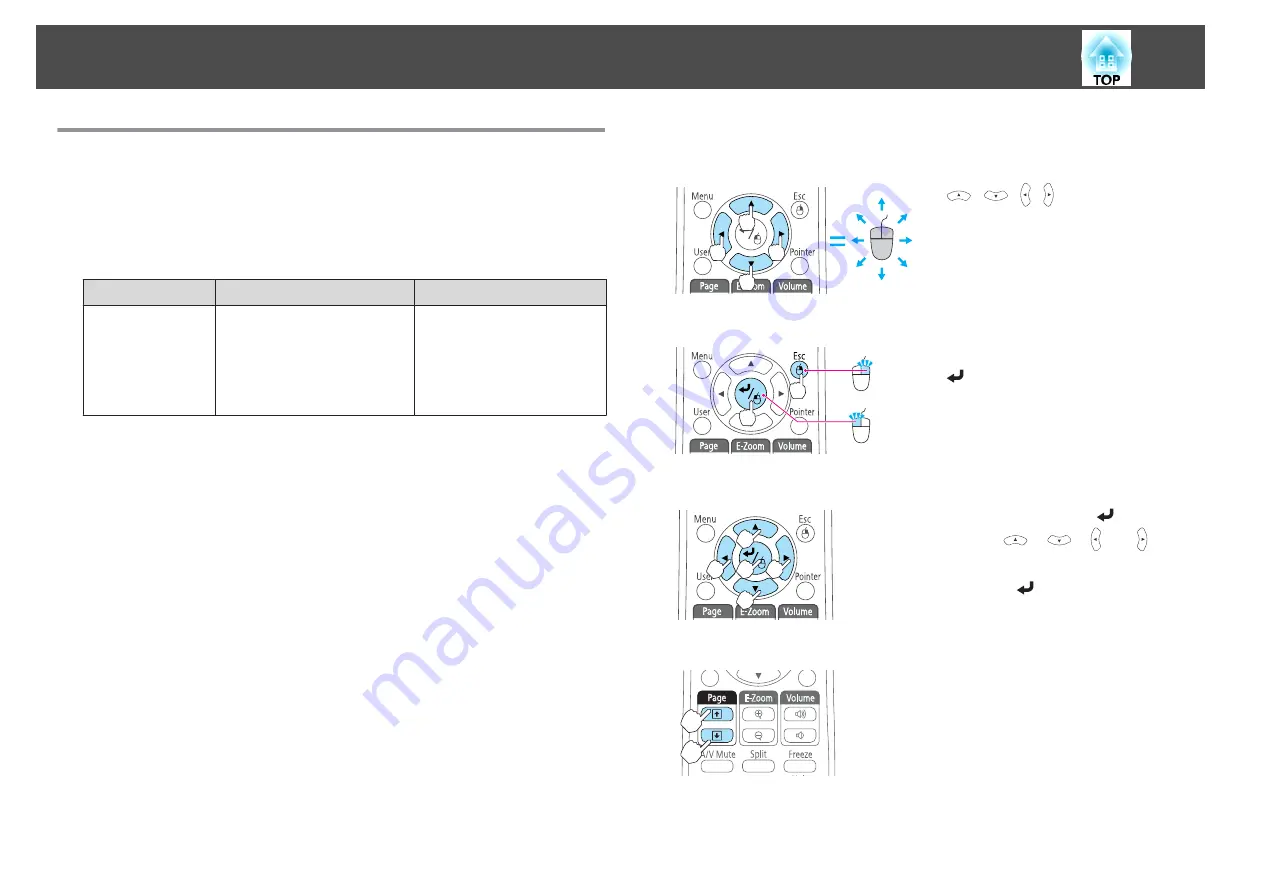
Using the Remote Control to Operate the Mouse
Pointer (Wireless Mouse)
You can control the computer's mouse pointer from the projector's remote
control. This function is called Wireless Mouse.
The following operating systems are compatible with Wireless Mouse.
Windows
Mac OS X
OS
Windows 2000
Windows XP
Windows Vista
Windows 7
Mac OS X 10.3.x
Mac OS X 10.4.x
Mac OS X 10.5.x
Mac OS X 10.6.x
Mac OS X 10.7.x
*
It may not be possible to use the Wireless Mouse function under some
versions of the operating systems.
Use the following procedure to enable the Wireless Mouse function.
a
Connect the projector to the computer with a commercially
available USB cable.
s
b
Change the source to one of the following.
•
USB Display
•
Computer
•
HDMI
•
DisplayPort
s
"Switching to the Target Image by Remote Control"
Once set, the mouse pointer can be controlled as follows.
Moving the mouse pointer
[
][
][ ][ ] buttons:
Moves the mouse pointer.
Mouse clicks
[Esc] button: Right click.
[
] button: Left click. Press quickly
twice to double-click.
Drag and drop
While holding down the [
] button,
press the [
], [
], [ ], or [ ]
button.
Release the [
] button to drop at the
desired location.
Page Up/Down
[
[
] button: Moves to the previous page.
[
]
] button: Moves to the next page.
Projection Functions
64
Summary of Contents for EB-1930
Page 1: ...User s Guide ...
Page 7: ...Introduction This chapter explains the projector s features and the part names ...
Page 22: ...4 3 Screen Size For EB 1960 EB 1950 EB 1930 Installing the Projector 22 ...
Page 29: ...Basic Usage This chapter explains how to project and adjust images ...
Page 84: ...Configuration Menu This chapter explains how to use the Configuration menu and its functions ...
Page 127: ...Appendix ...






























