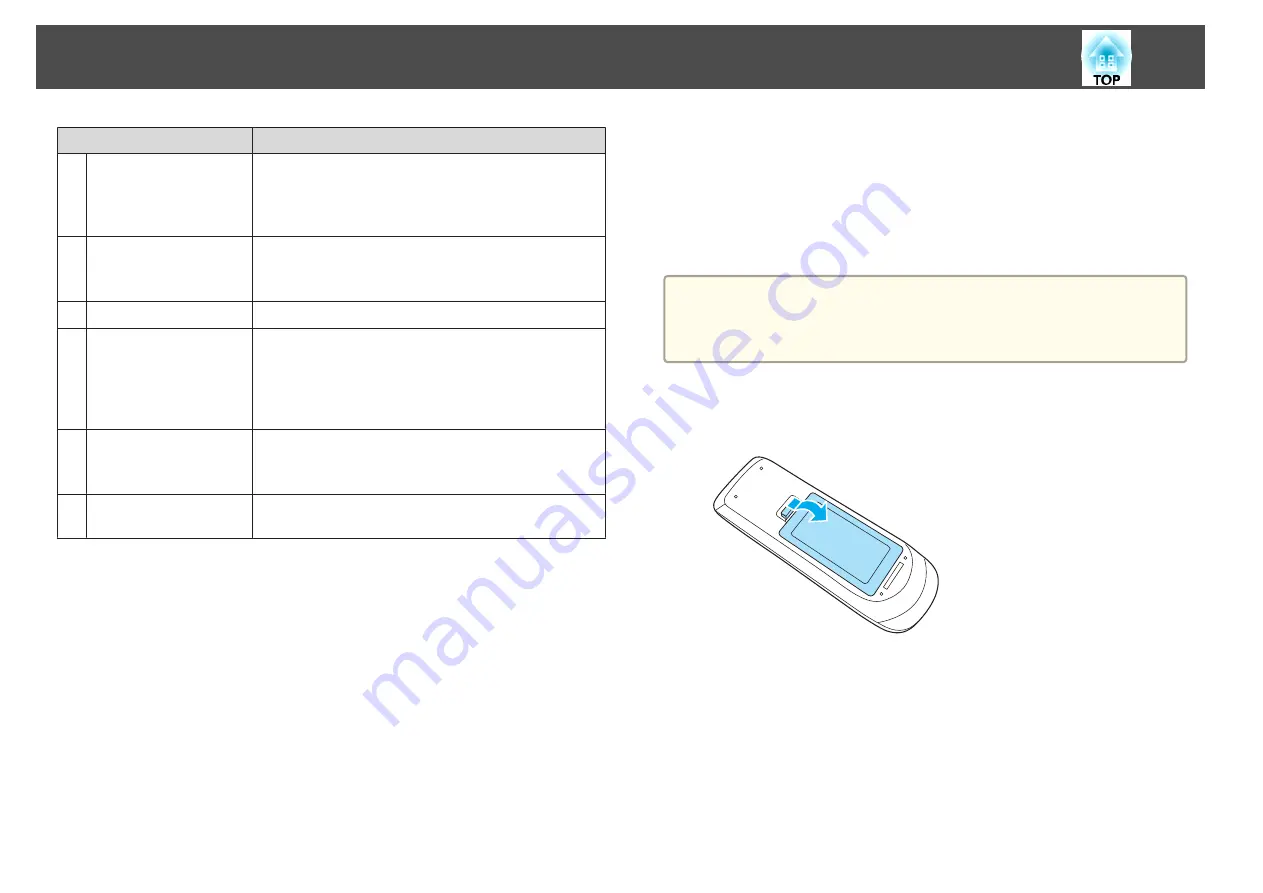
Name
Function
U
[ID] button
Hold down this button and press the numeric buttons to
select the ID for the projector you want to operate using
the remote control.
s
"Setting an ID and using the remote control"
V
[Color Mode] button
Each time the button is pressed, the Color Mode changes.
s
"Selecting the Projection Quality (Selecting Color
W
[LAN] button
Switches to the image from the network connected device.
X
[USB] button
Each time the button is pressed, the image displayed
changes between the following sources.
•
USB Display
•
Images from the device connected to the USB(TypeA)
port
Y
[Source Search]
button
Changes to the next input source that is sending an image.
s
"Automatically Detect Input Signals and Change the
Projected Image (Source Search)"
Z
Remote control light-
emitting area
Outputs remote control signals.
Replacing the remote control batteries
If delays in the responsiveness of the remote control occur or if it does not
operate after it has been used for some time, it probably means that the
batteries are becoming flat. When this happens, replace them with new
batteries. Have two AA size manganese or alkaline batteries ready. You
cannot use other batteries except for the AA size manganese or alkaline.
Attention
Make sure you read the following manual before handling the batteries.
s
a
Remove the battery cover.
While pushing the battery compartment cover catch, lift the cover
up.
b
Replace the old batteries with new batteries.
Part Names and Functions
17
Summary of Contents for EB-1930
Page 1: ...User s Guide ...
Page 7: ...Introduction This chapter explains the projector s features and the part names ...
Page 22: ...4 3 Screen Size For EB 1960 EB 1950 EB 1930 Installing the Projector 22 ...
Page 29: ...Basic Usage This chapter explains how to project and adjust images ...
Page 84: ...Configuration Menu This chapter explains how to use the Configuration menu and its functions ...
Page 127: ...Appendix ...
















































