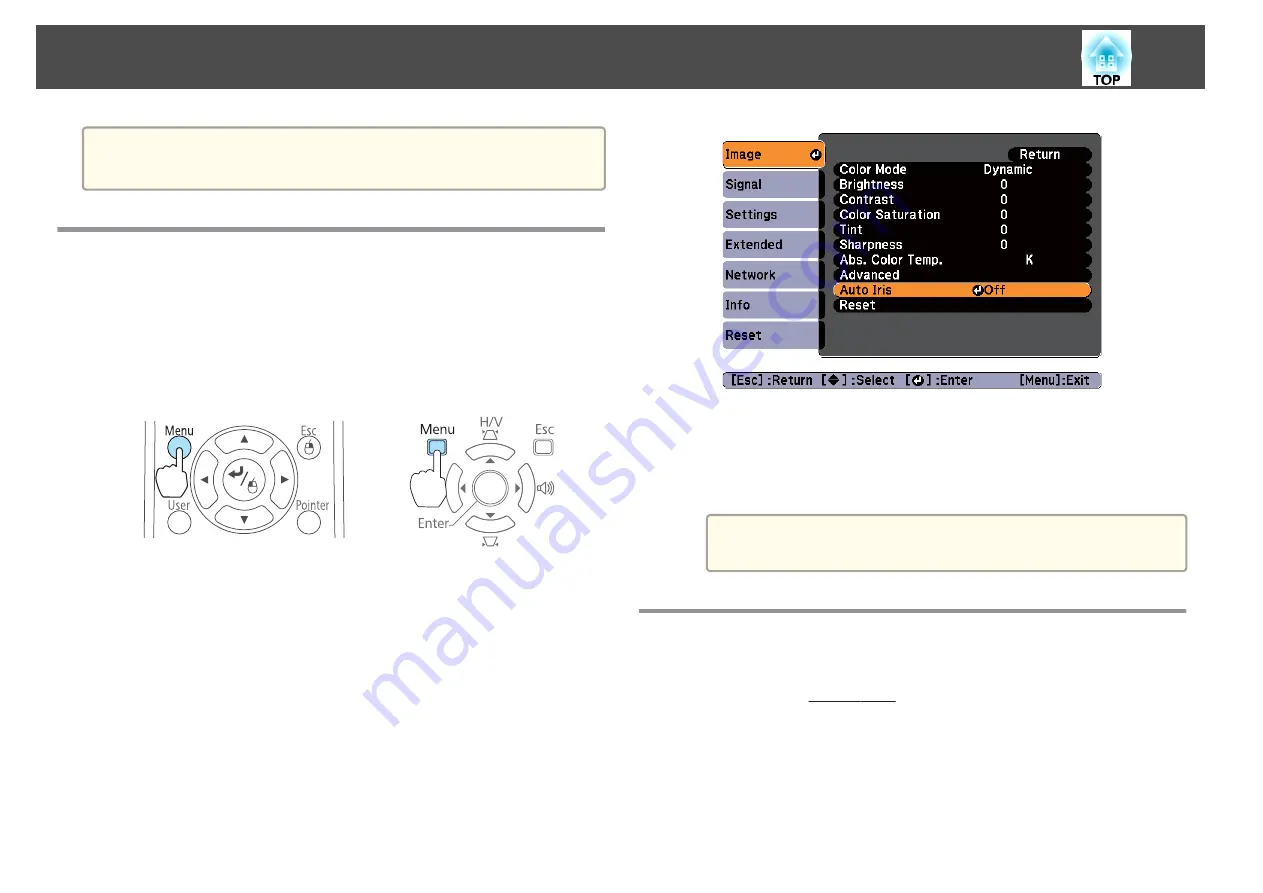
a
You can set Color Mode from the Configuration menu.
s
Image
-
Color Mode
Setting Auto Iris
By automatically setting the luminance according to the brightness of the
displayed image, it lets you enjoy deep and rich images.
a
Press the [Menu] button.
s
"Using the Configuration Menu"
Using the remote control
Using the control panel
b
Select
Auto Iris
from
Image
.
c
Select
On
.
The setting is stored for each Color Mode.
d
Press the [Menu] button to finish making settings.
a
Auto Iris can only be set when the
Color Mode
is
Dynamic
or
Theatre
.
Changing the Aspect Ratio of the Projected
Image
You can change the Aspect Ratio
of the projected image to suit the type,
the ratio of height and width, and the resolution of the input signals.
Available aspect modes vary depending on the image signal currently being
projected.
Adjusting Projected Images
44
Summary of Contents for EB-1930
Page 1: ...User s Guide ...
Page 7: ...Introduction This chapter explains the projector s features and the part names ...
Page 22: ...4 3 Screen Size For EB 1960 EB 1950 EB 1930 Installing the Projector 22 ...
Page 29: ...Basic Usage This chapter explains how to project and adjust images ...
Page 84: ...Configuration Menu This chapter explains how to use the Configuration menu and its functions ...
Page 127: ...Appendix ...






























