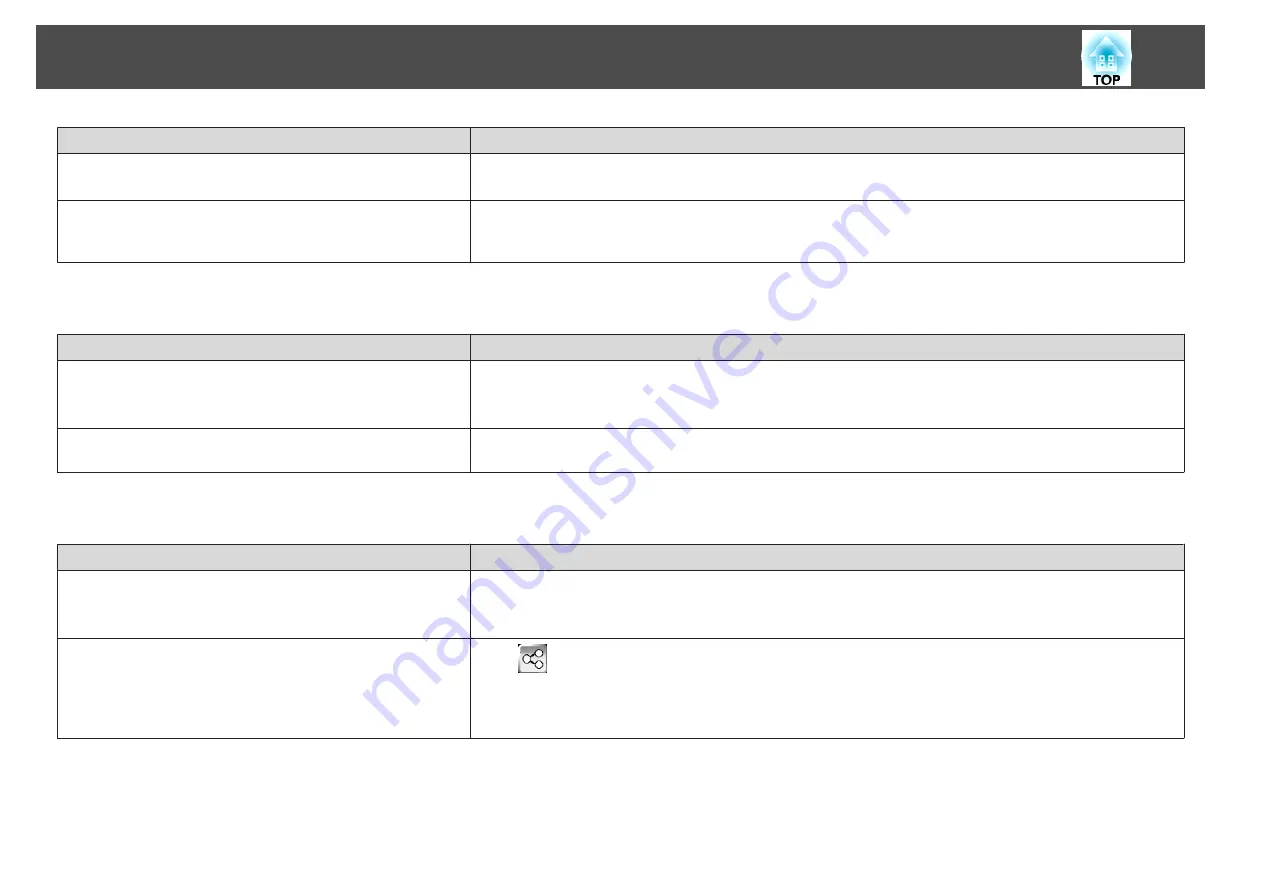
Check
Remedy
Information from the projection screen may not be received
correctly if the projector is too close to the screen.
Setup within the recommended projection distance.
s
"Screen Size and Projection Distance"
The interactive pen is disabled due to unstable conditions in the
surrounding area, such as a light source that is emitting infrared
rays.
Move the projector or turn off the interfering device, such as a light source that is emitting infrared rays.
Cannot Connect to the Whiteboard of a Shared Projector
Check
Remedy
Is the projector connected to the network?
To share a whiteboard, you need to connect the projector to the same network as the target projector.
s
s
"Installing the Wireless LAN Unit"
Did you enter the correct PIN code?
If you enter the wrong PIN code 10 times in 10 minutes, you cannot connect to the whiteboard for three minutes. Try
again after three minutes.
Cannot View the Shared Drawing Contents
Check
Remedy
Is the projector connected to the network?
To share a whiteboard, you need to connect this projector to the same network as the target projector.
s
s
"Installing the Wireless LAN Unit"
Has the network connection to the shared whiteboard been
disconnected?
Click [
] on the bottom toolbar. If you are connected to the whiteboard correctly, the address for the connection and
the
Stop sharing the whiteboard
button are displayed. If the
Start sharing with this whiteboard
button and the
Connect to the shared whiteboard
button are displayed, the whiteboard has been disconnected. Connect again.
s
"Share Drawing Contents with Other Devices"
Problem Solving
221
Summary of Contents for EB-1420Wi
Page 1: ...User s Guide ...
Page 8: ...Introduction This chapter explains the projector s features and the part names ...
Page 52: ...Basic Projection Methods This chapter explains how to project and adjust images ...
Page 171: ...Configuration Menu This chapter explains how to use the Configuration menu and its functions ...
Page 239: ...d Install the new air filter e Close the air filter cover Replacing Consumables 239 ...
Page 241: ...Appendix ...
Page 252: ...Units mm Appearance 252 ...
Page 253: ...Without feet With feet Units mm Appearance 253 ...






























