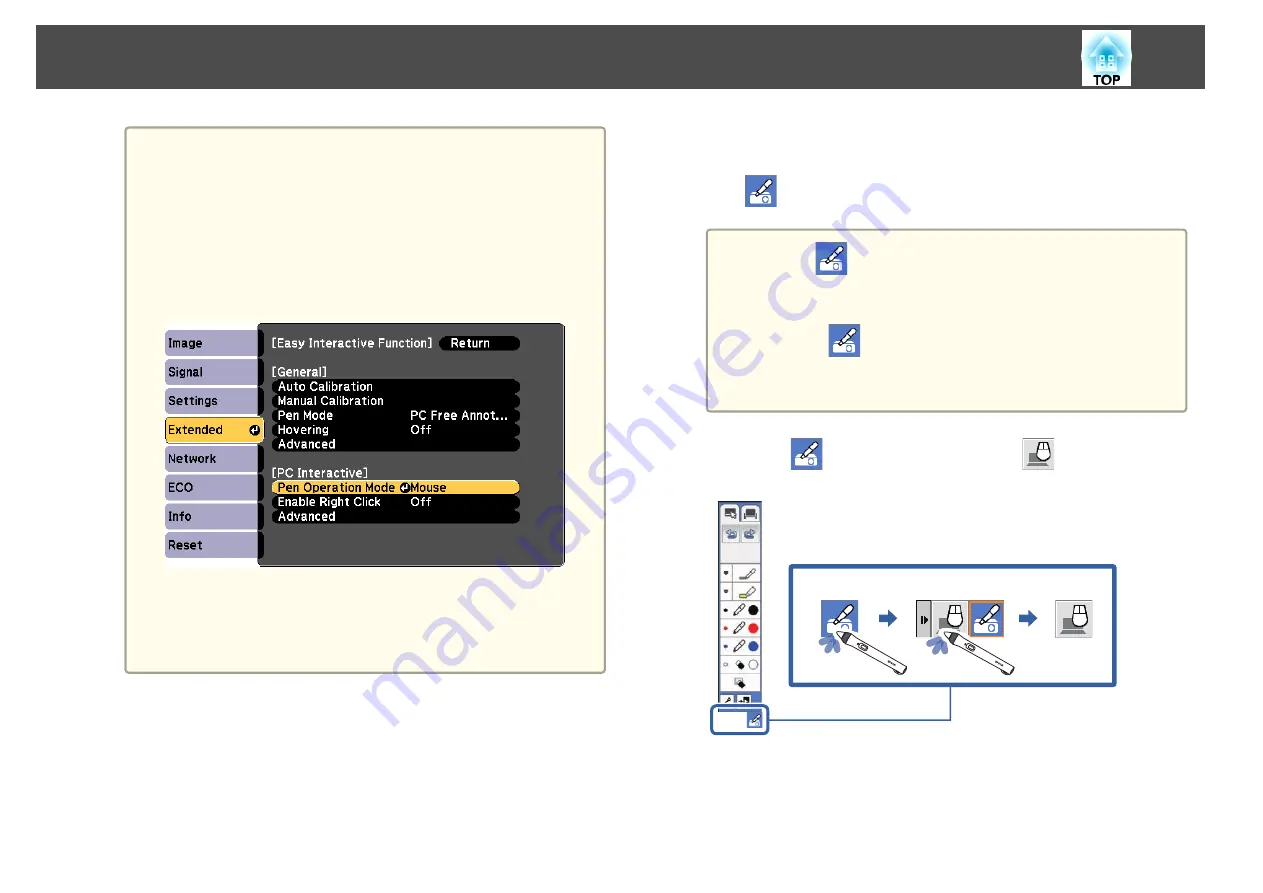
a
•
When projecting using USB Display, response time may be
slower.
•
Using two interactive pens at the same time may cause
interference in some applications. Move the unused interactive
pen away from the projection screen.
•
Select the
Pen Operation Mode
setting in the
Easy
Interactive Function
setting in the
Extended
menu according
to the operating system of the connected computer
(EB-1430Wi).
- Windows XP or earlier: Select
Mode 1
.
- Windows Vista, Windows 7, Windows 8 and OS X: Select
Mode 2
.
- Linux: Select
Mode 3
.
h
Press the [Menu] button to exit the menus.
i
Make sure you have calibrated the first time you use your
projector.
s
s
"Calibrating for Touch Operations with Your Finger"
j
Hold an interactive pen or your finger close to the projected
screen.
The
icon is displayed on the projected screen.
a
•
The
icon is displayed on the right the first time. Next
time, it is displayed on the side from which you last opened
the toolbar.
•
If the
icon is not displayed, set the
Pen Mode Icon
setting to
On
in the projector's
Extended
menu.
s
Extended
-
Display
-
Pen Mode Icon
k
Select the
icon, and then select the
icon.
Control Computer Features from a Projected Screen (Computer Interactive Mode)
113
Summary of Contents for EB-1420Wi
Page 1: ...User s Guide ...
Page 8: ...Introduction This chapter explains the projector s features and the part names ...
Page 52: ...Basic Projection Methods This chapter explains how to project and adjust images ...
Page 171: ...Configuration Menu This chapter explains how to use the Configuration menu and its functions ...
Page 239: ...d Install the new air filter e Close the air filter cover Replacing Consumables 239 ...
Page 241: ...Appendix ...
Page 252: ...Units mm Appearance 252 ...
Page 253: ...Without feet With feet Units mm Appearance 253 ...






























