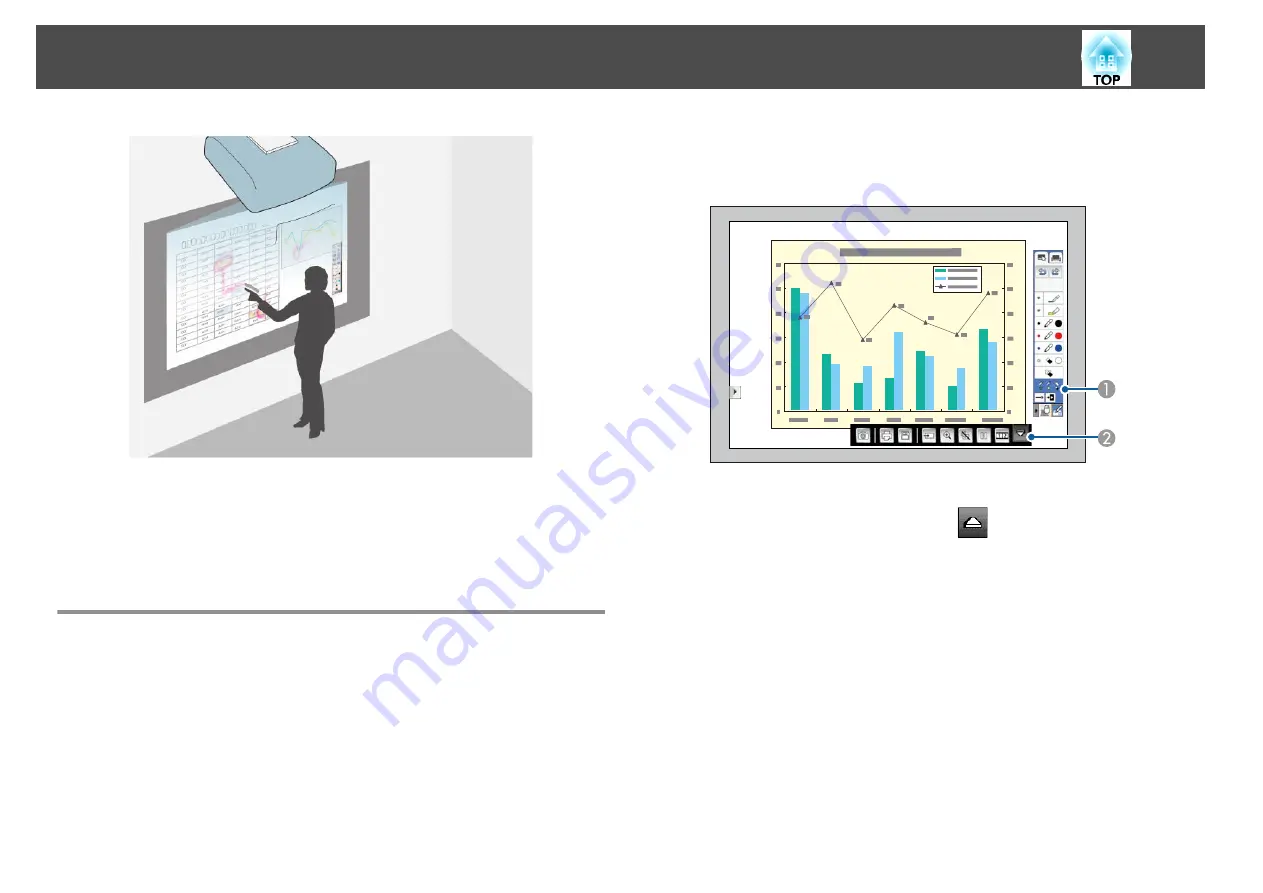
Annotation mode lets you project from a computer, tablet, video device, or
other source and add notes to your projected content using the interactive
pens or your finger (EB-1430Wi). You can use both pens at the same time.
You can also use both pens and your finger at the same time
(EB-1430Wi).
Starting Annotation Mode
To draw on the projected screen using annotation mode, you need to
display the annotation mode toolbar and bottom toolbar.
a
Project an image from a connected device.
s
"Automatically Detect Input Signals and Change the Projected
b
Tap the pen tip or press the button on the side to turn on the
interactive pen.
c
Hold the interactive pen close to the projected screen.
The toolbar and the bottom toolbar are displayed on the projected
screen.
A
Annotation mode toolbar
B
Annotation mode bottom toolbar (click
to display)
When the toolbars are displayed, you can write on the projected
screen using the interactive pen.
The toolbar provides drawing tools such as a pen and other tools.
The bottom toolbar provides additional tools, such as tools for saving
the screen.
s
s
"Annotation Mode Bottom Toolbar"
Draw on the Projected Image (Annotation Mode)
105
Summary of Contents for EB-1420Wi
Page 1: ...User s Guide ...
Page 8: ...Introduction This chapter explains the projector s features and the part names ...
Page 52: ...Basic Projection Methods This chapter explains how to project and adjust images ...
Page 171: ...Configuration Menu This chapter explains how to use the Configuration menu and its functions ...
Page 239: ...d Install the new air filter e Close the air filter cover Replacing Consumables 239 ...
Page 241: ...Appendix ...
Page 252: ...Units mm Appearance 252 ...
Page 253: ...Without feet With feet Units mm Appearance 253 ...






























