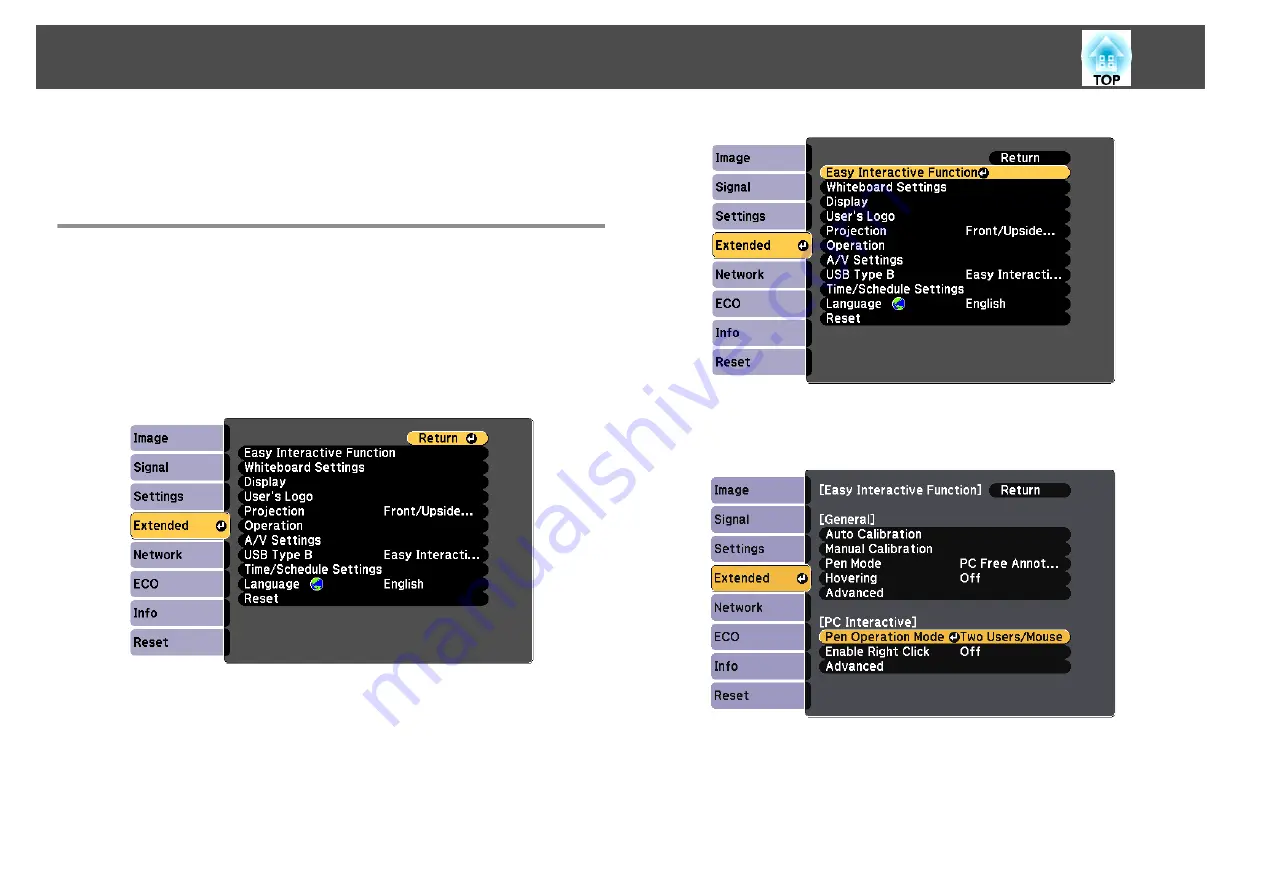
If you are using Windows 8.1, Windows 8, Windows 7, or Windows Vista,
you can use the pen input and Ink tools to add handwritten input and
annotations to your work.
Enabling Windows Pen Input and Ink Features
If you want to use the pen input and Ink features in Windows 8.1,
Windows 8, Windows 7, or Windows Vista, you need to adjust the pen
settings in the projector's
Extended
menu.
a
Press the [Menu] button, select the
Extended
menu, and press
the [Enter] button.
b
Select the
Easy Interactive Function
setting and press the [Enter]
button.
c
Select the
Pen Operation Mode
setting and press the [Enter]
button.
d
Select one of the following:
•
Select
One User/Pen
and press the [Enter] button (EB-1420Wi).
•
When using pen input, select
Mode 2
and press the [Enter] button
(EB-1430Wi).
Windows Pen Input and Ink Tools
122
Summary of Contents for EB-1420Wi
Page 1: ...User s Guide ...
Page 8: ...Introduction This chapter explains the projector s features and the part names ...
Page 52: ...Basic Projection Methods This chapter explains how to project and adjust images ...
Page 171: ...Configuration Menu This chapter explains how to use the Configuration menu and its functions ...
Page 239: ...d Install the new air filter e Close the air filter cover Replacing Consumables 239 ...
Page 241: ...Appendix ...
Page 252: ...Units mm Appearance 252 ...
Page 253: ...Without feet With feet Units mm Appearance 253 ...






























