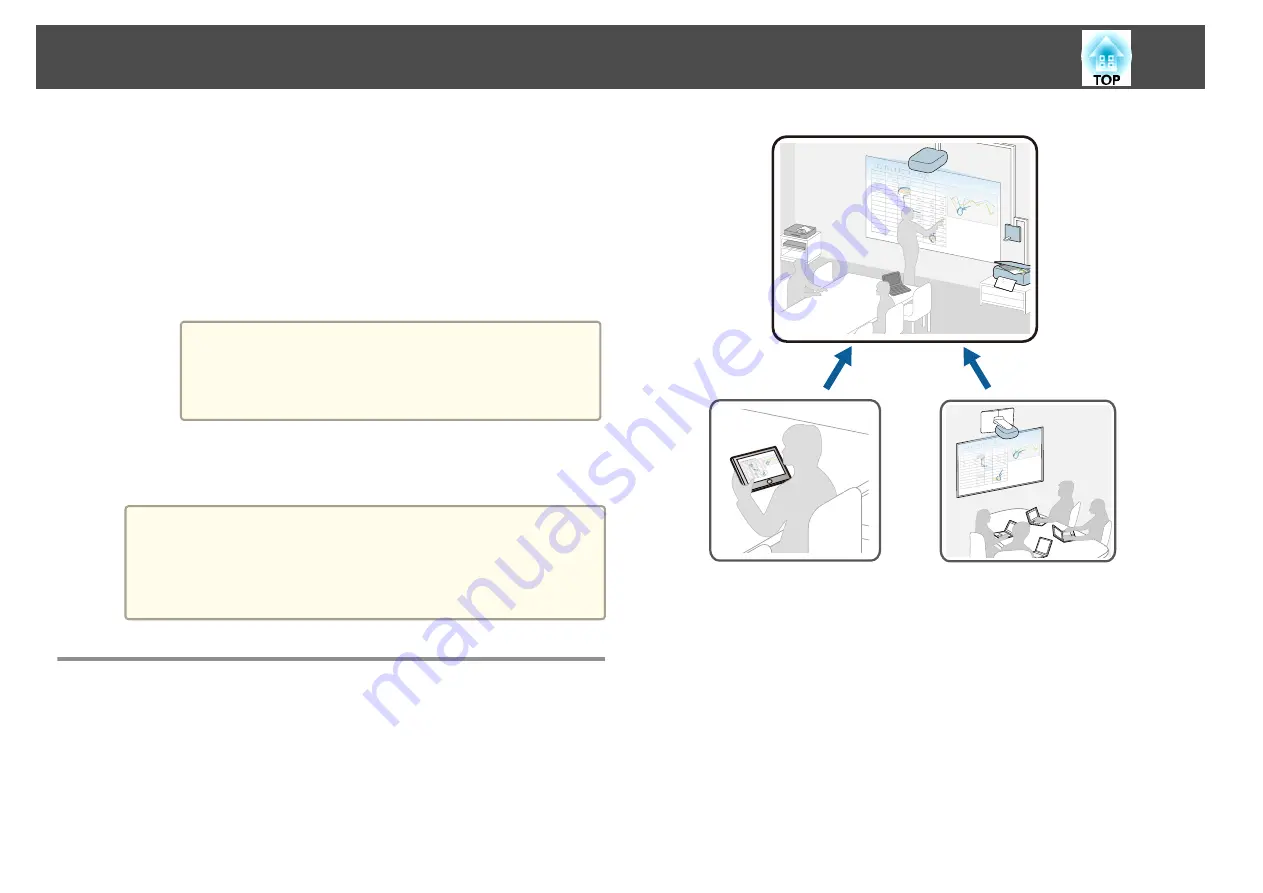
B
Select the email address for the sender from the registered address book. You
can set the address book using a Web browser.
s
C
Add the destination address. You can specify up to 10 addresses.
D
Enter the subject for the email.
E
Enter the file name for the attachment.
F
Select the format for the attached file (PDF, PNG, or EWF). For PDFs and
EWFs, you can encrypt the file. Enter a password when you want to encrypt
the file.
Attention
•
When you enter the password, it is displayed on the screen.
•
When encrypting a file, make sure you do not forget the
password.
G
Set the page that you want to send.
c
Click
Send
.
a
•
If there is a lot of content on the projected screen, it may
take a while to send the email.
•
You may not be able to send the email depending on the
destination mail server settings. Contact your network
administrator about the mail server settings in advance.
Share Drawing Contents with Other Devices
You can share the whiteboard screen with other devices that are connected
to the same network. This allows you to view and draw on the whiteboard
screen at the same time from other projectors or tablet devices.
xxx
xxx
xxx
xxx
xxx
xxx
xxx
xxx
90000
80000
▲300
90000
80000
▲300
▲300
1000
90000
80000
▲300
200000
80000
▲300
▲300
▲100
90000
80000
▲300
7000
8000
80000
▲700
▲900
▲30
100000
1000
1000
90000
80000
▲300
19000
1000
1000
▲1
8000
▲9 0
△△△
△△△
△△△
△△△
△△△
xxx
xxx
xxx
xxx
xxx
xxx
xxx
xxx
xxx
xxx
xxx
xxx
xxx
9000
0
80000
▲300
90000
80000
▲30
0
90000
80000
▲300
▲300
▲20
0
1000
1000
90000
180000
▲50
9000
0
80000
▲30
0
200000
80000
▲30
0
▲300
▲150
1000
1000
90000
80000
▲50
90000
▲150
1000
1000
90000
9800
6000
80000
▲10
0
90000
80000
▲300
7000
8000
80000
▲700
▲900
▲30
100000
▲30
0
▲200
1000
1000
90000
9800
6000
80000
▲100
90000
80000
▲300
19000
▲300
▲20
0
1000
1000
xxx
xxx
xxx
xxx
xxx
xxx
xxx
xxx
90000
80000
▲300
90000
80000
▲300
▲300
1000
1000
90000
80000
▲300
200000
80000
▲300
▲300
1000
1000
80000
▲50
6000
▲200
▲200
0000
9
△△△
△△△
△△△
△△△
90000
80000
0
▲300
▲300
▲200
▲300
▲200
▲200
△△△
△△△
△△△
△△△
△△△
xxx
xxx
xxx
xxx
xxx
xxx
xxx
xxx
xxx
xxx
xxx
xxx
xxx
9000
0
80000
▲300
90000
80000
▲30
0
90000
80000
▲300
▲300
▲20
0
1000
1000
90000
180000
▲50
9000
0
80000
▲30
0
200000
80000
▲30
0
▲300
▲150
1000
1000
90000
80000
▲50
90000
▲150
1000
1000
90000
9800
6000
80000
▲10
0
90000
80000
▲300
7000
8000
80000
▲700
▲900
▲30
100000
▲30
0
▲200
1000
1000
90000
9800
6000
80000
▲100
90000
80000
▲300
19000
▲300
▲20
0
1000
1000
△△△
90000
▲150
1000
1000
90000
80000
▲300
7000
8000
80000
▲700
▲900
▲30
1000
90000
9800
6000
80000
▲100
90000
8000
0
▲300
19000
▲300
▲200
1000
1000
8000
▲9900
0
0
When sharing a whiteboard, you need to connect the projector to the
network.
To connect to the network using a cable, connect a LAN cable to the
projector.
s
To connect to the network wirelessly, install the supplied wireless LAN unit
on the projector, and then configure the Wireless LAN settings from the
Network menu.
s
"Installing the Wireless LAN Unit"
s
Draw on a Whiteboard Screen (Whiteboard Mode)
96
Summary of Contents for EB-1420Wi
Page 1: ...User s Guide ...
Page 8: ...Introduction This chapter explains the projector s features and the part names ...
Page 52: ...Basic Projection Methods This chapter explains how to project and adjust images ...
Page 171: ...Configuration Menu This chapter explains how to use the Configuration menu and its functions ...
Page 239: ...d Install the new air filter e Close the air filter cover Replacing Consumables 239 ...
Page 241: ...Appendix ...
Page 252: ...Units mm Appearance 252 ...
Page 253: ...Without feet With feet Units mm Appearance 253 ...






























