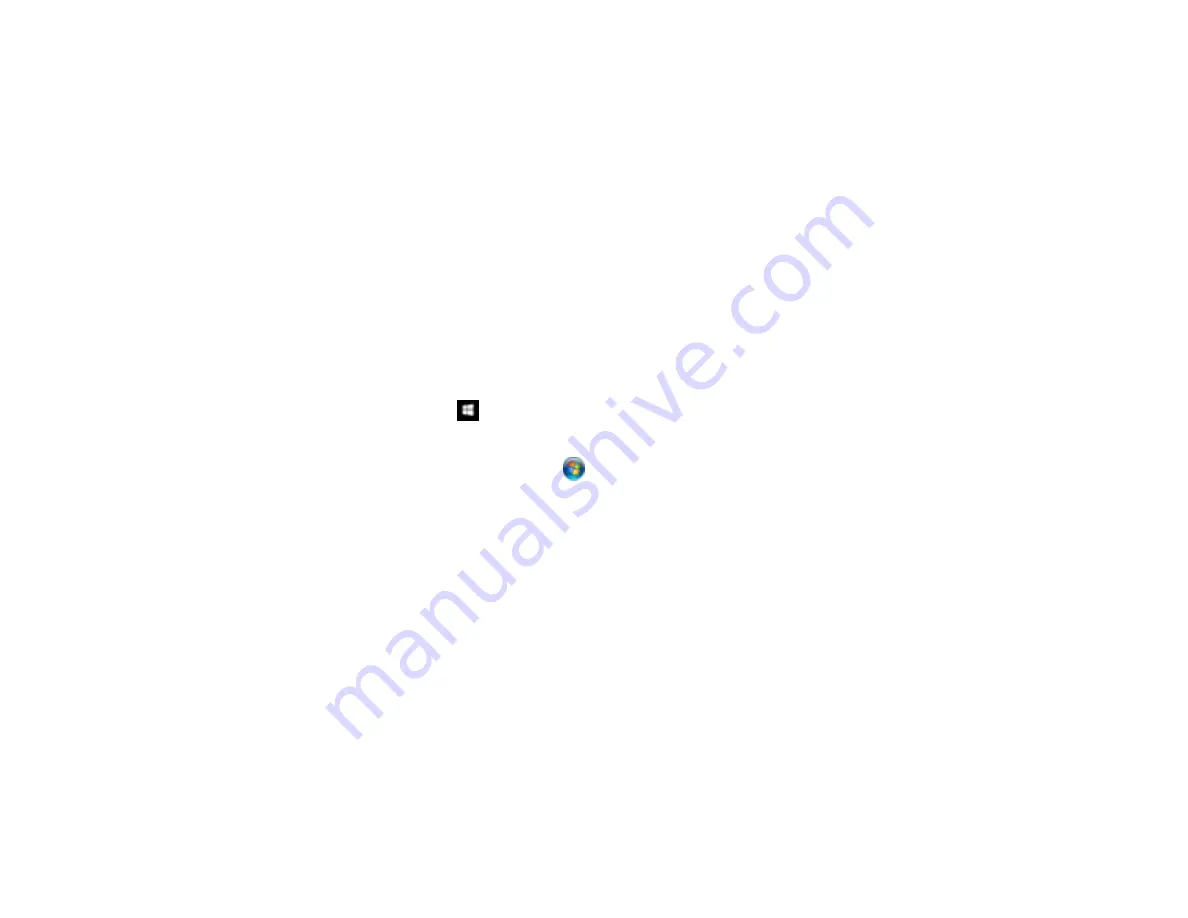
75
• When saving to Microsoft Office or Searchable PDF files, check that the correct languages are
selected. Check the language in each save setting window.
• Some font types may cause recognition errors. If the original font cannot be changed, you may need to
manually edit the unrecognized text.
Parent topic:
Solving Scanned Image Quality Problems
Related tasks
Related topics
Placing Originals on the Scanner
Resetting the Epson Scan 2 Settings
If you continue to experience image quality problems after trying all possible solutions, you may need to
reset the Epson Scan 2 settings using the Epson Scan 2 Utility.
1.
Do one of the following to start the Epson Scan 2 Utility:
•
Windows 10
: Click
>
EPSON
>
Epson Scan 2 Utility
.
•
Windows 8.x
: Navigate to the
Apps
screen and select
Epson Scan 2 Utility
.
•
Windows (other versions)
: Click
or
Start
, and select
All Programs
or
Programs
. Select
EPSON
>
Epson Scan 2
>
Epson Scan 2 Utility
.
•
Mac:
Open the
Applications
folder, open the
Epson Software
folder, and select
Epson Scan 2
Utility
.
2.
Click the
Other
tab.
3.
Click
Reset
.
Note:
If resetting the Epson Scan 2 settings does not solve your problem, uninstall Epson Scan 2 and re-
install it.
Parent topic:
Solving Scanned Image Quality Problems
Related concepts
Summary of Contents for DS-50000 WorkForce DS-50000
Page 1: ...DS 50000 DS 60000 DS 70000 User s Guide ...
Page 2: ......
Page 6: ......
Page 25: ...25 You see an Epson Scan 2 window like this ...
Page 27: ...27 You see an Epson Scan 2 window like this ...
Page 35: ...35 You see this window ...






























