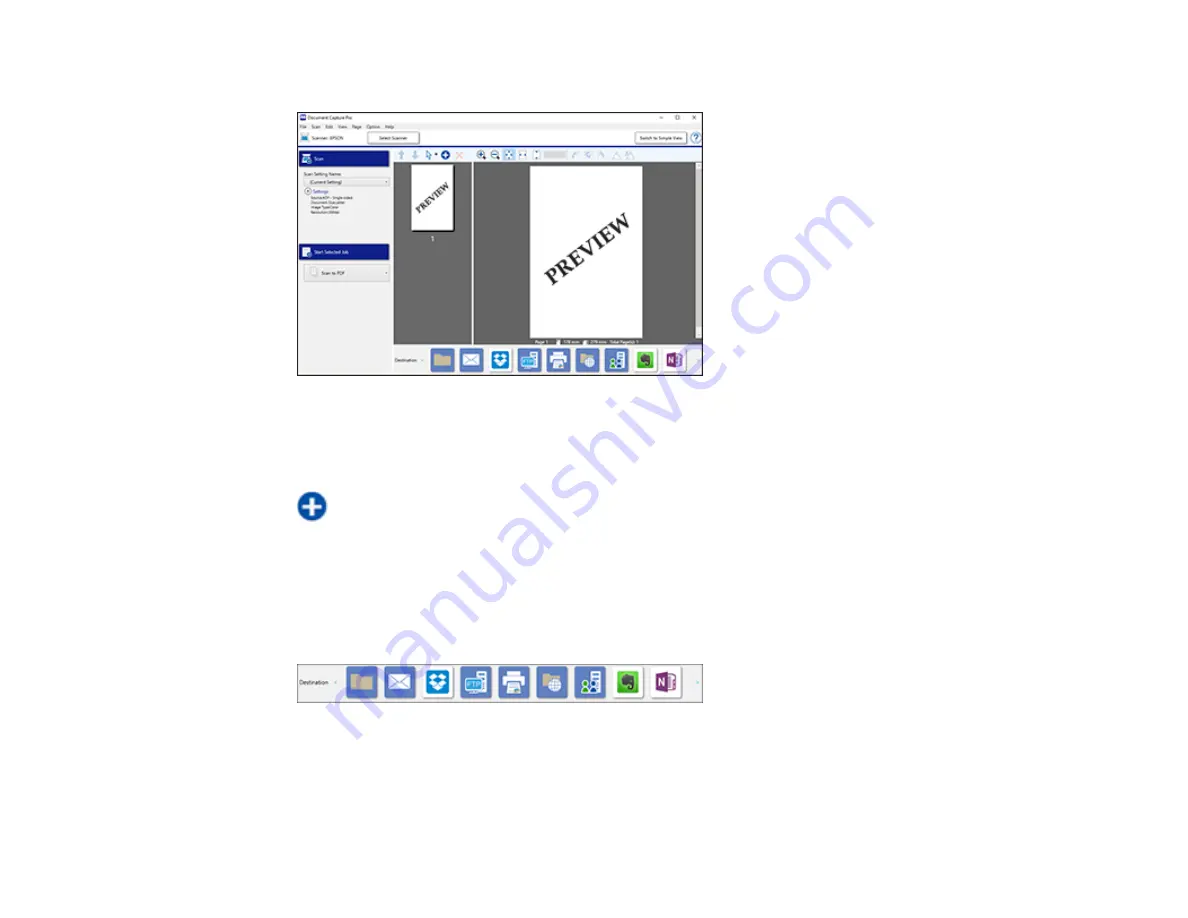
31
You see a preview of your scan in the Document Capture Pro window.
Note:
You may have to close the Epson Scan 2 window to view your scan in the Document Capture
Pro window.
7.
If you would like to scan additional originals and add them to the current captured images, click the
Add Page(s) icon and follow the instructions on the screen.
8.
Check the scanned images and edit them as necessary.
Note:
See the help information in Document Capture Pro for details.
9.
Click one of the Destination icons to choose where to send your scanned files. (If you cannot see all
of the icons below, click the arrows next to the icons.)
10. Depending on the destination you chose, click
OK
or
Send
to complete the scan.
Parent topic:
Summary of Contents for DS-50000 WorkForce DS-50000
Page 1: ...DS 50000 DS 60000 DS 70000 User s Guide ...
Page 2: ......
Page 6: ......
Page 25: ...25 You see an Epson Scan 2 window like this ...
Page 27: ...27 You see an Epson Scan 2 window like this ...
Page 35: ...35 You see this window ...






























