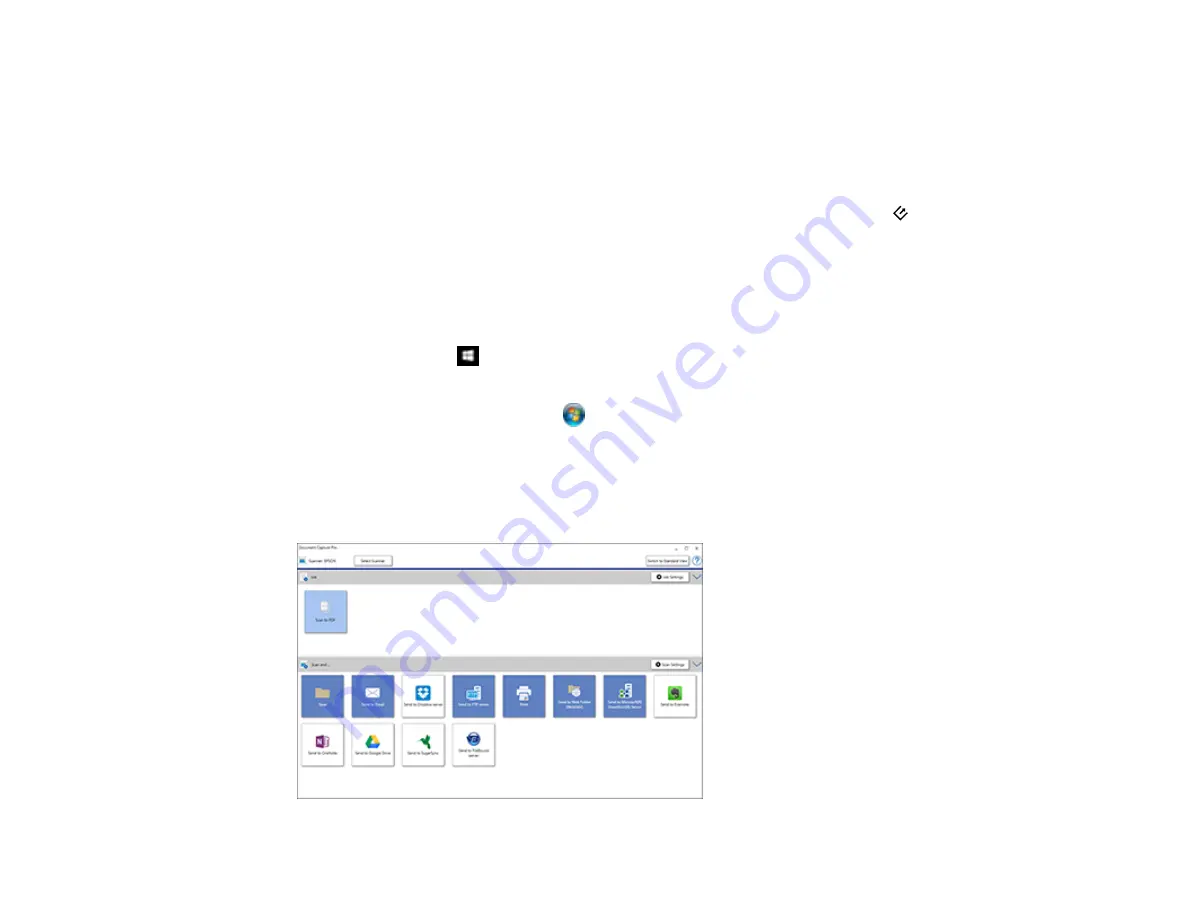
22
Changing Default Start Button Settings - Mac
Parent topic:
Related topics
Placing Originals on the Scanner
Adding and Assigning Scan Jobs with Document Capture Pro - Windows
You can view, change, or add available default scan settings when you scan using the
start button on
your product. You do this by accessing the scan jobs in the Document Capture Pro program.
Note:
The settings may vary, depending on the software version you are using. See the help information
in Document Capture Pro for details.
1.
Do one of the following to start Document Capture Pro:
•
Windows 10
: Click
and select
Epson Software
>
Document Capture Pro
.
•
Windows 8.x
: Navigate to the
Apps
screen and select
Document Capture Pro
.
•
Windows (other versions)
: Click
or
Start
, and select
All Programs
or
Programs
. Select
Epson Software
>
Document Capture Pro
.
You see the Document Capture Pro window.
2.
If you see a
Switch to Simple View
button in the upper right corner of the window, click it.
You see a window like this:
Summary of Contents for DS-50000 WorkForce DS-50000
Page 1: ...DS 50000 DS 60000 DS 70000 User s Guide ...
Page 2: ......
Page 6: ......
Page 25: ...25 You see an Epson Scan 2 window like this ...
Page 27: ...27 You see an Epson Scan 2 window like this ...
Page 35: ...35 You see this window ...






























