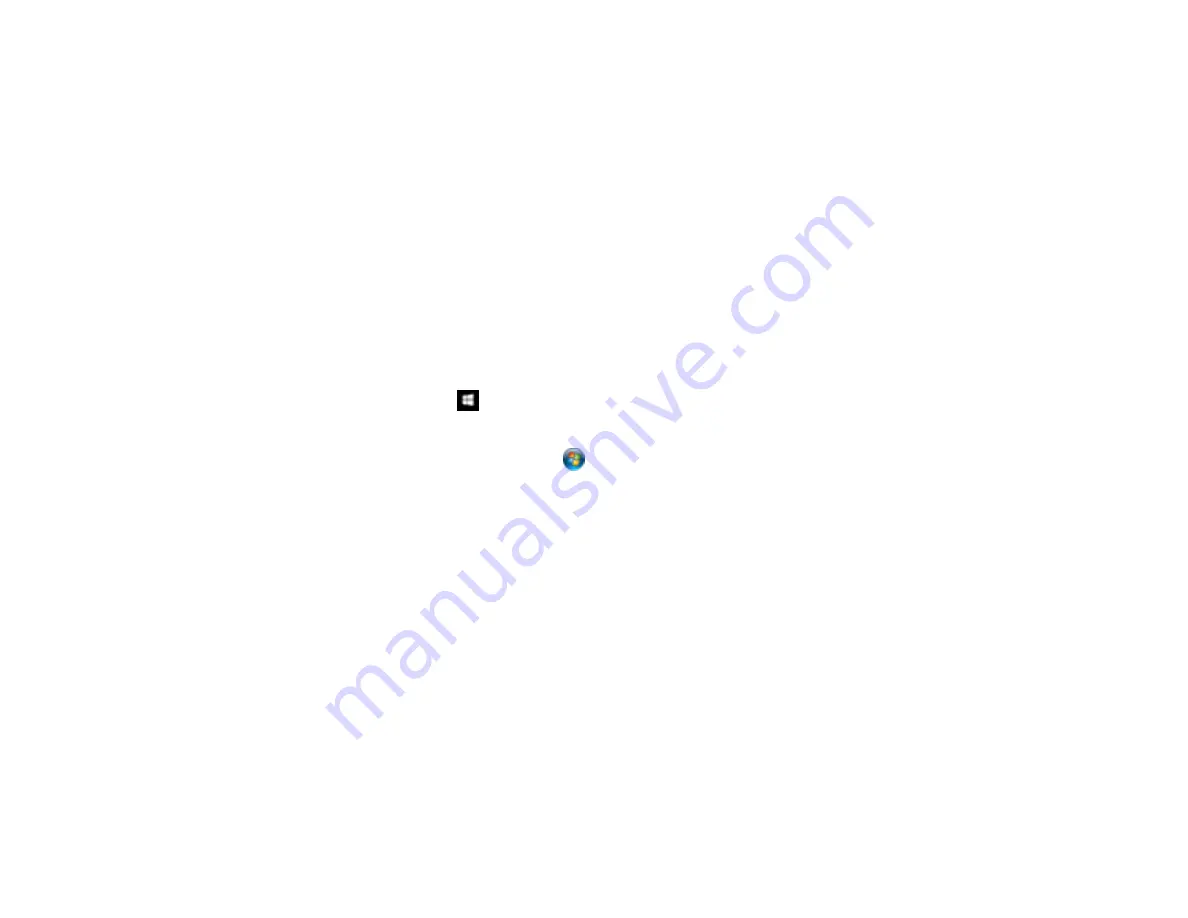
59
14. Close the separation roller cover, then close the ADF cover.
15. Plug in the power cord and turn on the scanner.
16. Reset the roller counter after replacing the rollers.
Dispose of the used pickup and separations rollers following the regulations in your local area. Do not
disassemble the rollers.
Resetting the Scanner Roller Counter
Parent topic:
Cleaning and Transporting Your Scanner
Resetting the Scanner Roller Counter
When you replace the scanner rollers, reset the scanner roller counter so you know when you may need
to replace the rollers again (DS-60000/DS-70000).
1.
Make sure the scanner is turned on and connected to your computer.
2.
Do one of the following to open the Epson Scan 2 Utility:
•
Windows 10
: Click
and select
EPSON
>
Epson Scan 2 Utility
.
•
Windows 8.x
: Navigate to the
Apps
screen and select
Epson Scan 2 Utility
.
•
Windows (other versions)
: Click
or
Start
>
All Programs
or
Programs
>
EPSON
>
Epson
Scan 2
>
Epson Scan 2 Utility
.
•
Mac
: Open the
Applications
folder, click
Epson Software
, and click
Epson Scan 2 Utility
.
3.
Click the
Counter
tab.
4.
Click
Reset
.
The Number of Scans field changes to 0 (zero).
5.
Close the Epson Scan 2 Utility.
Parent topic:
Transporting Your Scanner
If you need to ship your product, transport it a long distance, or store it for an extended period, prepare it
for transportation as described here.
Summary of Contents for DS-50000 WorkForce DS-50000
Page 1: ...DS 50000 DS 60000 DS 70000 User s Guide ...
Page 2: ......
Page 6: ......
Page 25: ...25 You see an Epson Scan 2 window like this ...
Page 27: ...27 You see an Epson Scan 2 window like this ...
Page 35: ...35 You see this window ...






























