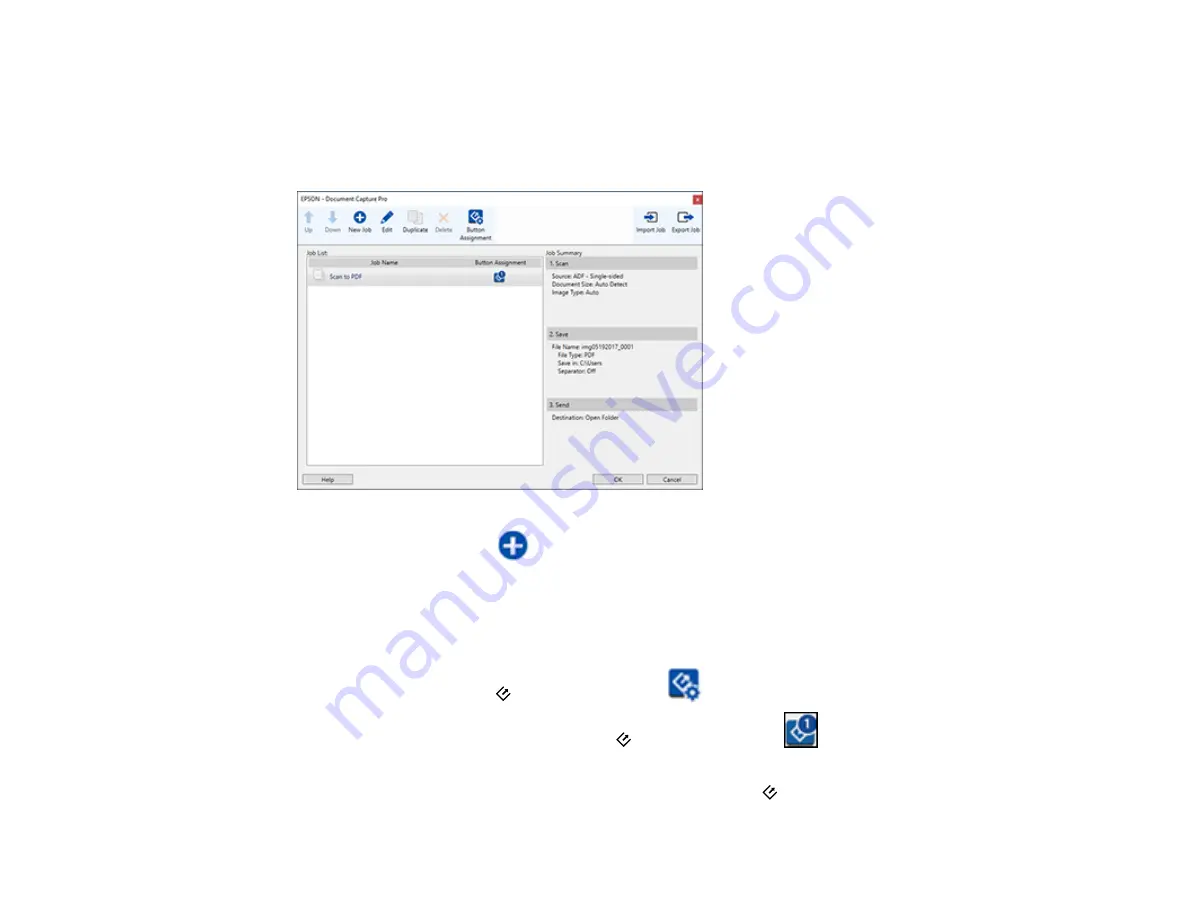
23
3.
Click the
Job Settings
button.
Note:
If you do not see the button, click the
<
symbol in the
Job
bar.
You see a window like this:
4.
To add a scan job, click the
New Job
icon, enter a name for the new job, select settings as
necessary, and click
OK
.
You can now use the new scan job when you scan with Document Capture Pro.
Note:
See the Help information in Document Capture Pro for details.
5.
To assign a scan job to the
start button, click the
Button Assignment
icon.
6.
Select the job that you want to assign to the
start button from the
drop-down list.
7.
Click
OK
, then click
OK
again.
You can now use the assigned scan job when you scan with the
start button on your product.
Summary of Contents for DS-50000 WorkForce DS-50000
Page 1: ...DS 50000 DS 60000 DS 70000 User s Guide ...
Page 2: ......
Page 6: ......
Page 25: ...25 You see an Epson Scan 2 window like this ...
Page 27: ...27 You see an Epson Scan 2 window like this ...
Page 35: ...35 You see this window ...






























