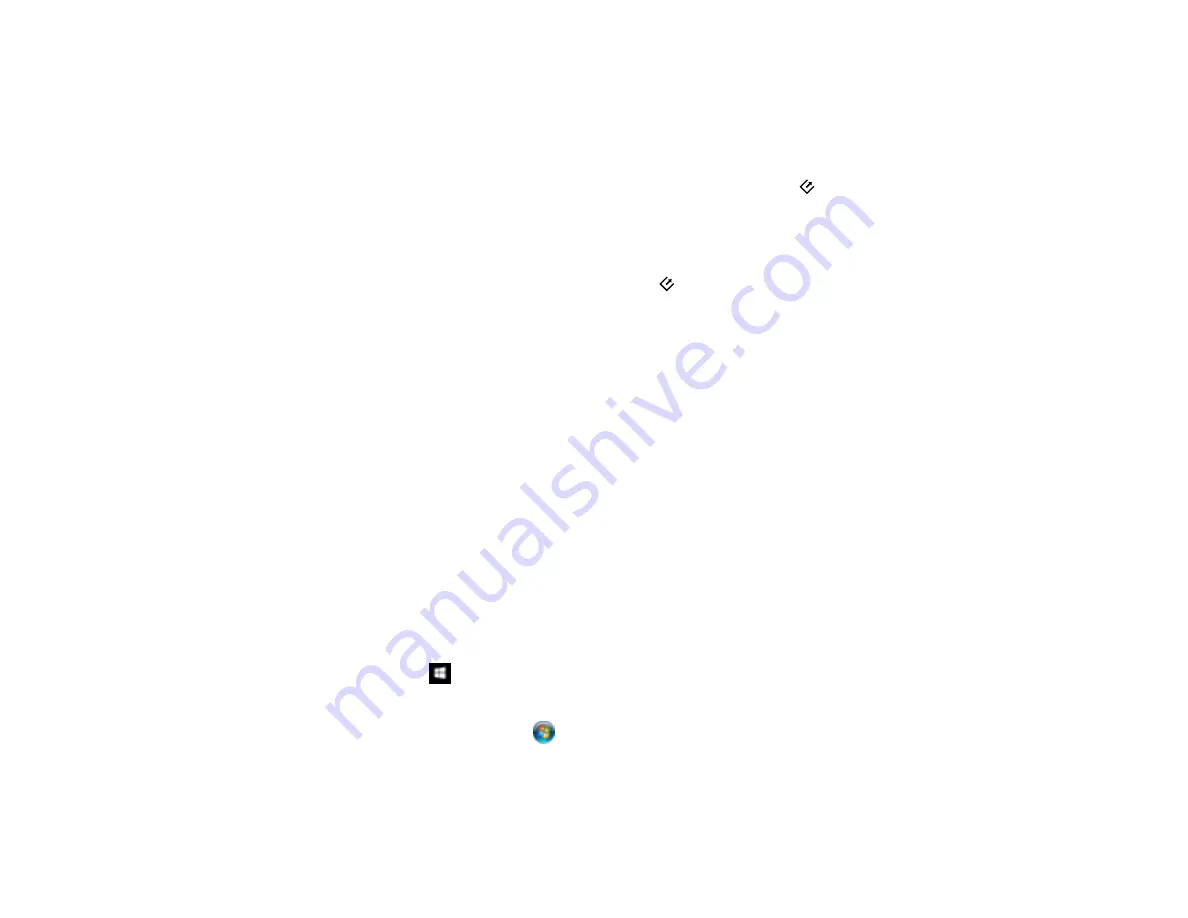
24
Parent topic:
Starting a Scan from a Scanner Button
Related tasks
Starting a Scan from a Scanner Button
Changing Default Start Button Settings - Mac
You can view or change the default program and action performed by the
start button. You do this
using the Event Manager program.
1.
On a Mac, open the
Applications
folder, click
Epson Software
, and click
Event Manager
.
2.
Select the scanner you want to use.
3.
Change the program and action performed by the
start button.
Note:
You can also customize the settings used for the selected action by selecting
Make Job
Settings
and selecting the settings.
4.
Click
Close
to close the Event Manager window.
Parent topic:
Starting a Scan from a Scanner Button
Related tasks
Starting a Scan from a Scanner Button
Starting a Scan Using the Epson Scan 2 Icon
You can start the Epson Scan 2 program to select scan settings, scan, and save the scanned image to a
file.
Note:
If you are using your Epson product with the Windows 10 S operating system, you cannot use the
software described in this section. You also cannot download and install any Epson product software
from the Epson website for use with Windows 10 S; you must obtain software only from the Windows
Store.
•
Windows 10:
Click
and select
EPSON
>
Epson Scan 2
.
•
Windows 8.x
: Navigate to the
Apps
screen and select
Epson Scan 2
.
•
Windows (other versions)
: Click
or
Start
, and select
All Programs
or
Programs
. Select
EPSON
>
Epson Scan 2
>
Epson Scan 2
.
•
Mac:
Open the
Applications
folder, open the
Epson Software
folder, and select
Epson Scan 2
.
Summary of Contents for DS-50000 WorkForce DS-50000
Page 1: ...DS 50000 DS 60000 DS 70000 User s Guide ...
Page 2: ......
Page 6: ......
Page 25: ...25 You see an Epson Scan 2 window like this ...
Page 27: ...27 You see an Epson Scan 2 window like this ...
Page 35: ...35 You see this window ...






























