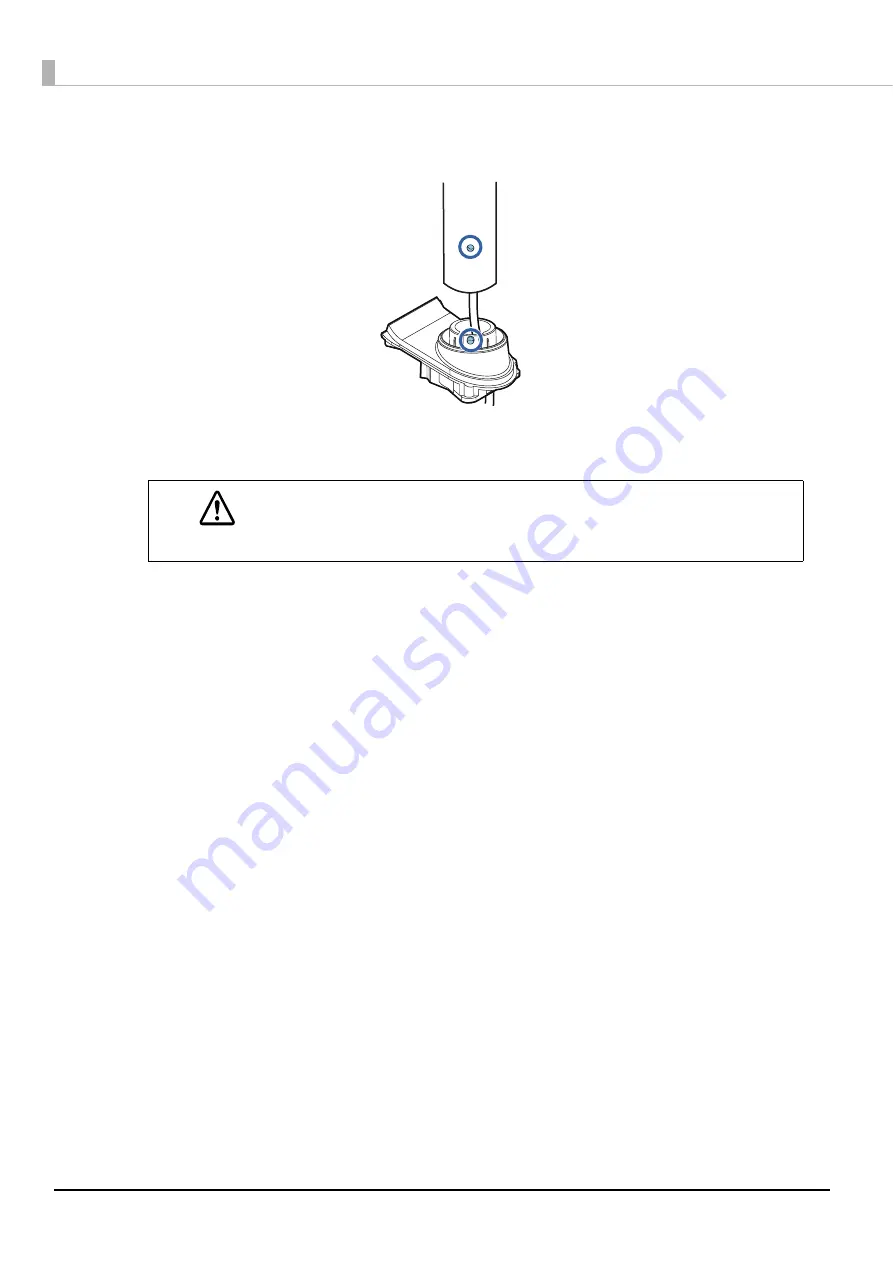
62
6
Align the dowel hole in the pole and the dowel on the base to attach the pole on the
base.
7
Align the hook for the connector cover of TM-T88V-DT with the groove on the back of
TM-T88V-DT, and then push it in.
CAUTION
When attaching the connector cover, always hold both sides. Otherwise the connector
cover could break.
Summary of Contents for DM-D110 Series
Page 46: ...46 5 Select the position where the this product is to be installed from A B C or D ...
Page 95: ...95 Appendix Wiring D Sub 9 pin female D Sub 25 pin male D Sub 25 pin male D Sub 25 pin male ...
Page 97: ...97 Appendix Page 0 PC437 USA Standard Europe ...
Page 98: ...98 Page 1 Katakana ...
Page 99: ...99 Appendix Page 2 PC850 Multilingual ...
Page 100: ...100 Page 3 PC860 Portuguese ...
Page 101: ...101 Appendix Page 4 PC863 Canadian French ...
Page 102: ...102 Page 5 PC865 Nordic ...
Page 103: ...103 Appendix Page 16 WPC1252 ...
Page 104: ...104 Page 17 PC866 Cyrillic 2 ...
Page 105: ...105 Appendix Page 18 PC852 Latin 2 ...
Page 106: ...106 Page 19 PC858 Euro ...
Page 107: ...107 Appendix Page 254 User Defined Page ...
Page 108: ...108 Page 255 User Defined Page ...
Page 109: ...109 Appendix International Character Sets ...
Page 110: ...110 ...
















































