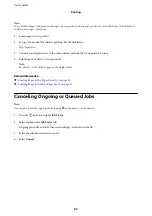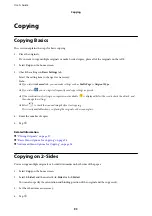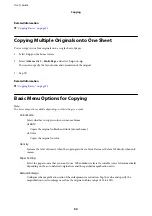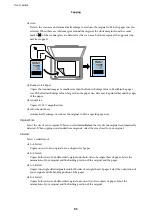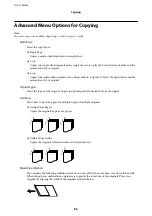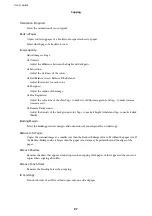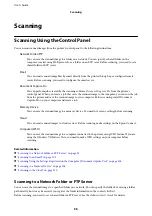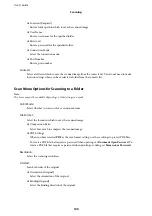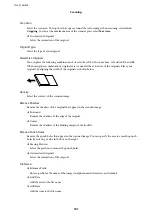3.
Select
TIFF
.
The files on the memory device are displayed as a list.
To change the order of the files, select
.
4.
Select the file you want to print.
5.
Set the paper source and the color mode that you want to use on the
Basic Settings
tab.
6.
Set the other items on the
Advanced
tab as necessary.
For more information on detailed settings, see the menus for Memory Device.
7.
Enter the number of copies.
8.
Tap
x
to start printing.
9.
Remove the memory device from the printer.
Related Information
&
Menu Options for Memory Device
Select
Memory Device
on the printer's home screen to make various print settings for the file on the memory
device.
JPEG Settings
(Options) :
Make settings for ordering, selecting, and deselecting image data.
Basic Settings:
❏
Paper Setting
Specify the paper source settings which you want to print on.
❏
Color Mode
Select a color setting whether you normally print in
B&W
or
Color
.
Advanced:
❏
Layout
Select how to layout the JPEG files.
1-up
is for printing one file per sheet.
20-up
is for printing 20
files on one sheet.
Index
is for making index printing with information.
❏
Fit Frame
Select
On
to crop the image to fit into the selected print layout automatically. If the aspect ratio of
the image data and the paper size is different, the image is automatically enlarged or reduced so that
the short sides match the short sides of the paper. The long side of the image is cropped if it extends
beyond the long side of the paper. This feature may not work for panorama photos.
User's Guide
Printing
86