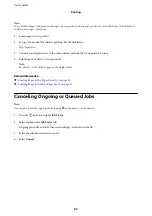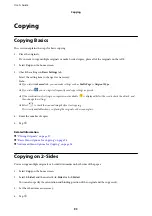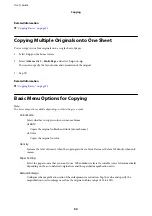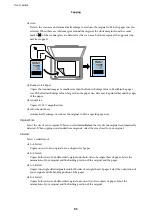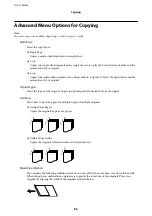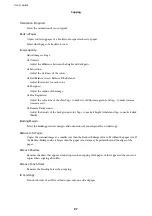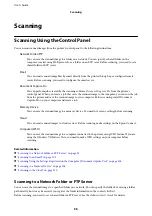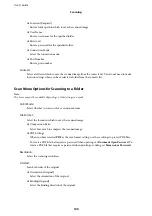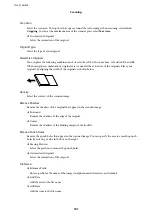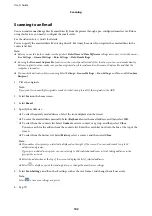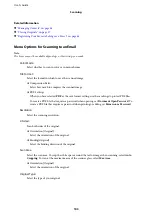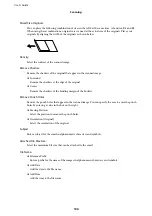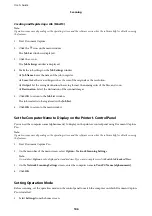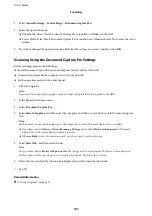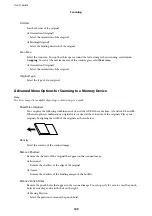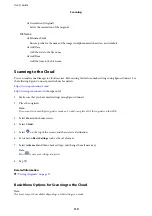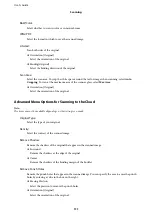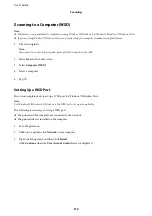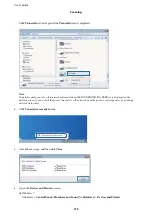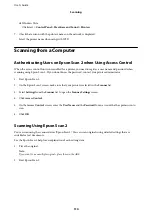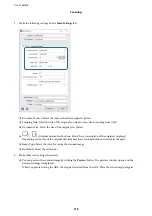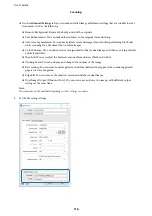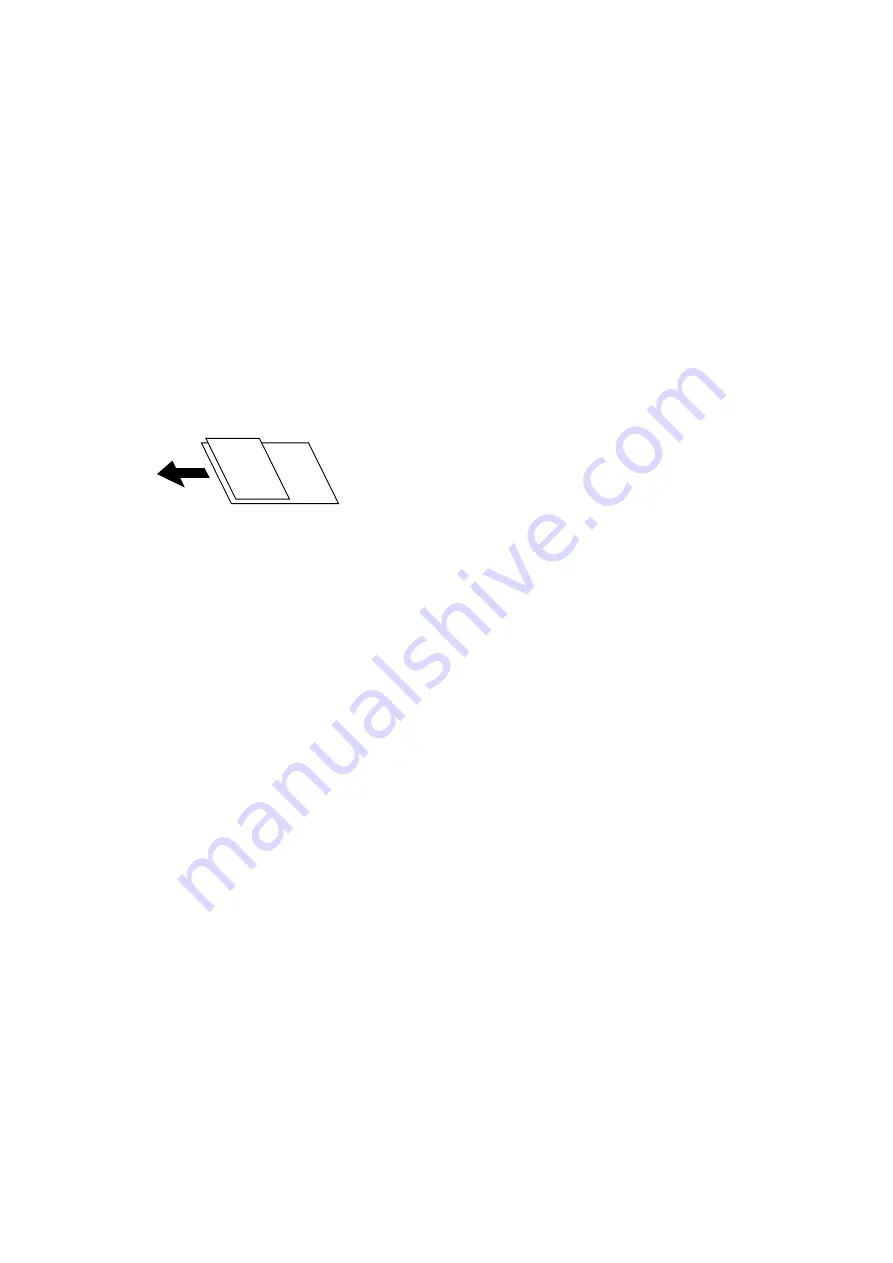
Scan Area:
Select the scan area. To crop the white space around the text or image when scanning, select
Auto
Cropping
. To scan at the maximum area of the scanner glass, select
Max Area
.
❏
Orientation (Original)
Select the orientation of the original.
Original Type:
Select the type of your original.
Mixed Size Originals:
You can place the following combination of sizes in the ADF at the same time. A3 and A4; B4 and B5.
When using these combinations, originals are scanned at the actual size of the originals. Place your
originals by aligning the width of the originals as shown below.
Density:
Select the contrast of the scanned image.
Remove Shadow:
Remove the shadows of the original that appear in the scanned image.
❏
Surround
Remove the shadows at the edge of the original.
❏
Center
Remove the shadows of the binding margin of the booklet.
Remove Punch Holes:
Remove the punch holes that appear in the scanned image. You can specify the area to erase the punch
holes by entering a value in the box on the right.
❏
Erasing Position
Select the position to remove the punch holes.
❏
Orientation (Original)
Select the orientation of the original.
File Name:
❏
Filename Prefix
Enter a prefix for the name of the images in alphanumeric characters and symbols.
❏
Add Date
Add the date to the file name.
❏
Add Time
Add the time to the file name.
User's Guide
Scanning
101