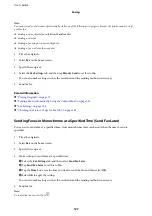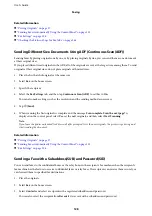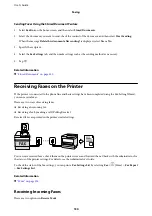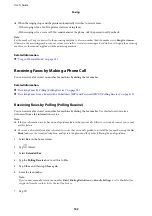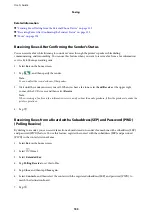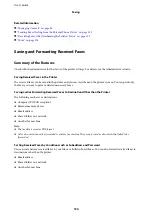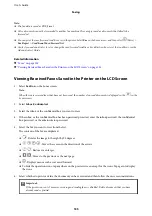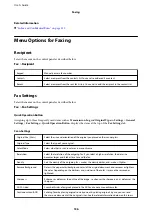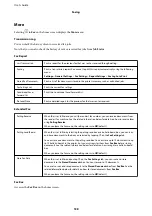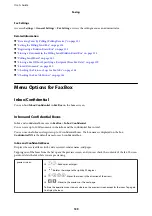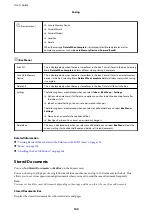Tapping one of the stored documents from the list displays the preview screen. Tap
Start Sending
to go to the fax
sending screen, or tap
Delete
to delete the document while you are previewing.
preview screen
❏
: Reduces or enlarges.
❏
: Rotates the image to the right by 90 degrees.
❏
: Moves the screen in the direction of the arrows.
❏
: Moves to the previous or the next page.
To hide the operation icons, tap anywhere on the preview screen except for the icons. Tap again
to display the icons.
(Preview menu)
❏
Save to Memory Device
❏
Forward(Email)
❏
Forward(Folder)
❏
When the message
Delete When Complete
is displayed, select
On
to delete faxes after
completing processes such as
Save to Memory Device
or
Forward(Email)
.
(Box Menu)
Store Fax Data
Displays the screen for the
Fax
>
Fax Settings
tab. Tapping
x
on the screen starts scanning
documents to store to the Stored Documents Box.
Print All
This item is displayed only when there are stored documents in the box. Prints all documents in
the box. Selecting
On
in
Delete When Complete
deletes all documents when printing is
complete.
Save All to Memory
Device
This item is displayed only when there are stored documents in the box. Saves all documents in
the box to external memory devices. Selecting
On
in
Delete When Complete
deletes all
documents when printing is complete.
Delete All
This item is displayed only when there are stored documents in the box. Deletes all documents
in the box.
Settings
Box Open Password: You can set a password or change it.
Related Information
&
“Sending the Same Documents Multiple Times” on page 129
&
&
&
“Checking the Fax Job History” on page 146
Polling Send/Board
You can find
Polling Send/Board
in
Fax Box
on the home screen.
There is a Polling Send Box and 10 bulletin boards. You can store up to 100 pages of a single document in
monochrome, and one document in each box.
User's Guide
Faxing
141