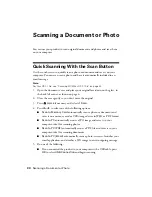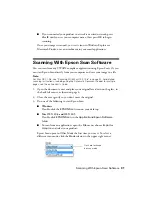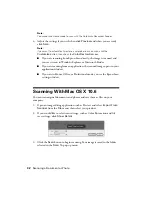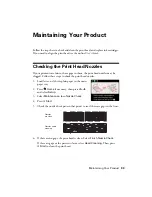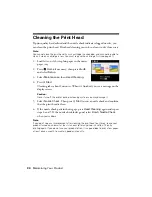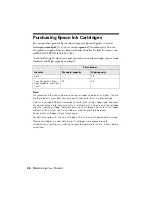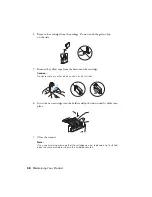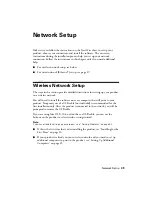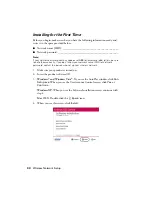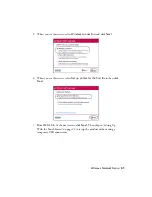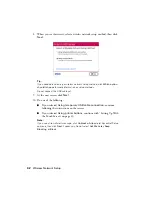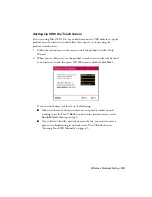44
Wireless Network Setup
3. When you see this screen, do one of the following:
■
If your wireless network has security enabled, use the product’s touch
screen to enter your network password. If your password has uppercase
(
ABC
) or lowercase (
abc
) letters, be sure to enter them correctly. Then go
■
If your wireless network doesn’t have security enabled, continue with
step 4.
Note:
If you’re having trouble entering your network password, click
Watch video
overview
to watch a short video tutorial on how to enter your network password.
4. Follow the on-screen instructions to finish selecting network settings.
Note:
If you see a firewall alert message, click
Unblock
or
Allow
to let EpsonNet Setup
continue and click
Next
if necessary. Do not select
Ask Me Later
,
Keep Blocking
,
or
Block
.
If you see a network setup failed message, the network password may have
been entered incorrectly. If your password has uppercase (
ABC
) or lowercase
(
abc
) letters, or numbers (
123
), be sure to enter them correctly.
Note:
If the product still doesn’t connect to your wireless network, see “Network setup
failed” on page 54.
5. Wait while the software is installed, then follow the on-screen instructions.
6. When installation is complete, remove the CD and restart your computer.
Summary of Contents for Artisan 835
Page 67: ...67 ...
Page 68: ...CPD 27981 Printed in XXXXXX ...