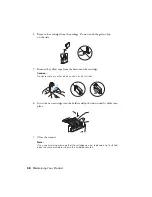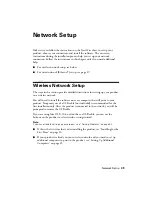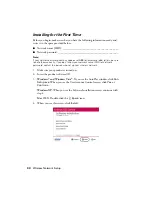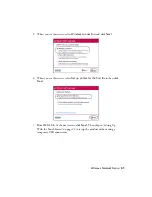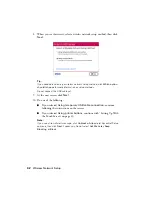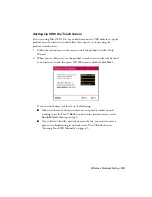Problems and Solutions
51
Printing and Copying Problems
■
Make sure your paper is loaded printable side down (usually the whiter,
brighter, or glossy side). Don’t load paper above the edge guides.
■
Make sure the type of paper you loaded matches the paper size and paper type
settings on the control panel when copying (see page 13), when receiving faxes
(see page 20), or when printing with your printer software (see page 25).
■
Legal-size documents can be scanned, faxed, or copied using the Automatic
Document Feeder. If your copies are cropped, make sure you’ve loaded legal-
size paper in the paper cassette (see page 8).
■
When scanning, position your original in the back left corner of the scanner
glass. If the edges are cropped, move it away from the corner slightly.
■
You cannot print, copy, or receive faxes when an ink cartridge is expended.
Replace any expended cartridges before printing.
Document Feeding Problems
If documents don’t feed correctly in the Automatic Document Feeder, make sure
the corners of the paper are not bent, folded, or curled up. Do not load more than
30 letter-size or 10 legal-size sheets at a time.
If documents have jammed:
1. Open the ADF cover and pull any paper out to the left.
Caution:
Do not try to remove the paper without opening the ADF cover first.
2. Lift open the ADF and check for any jammed paper underneath.
Summary of Contents for Artisan 835
Page 67: ...67 ...
Page 68: ...CPD 27981 Printed in XXXXXX ...