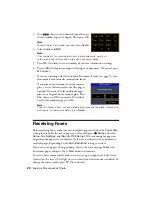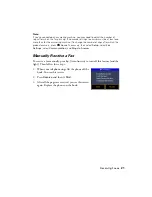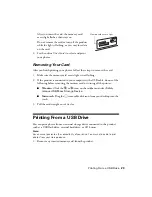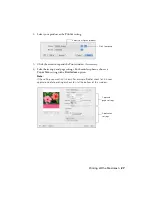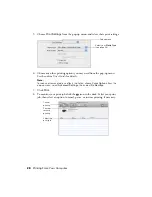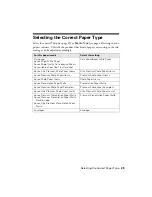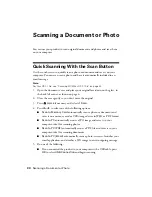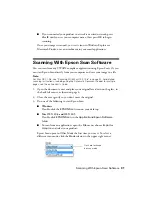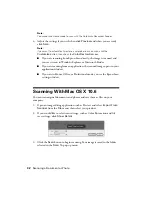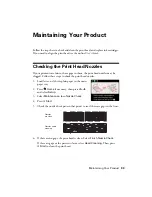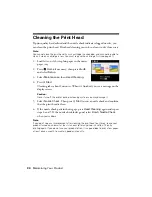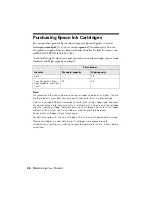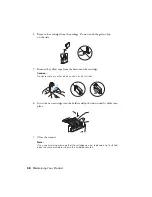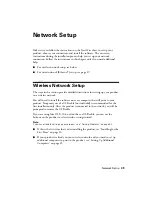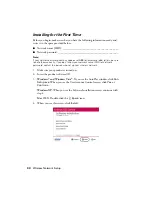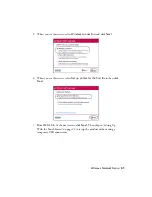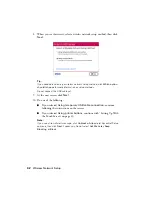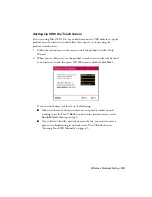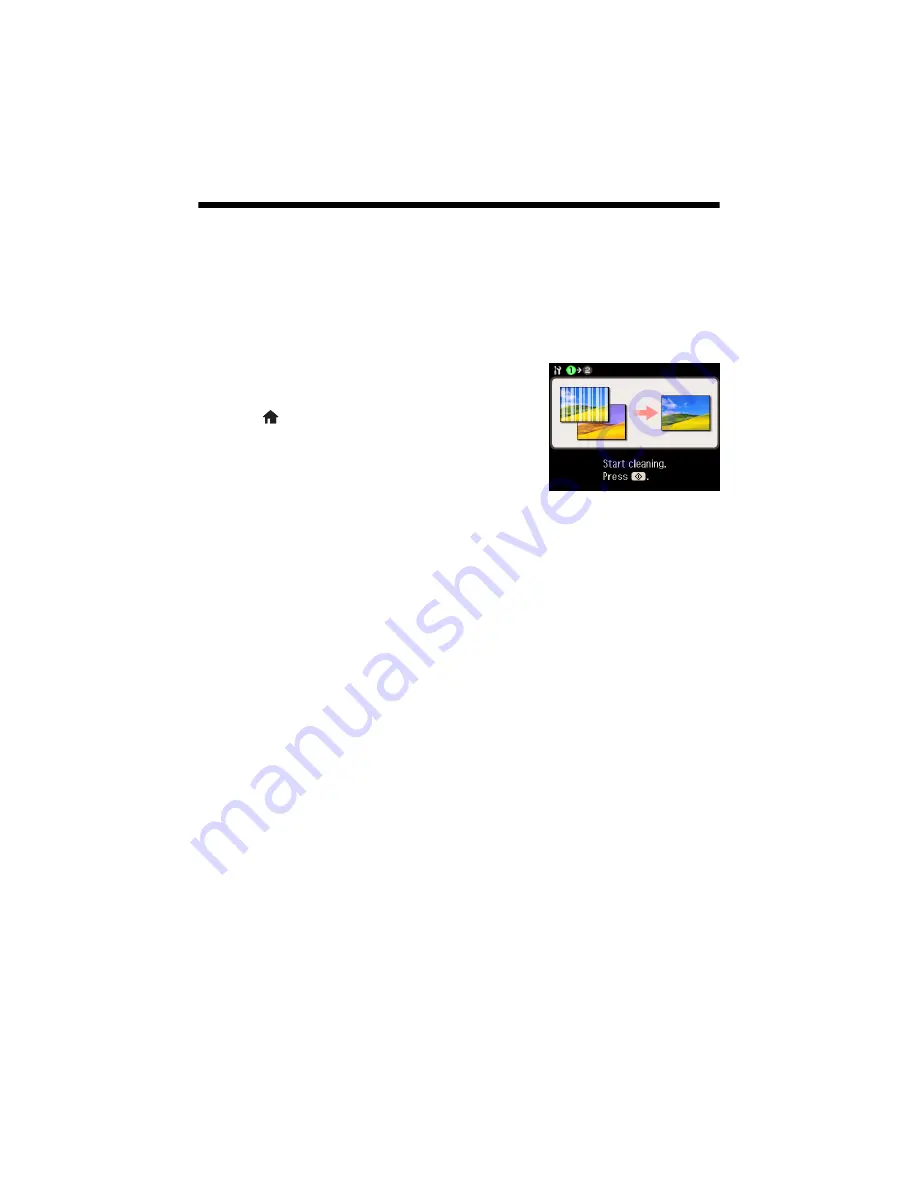
34
Maintaining Your Product
Cleaning the Print Head
If print quality has declined and the nozzle check indicates clogged nozzles, you
can clean the print head. Print head cleaning uses ink, so clean it only if necessary.
Note:
You cannot clean the print head if an ink cartridge is expended, and may not be able to
clean it when a cartridge is low. You must replace the cartridge first (see page 37).
1. Load letter- or A4-size plain paper in the main
paper tray.
2. Press
Home
if necessary, then press
l
or
r
and select
Setup
.
3. Select
Maintenance
, then
Head Cleaning
.
4. Press
x
Start
.
Cleaning takes about 2 minutes. When it’s finished, you see a message on the
display screen.
Caution:
Never turn off the printer during a cleaning cycle or you may damage it.
5. Select
Nozzle Check
. Then press
x
Start
to run a nozzle check and confirm
that the print head is clean.
6. If the nozzle check pattern shows gaps, press
Head Cleaning
again and repeat
steps 4 and 5. If the nozzle check looks good, select
Finish Nozzle Check
when you’re done.
Note:
If you don’t see any improvement after cleaning the print head four times, leave your
product turned on and wait at least six hours to let any dried ink soften. Then try
printing again. If you do not use your product often, it is a good idea to print a few pages
at least once a month to maintain good print quality.
Summary of Contents for Artisan 835
Page 67: ...67 ...
Page 68: ...CPD 27981 Printed in XXXXXX ...