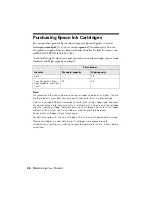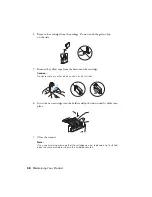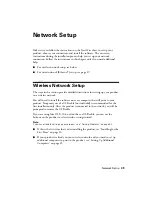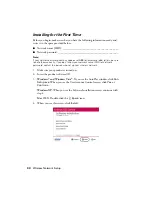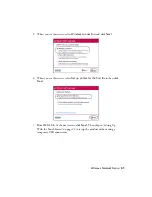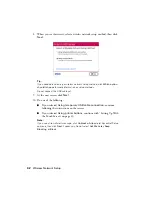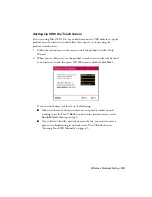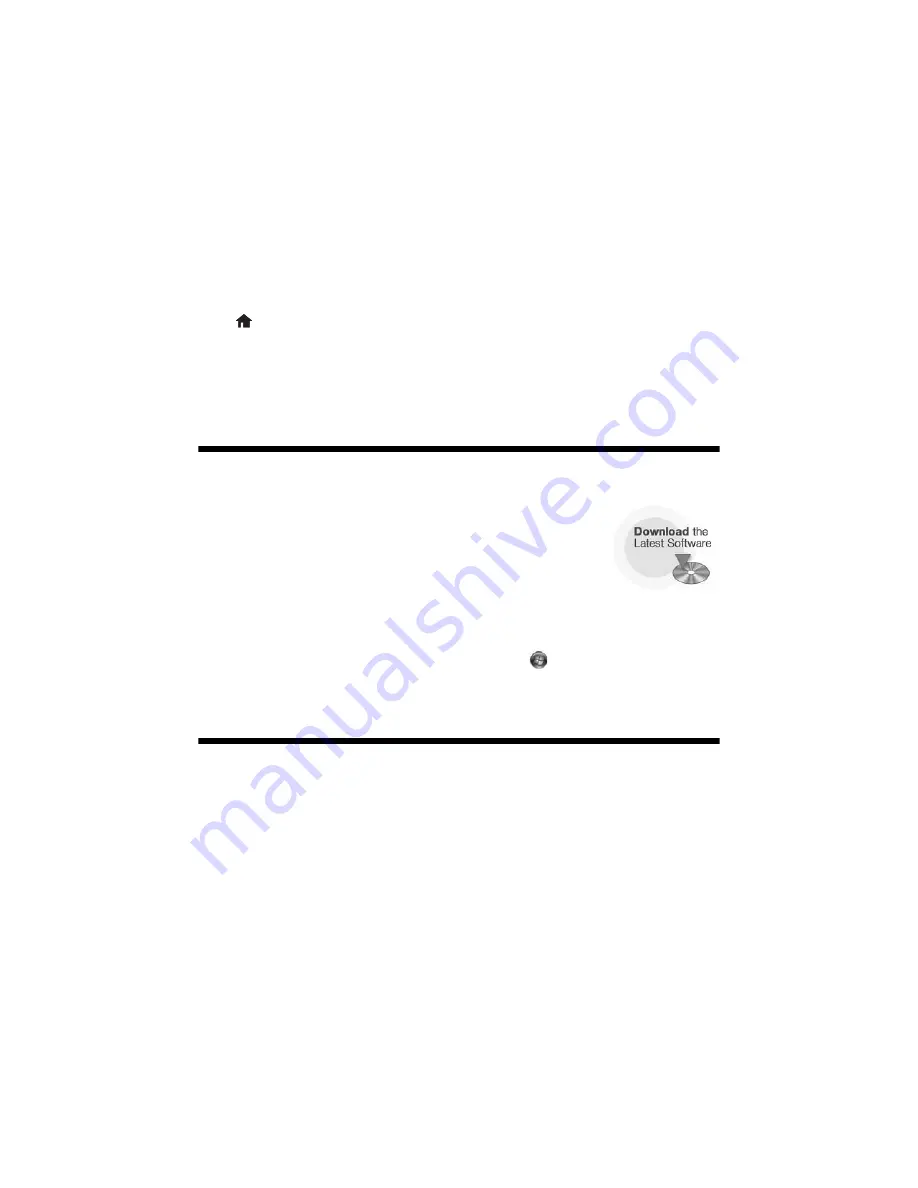
50
Solving Problems
Solving Problems
Check the messages on the display screen to diagnose the cause of most problems.
Press
Home
if necessary, then press
l
or
r
and select
Problem Solver
. Press
l
or
r
to see all the help topics.
You can also check the “Problems and Solutions” section below or see the online
User’s Guide
for more detailed help.
Checking for Software Updates
Periodically, it’s a good idea to check Epson’s support website
for free updates to your product’s software. Open your online
User’s Guide
and select
Download the Latest Software
or
visit Epson’s support website at
epson.com/support
(U.S.) or
epson.ca/support
(Canada).
With Windows, you can select
Driver Update
on the Maintenance tab in the
printer settings window. You can also click
Start
or
, select
Programs
or
All
Programs
, select
EPSON
, select your product, and click
Driver Update
.
Problems and Solutions
Check the solutions below if you’re having trouble using your product. You can
often solve problems by checking the messages on the display screen.
Note:
If the screen is dark, press the touch screen to wake the printer from sleep mode.
Summary of Contents for Artisan 835
Page 67: ...67 ...
Page 68: ...CPD 27981 Printed in XXXXXX ...