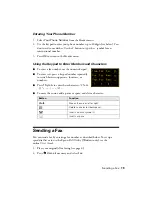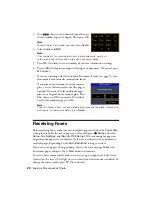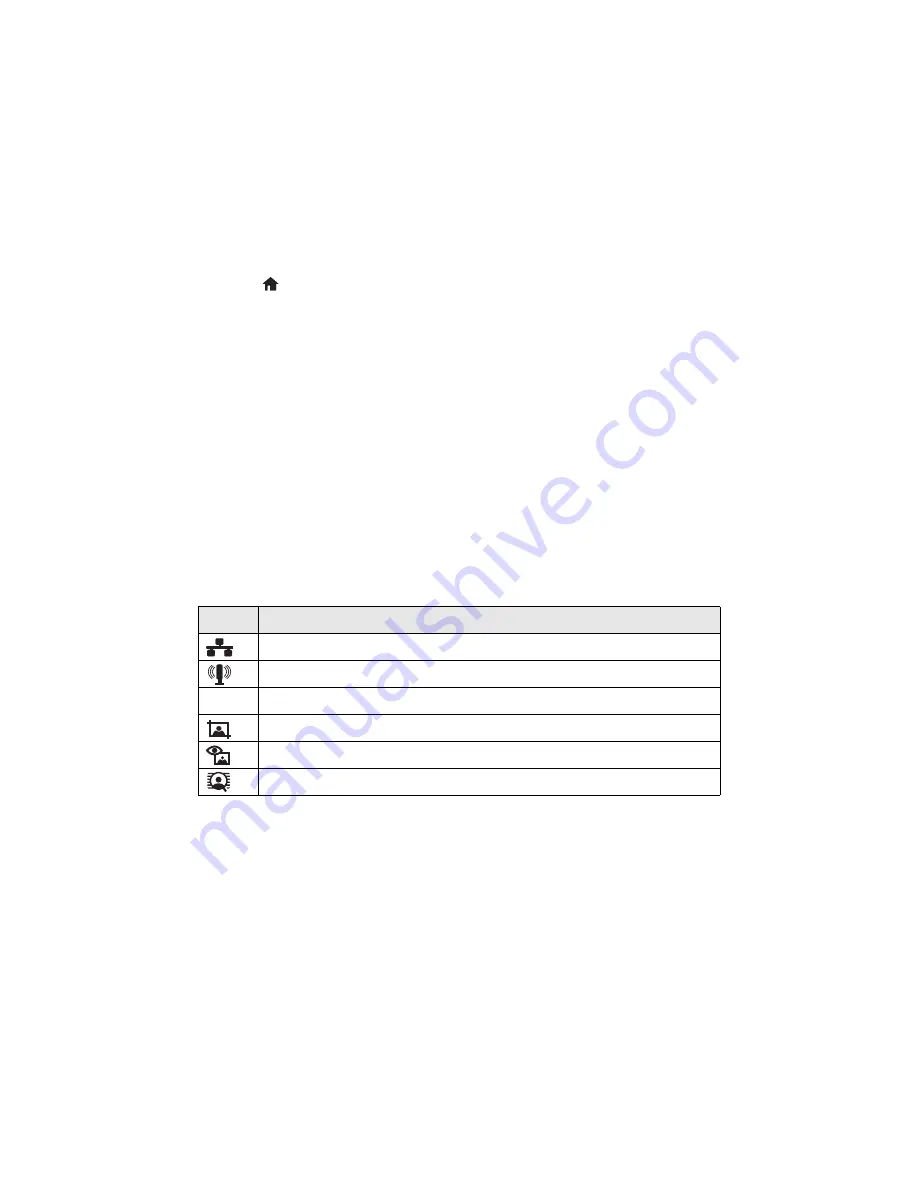
Using the Touch Screen
5
The touch screen displays only the buttons that are available for the task you are
working on.
■
Press
l
or
r
to view more photos or access more options.
■
Press
Home
to return to the Home screen.
■
Press
x
Menu
to make special settings. The touch screen retains the settings
from the last time it was used. If you want to start over, simply press
Clear Settings
to clear settings for the mode you’re using (Copy, Fax, etc.).
■
To save energy, the touch screen goes dark after several minutes of inactivity.
Touch the screen to wake it up.
■
The blue status light at the bottom of the control panel flashes when the
product is printing or performing routine maintenance. If it flashes rapidly,
check the product for error messages.
Note:
To turn off the “beep” heard when you press a button, or to reduce its volume,
press
Setup
, select
Printer Setup
, choose
Sound
, and adjust one of the settings.
If you turn off the sound, the dialing sound made when you transmit a fax is also
turned off.
You may see the following icons on the screen:
Icon
Meaning
The product is connected to a wired network.
The product is connected to a wireless network.
ADF
A document is loaded in the automatic document feeder.
The current photo is cropped.
The Fix Red-Eye setting is on for the current photo or all photos.
Reminds you whether View AutoCorrect is on or off.
Summary of Contents for Artisan 835
Page 67: ...67 ...
Page 68: ...CPD 27981 Printed in XXXXXX ...