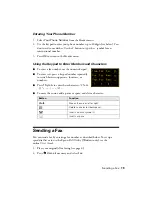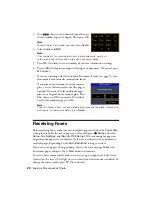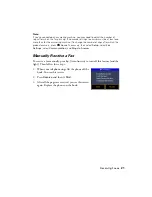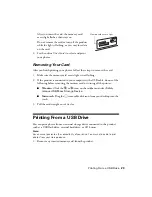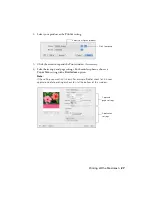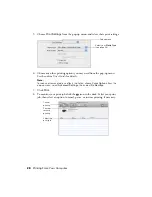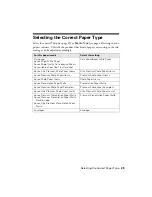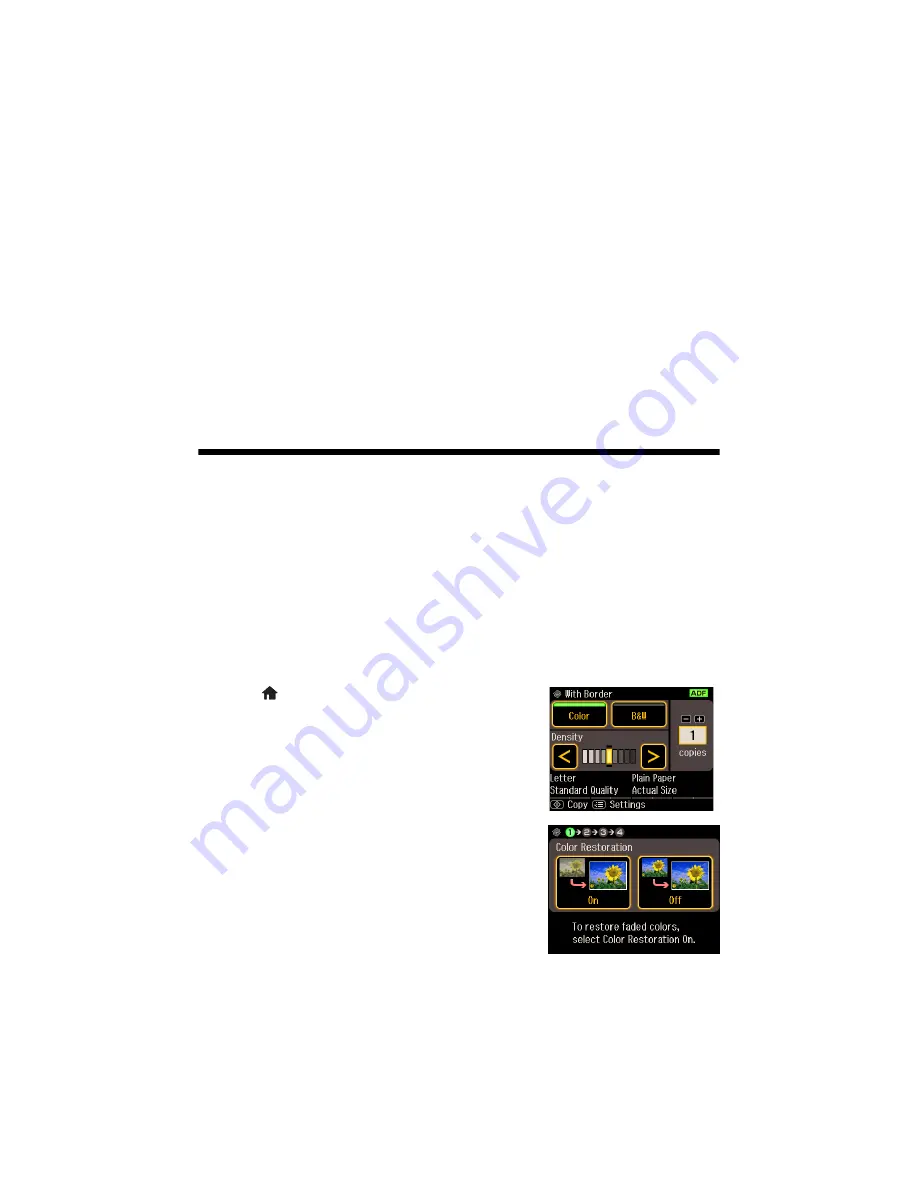
14
Copying a Document or Photo
■
For the
Document Type
setting, choose
Text
for plain documents or
Text & Image
if your document contains photos or graphics.
■
To change the copy quality, select
Quality
, then choose
Draft
,
Standard Quality
, or
Best
.
Note:
To clear previously used copy settings, press
Clear Settings
. For more information
about copy settings, see your online
User’s Guide
.
7. After you finish selecting your settings, press
OK
.
8. Press
x
Start
to begin copying. To cancel copying, press
y
Cancel
.
Restoring, Cropping, or Copying Photos
You can use the Copy Wizard to copy one or two photos onto 4 × 6-inch, 5 × 7-
inch, 8 × 10-inch, or letter-size photo paper for instant photo reprints. You can
also restore colors in faded photos, print with or without borders, convert photos
to black and white, and crop your photos. See the
User’s Guide
for detailed
information.
1. Place one or two photos on the scanner glass. Place them at least 1/4 inch
(5 mm) apart.
2. Load photo paper (see page 8 for instructions).
3. Press
Home
if necessary and select
Copy
. You
see this screen.
4. Press
x
Menu
, then select
Copy/Restore
Photos
.
5. To turn on Color Restoration to restore colors in
faded photos as you copy, select
On
. If your
photos are not faded, select
Off
.
Summary of Contents for Artisan 835
Page 67: ...67 ...
Page 68: ...CPD 27981 Printed in XXXXXX ...