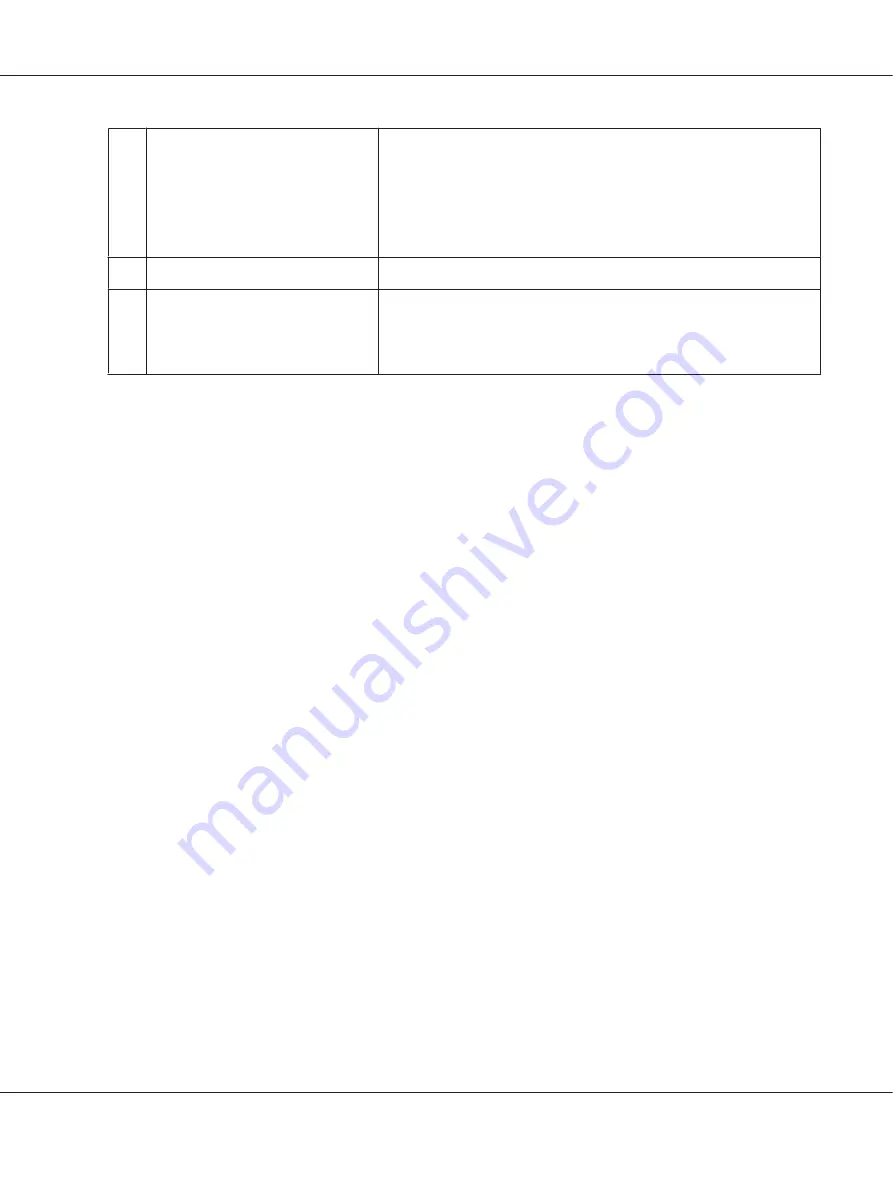
b.
Order Now/Find Dealer button:
Connects to the URL where you can place an order and find the dealer
nearest you.
If you do not want a confirmation message, select the
Do not display the
confirmation message before connecting
check box in the More
Settings dialog box. The More Settings dialog box appears by clicking the
More Settings
button in the Notice Settings dialog box.
c.
Replacement Parts button:
Displays the replacement parts information.
d.
Do not display this window
automatically until a replacement
part becomes low or reaches the end
of its service life check box:
When this check box is selected, the Order Online window appears
automatically only when a replacement part first becomes low or reaches
end of service life.
Uninstalling the printer software
To uninstall the printer software, close all applications first, and then uninstall the printer software
from the following menu on the Control Panel.
❏
Uninstall a Program
(for Windows 8, Server 2012)
❏
Program and Features
(for Windows 7, Vista, Server 2008)
❏
Change or Remove Programs
(for Windows XP or Server 2003)
Select the printer software that you want to uninstall, and then click the item below.
❏
Uninstall/Change
(for Windows 7, Vista, Server 2008)
❏
Change/Remove
(for Windows XP, Server 2003)
Note:
You can uninstall EPSON Network Utility by selecting EPSON Status Monitor from the menu. If you
monitor more than one printer on the network using EPSON Status Monitor, and if you uninstall
EPSON Network Utility, you cannot display any printer status from EPSON Status Monitor.
Sharing the printer on a network
This section describes how to share the printer on a standard Windows network.
AL-M300/AL-M400 Series User's Guide
About the Printer Software
178






























