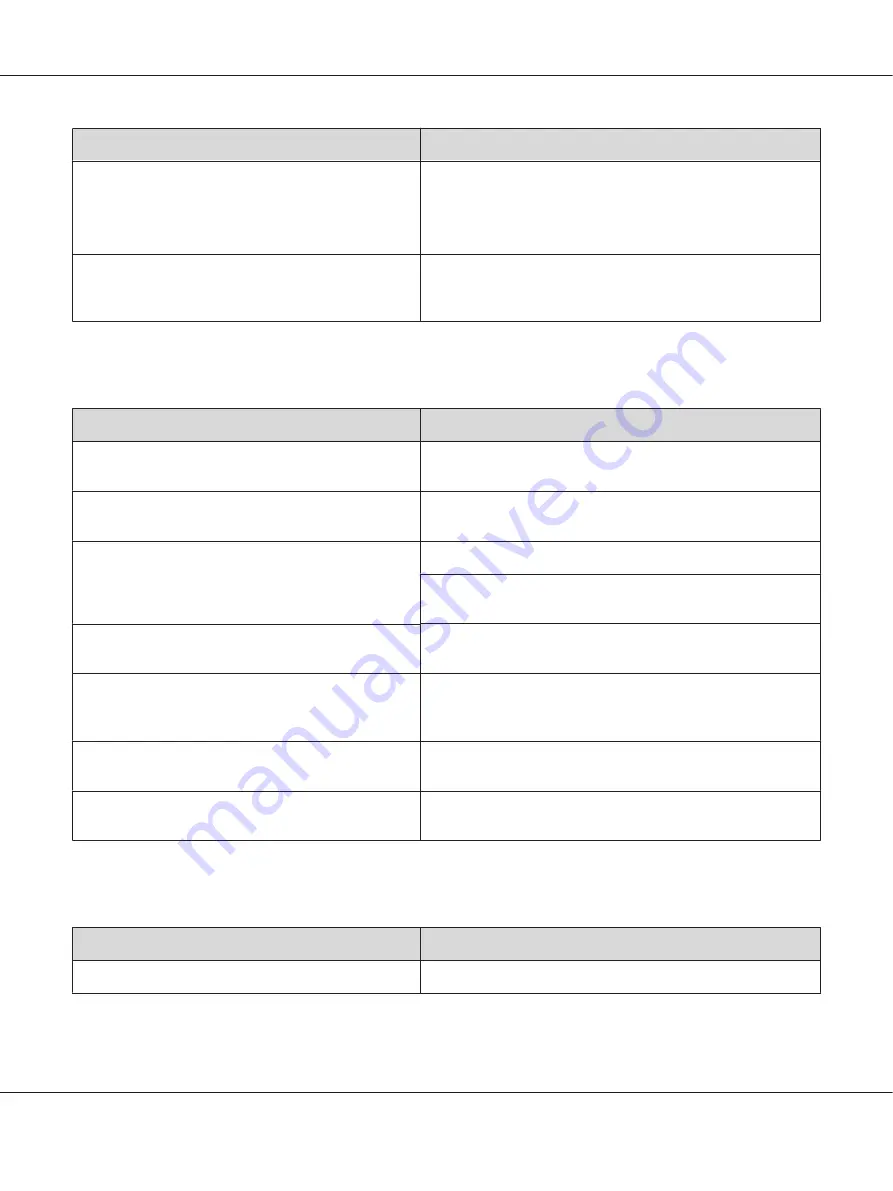
Cause
What to do
The Density setting may be too dark.
In the printer driver, click
Extended Settings
on the Optional
Settings tab, and then lighten the Density setting.
If the
Density
setting in the
Printing Menu
is set to
5
, change it
back to
3
.
There may be a temporary problem with the toner or
developer.
Try to perform
Dev Refresh
or
Toner Refresh
in the
Printer
Adjust Menu
. Note that
Toner Refresh
consumes the toner.
See “Printer Adjust Menu” on page 89 for details.
Dots appear in the printout
Cause
What to do
The paper path inside the printer may be dusty.
Clean internal printer components by printing three pages with
only one character per page.
Your paper may be moist or damp.
Do not store paper in a humid or damp environment. Be sure to
use paper that is newly unwrapped.
The paper type setting may not be appropriate for the
loaded paper.
Set the appropriate paper type in the printer driver.
Adjust the
TR
settings in the
Printer Adjust Menu
Adjust Menu” on page 89 for details.
The printer may be being used in a location at a high
altitudes.
Adjust the
Highland
setting in the
Printer Adjust Menu
. See
“Printer Adjust Menu” on page 89 for details.
There may be a temporary problem with the toner or
developer.
Try to perform
Dev Refresh
or
Toner Refresh
in the
Printer
Adjust Menu
. Note that
Toner Refresh
consumes the toner.
See “Printer Adjust Menu” on page 89 for details.
The transfer roller may be dusty.
Perform
BTR Cleaning
in the
Printer Adjust Menu
. See
“Printer Adjust Menu” on page 89 for details.
The photoconductor unit may be near the end of its
service life.
Replace the photoconductor unit. See “Replacing Consumable
Products/Maintenance Parts” on page 124.
Print quality or tone is uneven
Cause
What to do
Your paper may be moist or damp.
Do not store paper in a humid or damp environment.
AL-M300/AL-M400 Series User's Guide
Troubleshooting
156






























