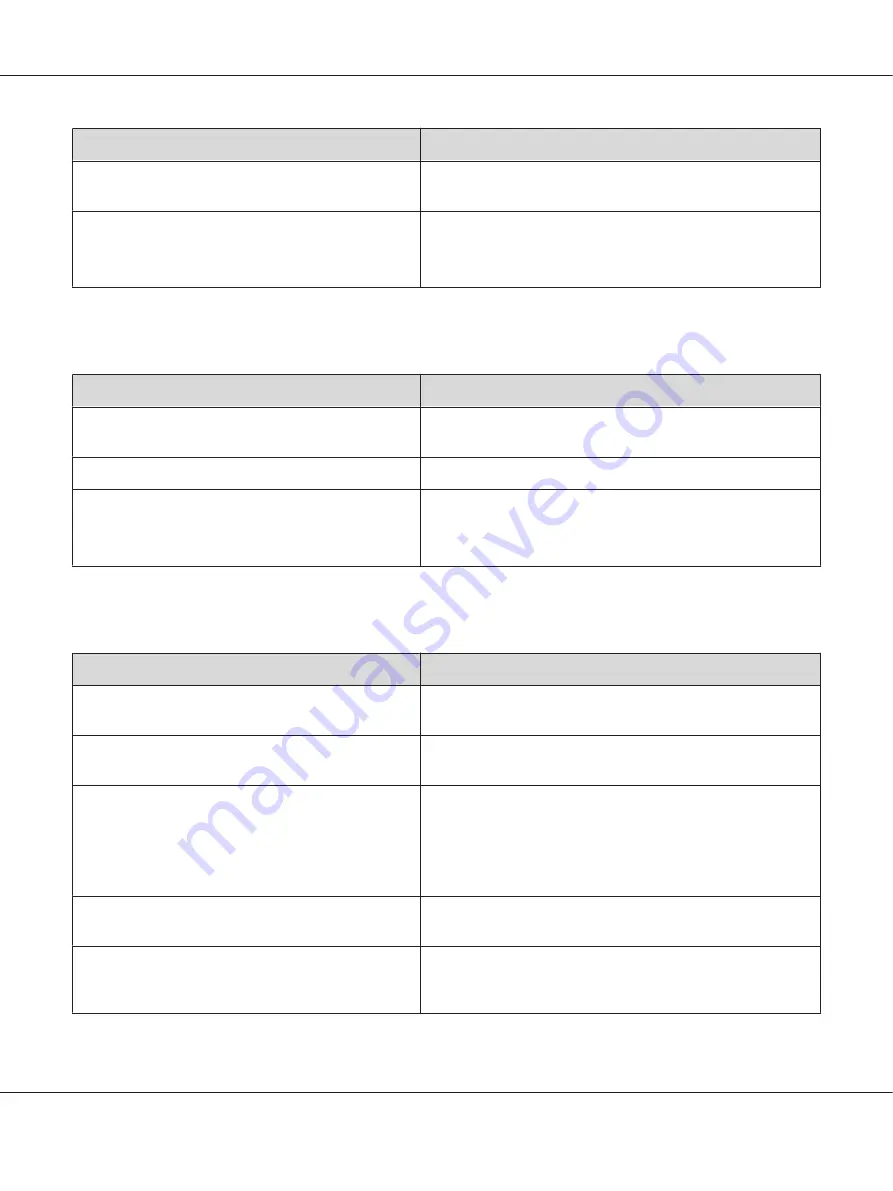
Cause
What to do
The printer is in the sleep mode (the
Wakeup/Sleep
button lights).
Press the
Wakeup/Sleep
button to return the printer to ready
status.
The printer is in the power off mode. (For EU models only)
Turn on the power switch.
To not enter the power off mode, set
Power Off Timer
to
Off
in
Energy Saver Menu
on the control panel.
The printer does not print (Ready light off)
Cause
What to do
The printer is offline. The printer is paused by pressing
the
Pause/Release
button.
Press the
Pause/Release
button once to switch the printer to
ready status. Make sure that the Ready light turns on.
Some error may have occurred.
Check the LCD panel to see if an error message appears.
The printer is in the power off mode. (For EU models only)
Turn on the power switch.
To not enter the power off mode, set
Power Off Timer
to
Off
in
Energy Saver Menu
on the control panel.
The Ready light is on but nothing prints
Cause
What to do
Your computer may not be properly connected to the
printer.
Perform the procedure illustrated in the
Setup Guide
.
The interface cable may not be plugged in securely.
Check both ends of the interface cable between the printer and
the computer.
You may not be using the correct interface cable.
If you are using the parallel interface, make sure that the cable is a
double-shielded, twisted-pair interface cable no more than six
feet in length.
If you are using the USB interface, use a cable that is compatible
with Hi-Speed USB.
Your application software is not properly set up for your
printer.
Make sure that the printer is selected in your application software.
Your computer system’s memory is too small to handle
the volume of data in your document.
Try reducing the image resolution of your document in the
application software, or install more memory in your computer if
you can.
AL-M300/AL-M400 Series User's Guide
Troubleshooting
152






























