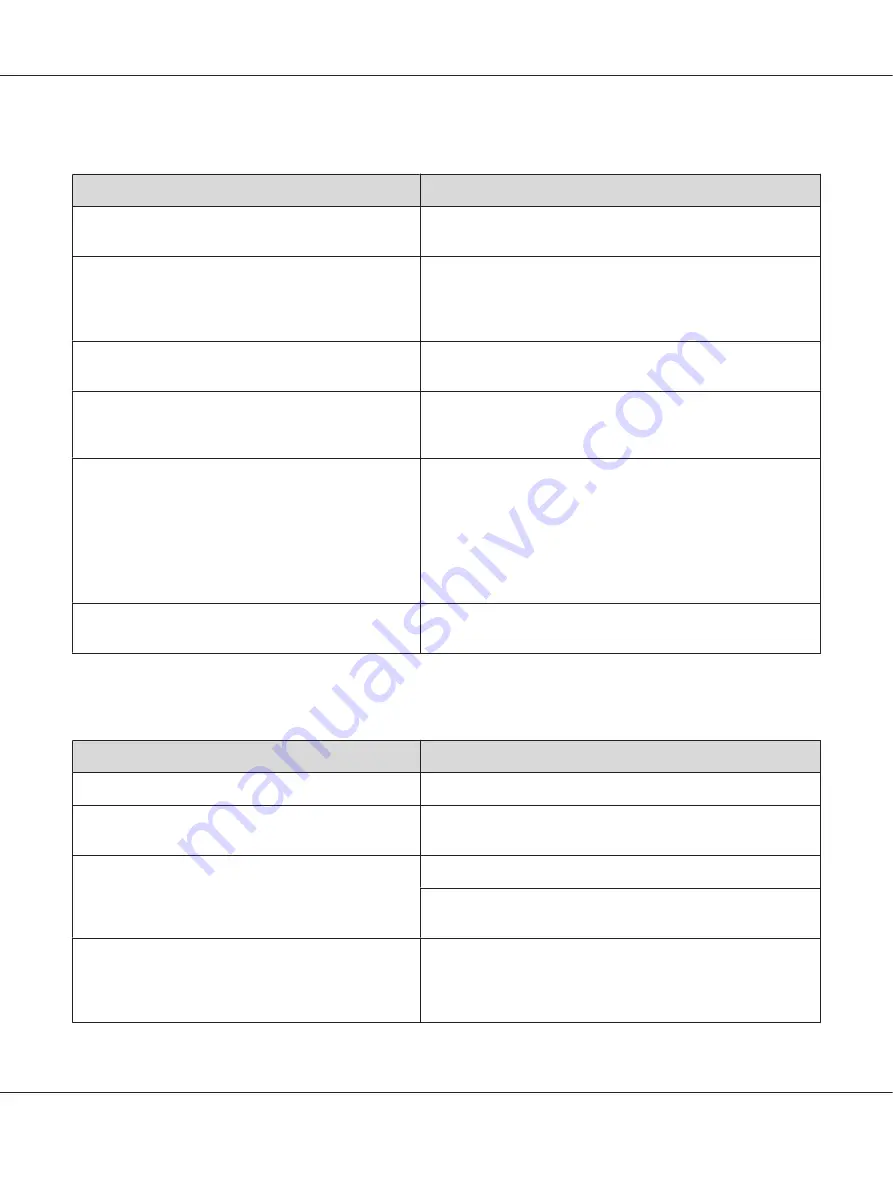
Completely blank pages are output
Cause
What to do
The printer may have loaded more than one sheet at a
time.
Remove the paper stack and fan it. Tap it on a flat surface to even
the edges, then reload the paper.
The problem may be with your application or interface
cable.
Print out a configuration status sheet. See “Printing a
Configuration Status Sheet” on page 151. If a blank page is
ejected, the problem may be with the printer. Turn off the printer
and contact your dealer.
The paper size setting may be incorrect.
Make sure the correct paper size is set in the
Tray Menu
on the
control panel.
The
MP Tray Size
setting may be incorrect.
When loading paper for which the size is not specified with
Auto
setting, specify the correct paper size on the
MP Tray Size
setting in the
Tray Menu
on the control panel.
The toner cartridge may be near the end of its service
life.
If the message on the LCD panel or in EPSON Status Monitor
indicates that the toner cartridge is near the end of its service life,
replace the toner cartridge. See “Replacing Consumable
Products/Maintenance Parts” on page 124.
For Windows users, you can also check the remaining service life
of the toner cartridge by looking at the Basic Settings tab in the
printer driver.
There may be a problem with the photoconductor unit.
Replace the photoconductor unit. See “Replacing Consumable
Products/Maintenance Parts” on page 124.
Printouts are extremely curled
Cause
What to do
Your paper may be moist or damp.
Do not store your paper in a humid or damp environment.
The printouts are curled because of heat and pressure of
the fuser unit.
Turn the paper over or load a different type of paper
The paper type setting may not be appropriate for the
loaded paper.
Set the appropriate paper type in the printer driver.
Set the value for the used paper type in the
Printer Adjust
Menu
to
0
. See “Printer Adjust Menu” on page 89 for detail.
The fixing temperature may not be appropriate.
Try to lower the temperature by the Temp settings in the
Printer
Adjust Menu
. However, do this at your risk, as lowering the
temperature too far may prevent normal fixing. See“Printer
Adjust Menu” on page 89 for details.
AL-M300/AL-M400 Series User's Guide
Troubleshooting
159
















































