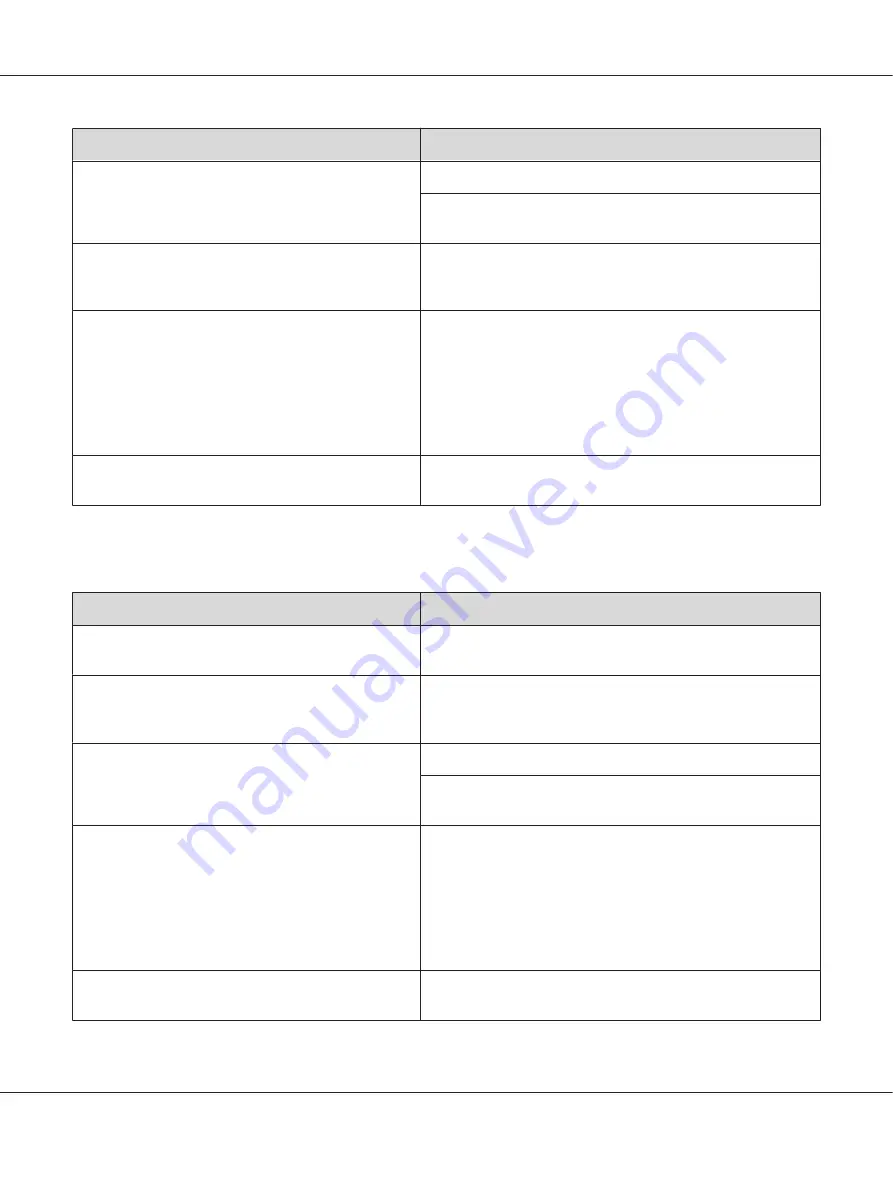
Cause
What to do
The paper type setting may not be appropriate for the
loaded paper.
Set the appropriate paper type in the printer driver.
Adjust the
TR
settings in the
Printer Adjust Menu
Adjust Menu” on page 89 for details.
There may be a temporary problem with the toner or
developer.
Try to perform
Dev Refresh
or
Toner Refresh
in the
Printer
Adjust Menu
. Note that
Toner Refresh
consumes the toner.
See “Printer Adjust Menu” on page 89 for details.
The toner cartridge may be near the end of its service
life.
If the message on the LCD panel or in EPSON Status Monitor
indicates that the toner cartridge is near the end of its service life,
replace the toner cartridge. See “Replacing Consumable
Products/Maintenance Parts” on page 124.
For Windows users, you can also check the remaining service life
of the toner cartridge by looking at the Basic Settings tab in the
printer driver.
There may be a problem with the photoconductor unit.
Replace the photoconductor unit. See “Replacing Consumable
Products/Maintenance Parts” on page 124.
Half-tone images print unevenly
Cause
What to do
Your paper may be moist or damp.
Do not store paper in a humid or damp environment. Be sure to
use paper that is newly unwrapped.
The gradation setting is too small when printing
graphics.
For Windows users, on the Basic Settings tab in the printer driver,
click the
Advanced
tab and select the
More Settings
button.
Then select the
Halftoning
.
The paper type setting may not be appropriate for the
loaded paper.
Set the appropriate paper type in the printer driver.
Adjust the
TR
settings in the
Printer Adjust Menu
Adjust Menu” on page 89 for details.
The toner cartridge may be near the end of its service
life.
If the message on the LCD panel or in EPSON Status Monitor
indicates that the toner cartridge is near the end of its service life,
replace the toner cartridge. See “Replacing Consumable
Products/Maintenance Parts” on page 124.
For Windows users, you can also check the remaining service life
of the toner cartridge by looking at the Basic Settings tab in the
printer driver.
There may be a problem with the toner cartridge.
Replace the toner cartridge. See “Replacing Consumable
Products/Maintenance Parts” on page 124.
AL-M300/AL-M400 Series User's Guide
Troubleshooting
157






























