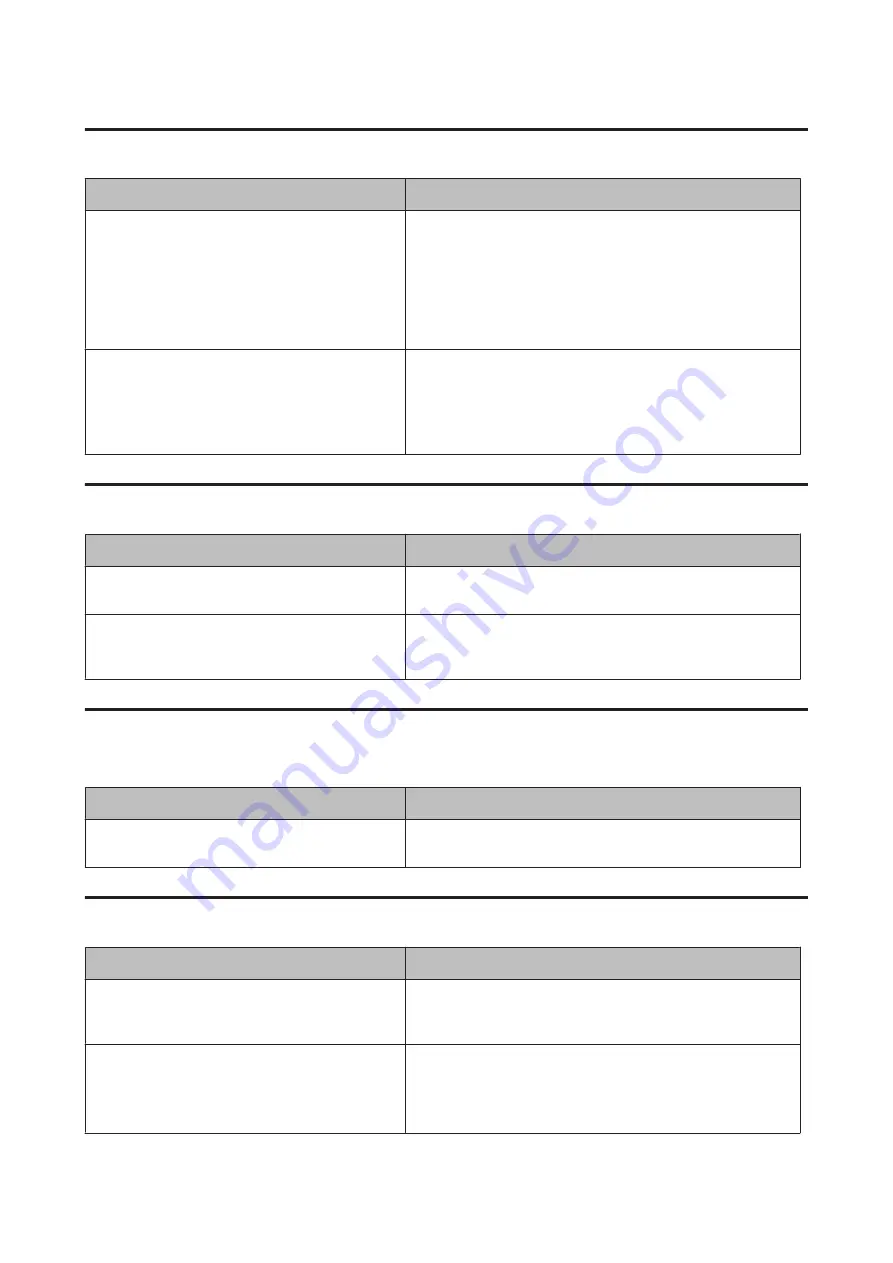
The printer does not print correctly in the PostScript mode
Cause
What to do
The printer’s emulation mode setting is incorrect.
The printer is set to the
Auto
mode by default, so that it can
automatically determine the encoding used in the received print job
data and select the appropriate emulation mode. However, there are
situations where the printer cannot select the correct emulation
mode. In this case, it must be set manually to
PS3
.
Set the emulation mode through the SelecType
Emulation Menu
on the printer. See
The printer’s emulation mode setting for the interface
that you are using is incorrect.
The emulation mode can be set individually for each interface which
receives print job data. Set the emulation mode for the interface you
are using to
PS3
.
Set the emulation mode through the SelecType
Emulation Menu
on the printer. See
The printer does not print
Cause
What to do
An incorrect printer driver is selected.
Make sure that the PostScript printer driver that you are using to
print is selected.
The
Emulation Menu
in the printer’s Control Panel is
set to a mode other than
Auto
or
PS3
for the interface
that you are using.
Change the mode setting to either
Auto
or
PS3
.
The printer or its driver does not appear in utilities in the printer
configuration (Mac OS only)
Cause
What to do
The printer name has been changed.
Ask the network administrator for details, then select the
appropriate printer name.
The font on the printout is different from that on the screen
Cause
What to do
The PostScript screen fonts are not installed.
The PostScript screen fonts must be installed on the computer that
you are using. Otherwise, the font that you select is substituted by
some other font for display on the screen.
For Windows users only
The appropriate substitution fonts are not correctly
specified on the Device Settings tab of the printer’s
Properties dialog box.
Specify the appropriate substitution fonts using the Font
Substitution Table.
AL-M320DN/AL-M310DN/AL-M220DN User's Guide
Troubleshooting
96






























