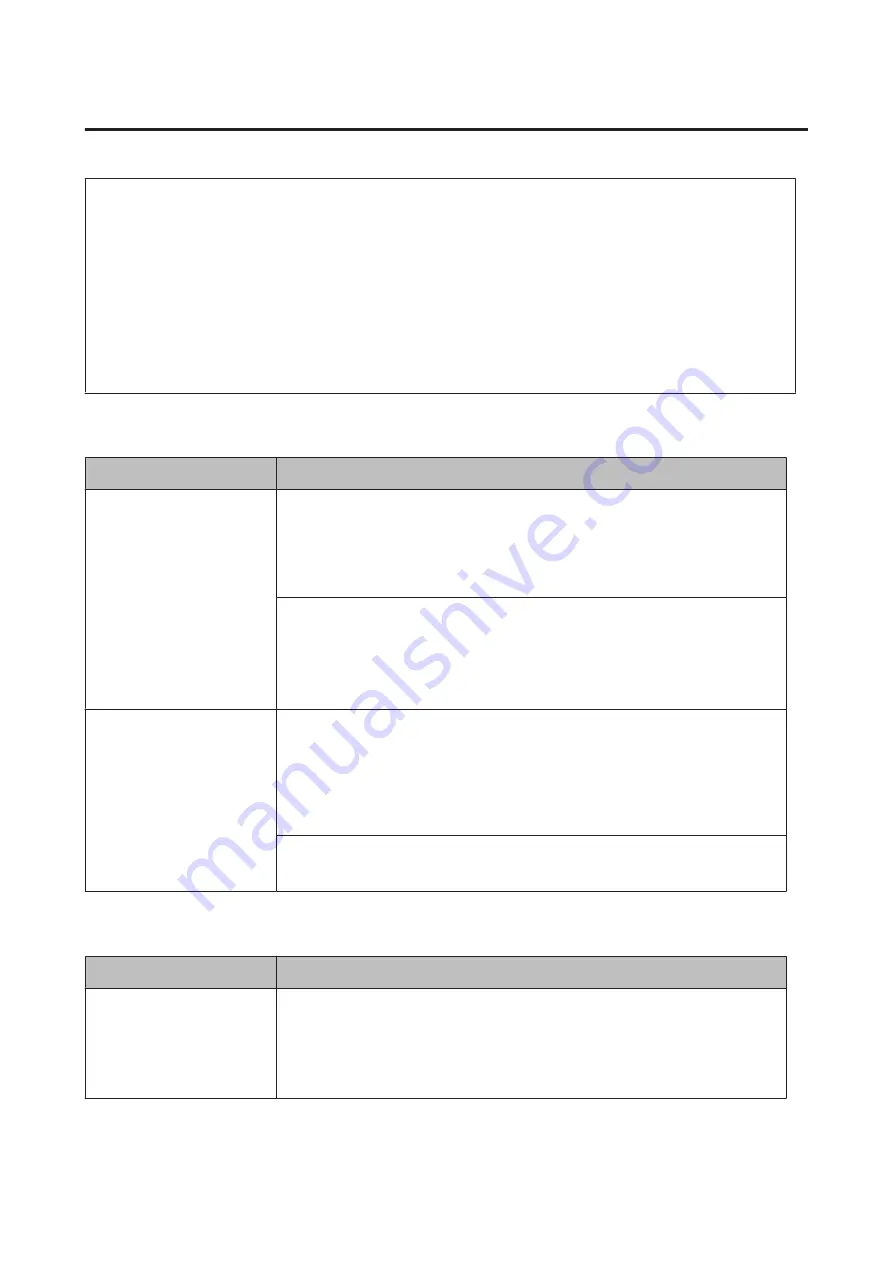
Admin Settings
Note:
❏
To set a password using EpsonNet Config with a web browser, access
Network Administrator
>
Administrator
>
Password
.
❏
Enter the administrator password to access the
Admin Settings
menu for AL-M320DN/AL-M310DN.
❏
The password is not set in default. For AL-M320DN/AL-M310DN press the
OK
button to proceed when the
Admin
Password
is required.
❏
If you forget your password, contact your dealer. Note that when the password is initialized, the settings and data
stored on the printer are deleted. Depending on your environment, settings, such as network connection settings, may
need to be done again. We recommend making a note or backup of the necessary data and setting information.
Password Config Menu
Item
Explanation
Change Password
Specifies an administrator password. Enter the old password first and then enter the new
password twice.
To enter the password on the AL-M320DN/AL-M310DN’ LCD panel, press the
u
Up
or
d
Down
buttons to select the characters and press the
r
Right
button to confirm. After all
characters are determined, press the
OK
button.
Settings : (up to 20 characters)
Note:
The following characters and blank spaces can be used.
0123456789abcdefghijklmnopqrstuvwxyzABCDEFGHIJKLMNOPQRSTUVWXYZ
!"#$%&'()*+,-./:;<=>?@^_`{|}~
Limitation
When
Interface
is selected, you need to enter the password to change interface
settings. When
Config
is selected, you need to enter the password to change the items
you configured.
Note:
The settings for this item cannot be changed using EpsonNet Config with a web
browser.
Settings (default in bold):
Disable
, Interface, Config, All
Init SelecType
Item
Explanation
Init All SelecType
For AL-M320DN/AL-M310DN, if
Yes (Unprinted data is deleted)
is selected, all
control panel settings are changed to their factory settings.
Note:
To do this from EpsonNet Config with a web browser, access
Network Administrator
>
Administrator
>
Default Settings
.
AL-M320DN/AL-M310DN/AL-M220DN User's Guide
Getting to Know Your Printer
38






























