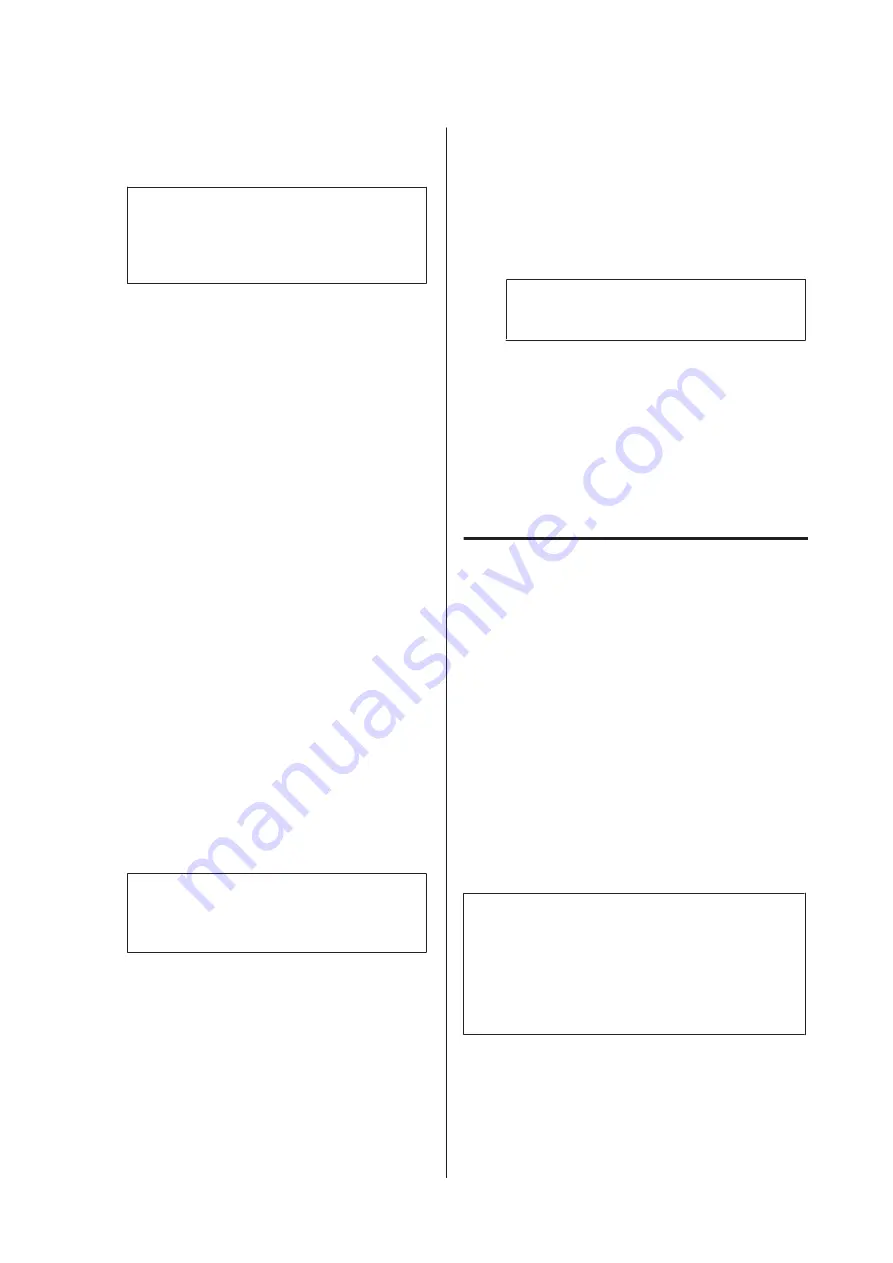
A
Make sure that the printer is turned on. Insert the
printer Software Disc into your disc drive.
Note:
If your computer does not have a disc drive,
download the driver from the Epson website.
(Europe)
B
Select
Devices and Printers
, and click the
Add a
printer
button.
For Windows 10 and Windows Server 2016,
right-click the start button or press and hold it,
select
Control Panel
, click
View devices and
printers
, then click
Add a printer
button.
For Windows 8.1 or Windows 8, right-click the
bottom left corner of the screen in the desktop
style, select
Control Panel
, click
View devices
and printers
, then click
Add a printer
button.
For Windows Vista, Windows XP, or Windows
Server 2008/R2, click
Start
, point to
Printer and
Faxes
, then click
Add a printer
in the Printer
Tasks menu.
For Windows Server 2003, click
Start
, point to
Settings
, and click
Printers
. Then double-click
the
Add Printer
icon.
The Add Printer Wizard appears.
C
Select
Add a local printer
.
For Windows XP or Windows Server 2003, click
Next
to proceed the next screen, select
Local
printer
, then click
Next
.
Note:
Do not select the
Automatically detect and
install my Plug and Play printer
check box.
D
Select the
Create a new port
check box and select
Standard TCP/IP Port
from the drop-down list.
Click
Next
.
E
(For Windows XP or Windows Server 2003 users
only) Click
Next
.
F
Specify the IP address and port name, then click
Next
.
G
Click
Finish
.
H
Click
Have Disk
in the Add Printer Wizard and
specify the following path for the Software Disc.
If your disc drive is D:, the path will be D:\Driver
\PostScript\eppsnt.inf. Then click
OK
.
Note:
Change the drive letter as needed for your system.
I
Select the printer and click
Next
.
J
Follow the on-screen instructions for the rest of
the installation.
K
When installation is done, click
Finish
.
Installing the PostScript printer
driver with Mac OS
Installing the PostScript printer
driver
Go to the following Epson support website to download
and install the driver.
(Europe)
Selecting the printer
After installing the PostScript printer driver, you need
to select the printer.
In a network environment
Note:
❏
You need to make the settings for your installed
options manually when the printer is connected
using USB, IP printing, or Bonjour.
❏
Make sure to specify ASCII as the data format in the
application.
A
Open the System Preferences, and then
double-click the Print & Fax ("Print & Scan" for
Mac OS X 10.7 or later) icon.
The Print & Fax ("Print & Scan" for Mac OS X
10.7 or later) window appears.
AL-M320DN/AL-M310DN/AL-M220DN User's Guide
Uninstalling and Installing Software
66






























