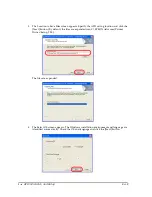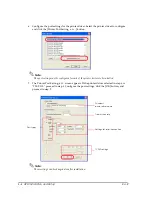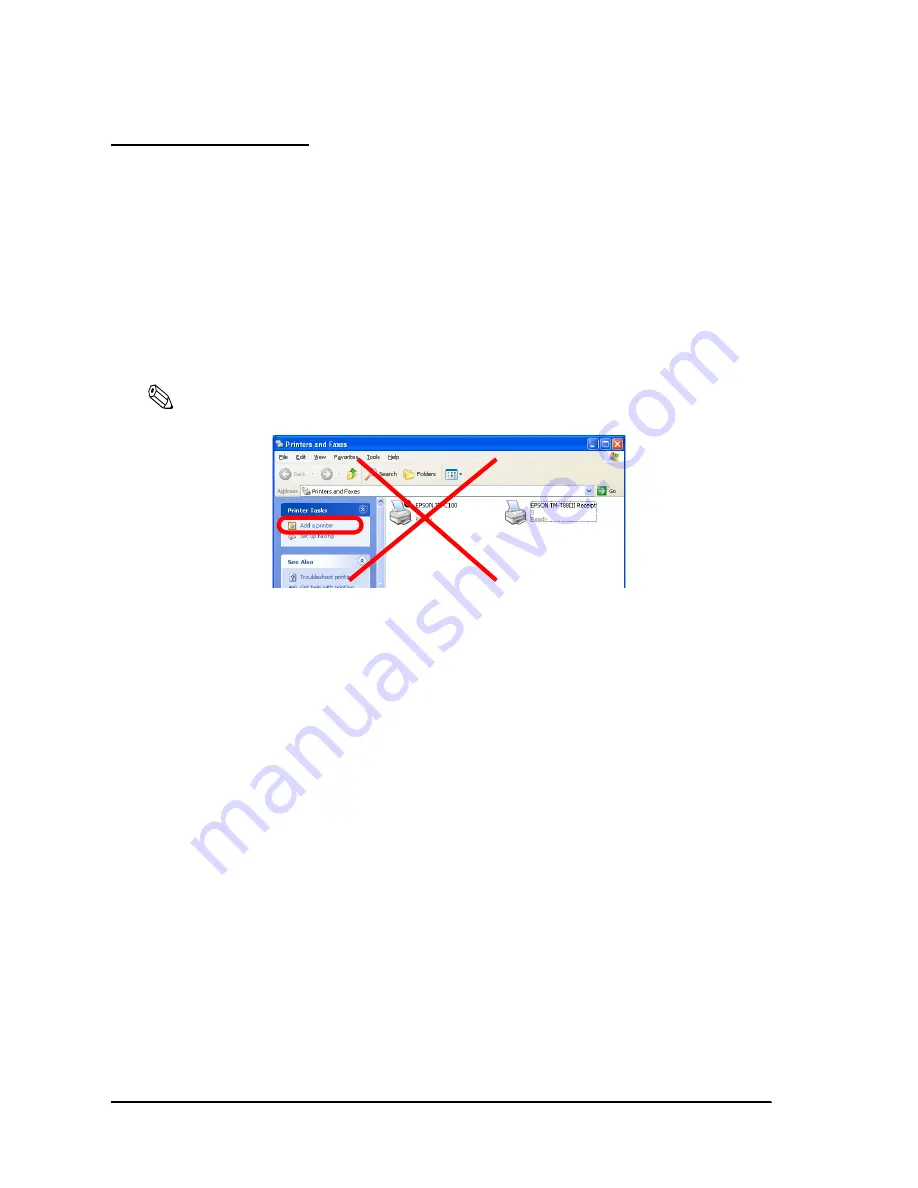
2-20
APD Installation and Setup
Rev.B
Adding a Printer Driver
By having a printer driver for each print format, it is possible to lessen the burden of configuring
the print layout from an application or reduce the changes necessary in an application due to the
printer change.
The following are some case examples.
•
The same printer is used for printing different print formats, such as receipts and
coupons in landscape format. (Same printer driver)
•
The same label printer is used for printing label papers of different sizes. (Printer driver
for each label size)
Note:
Do not add the printer driver directly from the
Printers
and Faxes screen.
Procedure
The following procedure, used for adding a printer driver, is the same as that used for installing
the APD. For the printer driver to become effective, a reboot is necessary.
1. Double click the [APD] icon and start the installation.
2. The License Agreement screen appears. Select "I accept the terms in the license
agreement" and click the [Next] button.
3. The Location to Save Files screen appears. Click the [Next] button.
4. The files are expanded. The Overwrite Protection screen appears. Select the [Not to All]
button.
5. The Select OS screen appears. Click the [Next] button.
6. The Select Module screen appears. Select the printer module to add.
7. If you want to install the same printer driver more than once, select the module to install
and then click the [COPY] button. If copy is not necessary, proceed to step 10.
Summary of Contents for Advanced Printer Driver for TM Series Ver.3.04
Page 2: ......
Page 56: ...3 8 Silent Installation Rev B ...
Page 60: ...4 4 Troubleshooting Rev B ...
Page 61: ......
Page 62: ...SEIKO EPSON CORPORATION Printed in English EPSON ...