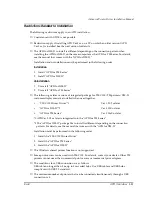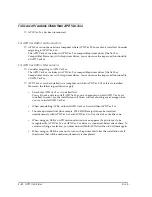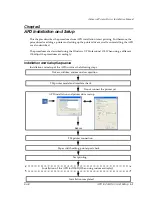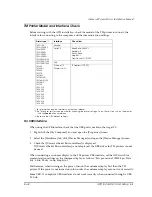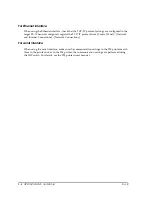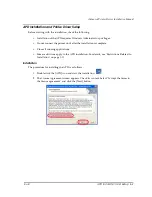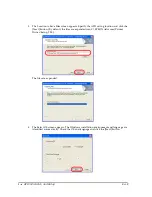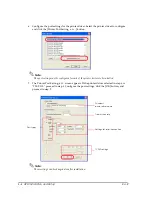Rev.B
APD Installation and Setup
2-13
Advanced Printer Driver Installation Manual
USB connection
When using USB connection, reboot the computer after installing all the printer drivers to be
used simultaneously. Then, connect the printer and turn on the power.
Note:
To add a printer driver afterwards, install the printer driver after connecting all the TM printers
using USB connection and turning on their respective power. Otherwise, an Epson Port
reassignment may occur as the driver for disconnected or powered off printers are recognized as
replaced.
If you have connected the printer before installing the printer driver, perform a printer driver
recovery. For details, see "Recovering the Printer Driver - For USB Interface Printer" on page 2-26 .
Restrictions
•
Connectable printers and USB devices: USB cable length of up to 5 m, up to 5 cascaded
hubs. Use USB cables and USB hubs compliant with USB 2.0 standard.
•
The maximum number of printers that can be connected simultaneously is 8.
•
When turning the power off and then on, wait at least 5 seconds between power off and
power on.
For details, see the C:\EPSON Advanced Printer Driver\Setup_TM\Usb\readme_e.txt
generated after the APD installation.
Ethernet (10/100 Base-T) connection
When using Ethernet connection, check the IP address setting. To configure the IP address, use
the Epson TM Netwingconfig Utility.
For details, see the "UB-R02 Technical Reference Guide."
Wireless LAN (IEEE 802.11.b) connection
When using wireless LAN connection, check the IP address setting. To configure the IP address,
use the Epson TM Netwingconfig Utility.
Also check the security measures and location sufficiently.
For details, see the "UB-R02 Technical Reference Guide."
Parallel (LPT) connection
When the printer is connected, the "New Hardware Detected. EPSON TM-P2.01" screen appears
then the "Found New Hardware Wizard"screen. In this case, perform the following steps.
1. Click the [Next] button to search for the driver.
2. Next, click the [Finish] button without the driver been found and close the "Found New
Hardware Wizard"screen.
Summary of Contents for Advanced Printer Driver for TM Series Ver.3.04
Page 2: ......
Page 56: ...3 8 Silent Installation Rev B ...
Page 60: ...4 4 Troubleshooting Rev B ...
Page 61: ......
Page 62: ...SEIKO EPSON CORPORATION Printed in English EPSON ...