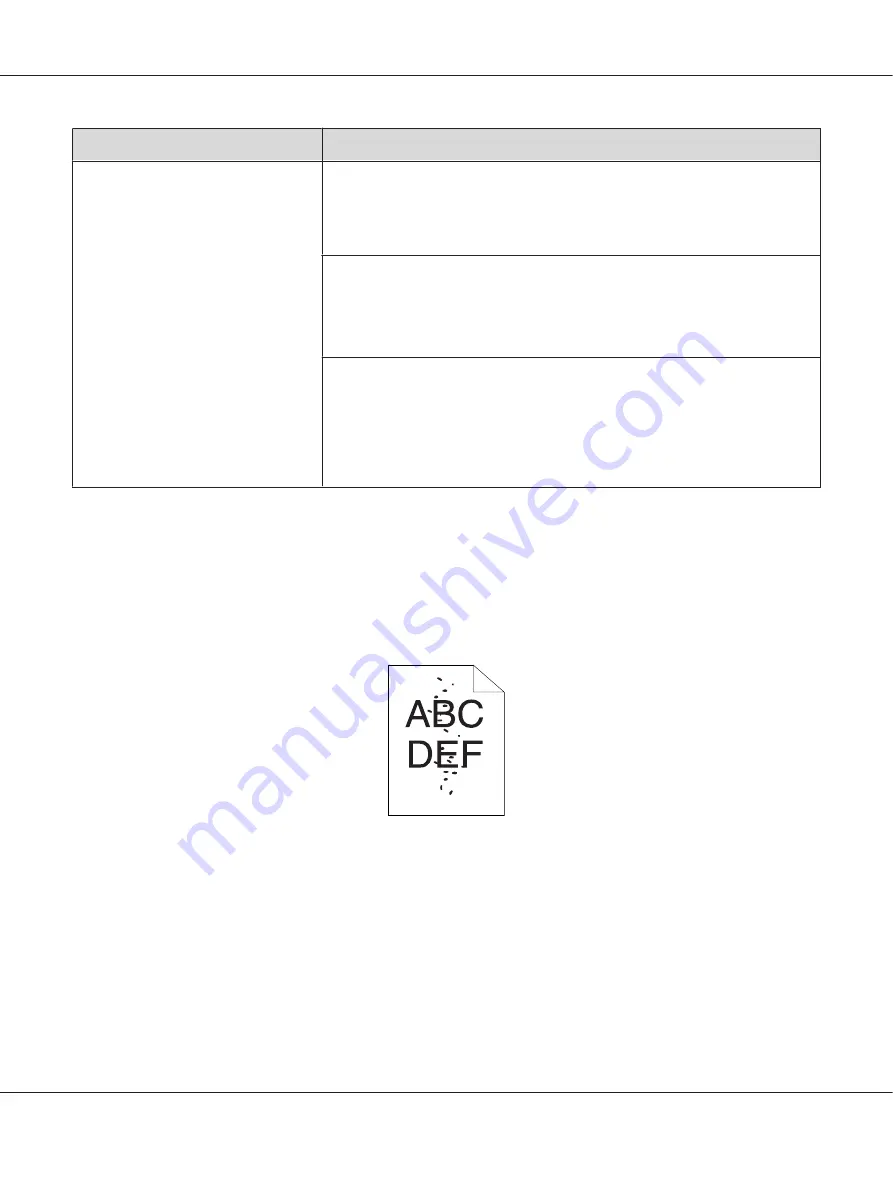
Problem
Action
Toner smears or print comes off.
The output has stain on the back side.
The print media surface may be uneven. Try changing the
Paper Type
setting in the
print driver. For example, change Plain to Lightweight Cardstock.
1. On the
Paper/Output
tab in
Printing Preferences
of the print driver, change the
Paper Type
setting.
Verify that the correct print media is being used.
If not, use the print media recommended for the printer.
See Also:
“Usable Print Media” on page 72
Adjust the temperature of the fusing unit.
1. Launch the Printer Setting Utility, and click
Adjust Fusing Unit
on the
Printer
Maintenance
tab.
2. Adjust the fixing temperature by turning up the value for your printing media.
3. Click
Apply New Settings
button.
Note:
If the problem continues even though you have taken suggested actions described above, contact the
Epson local representative office or an authorised dealer.
Random Spots/Blurred Images
Epson AcuLaser MX14 Series User’s Guide
Troubleshooting
273






























