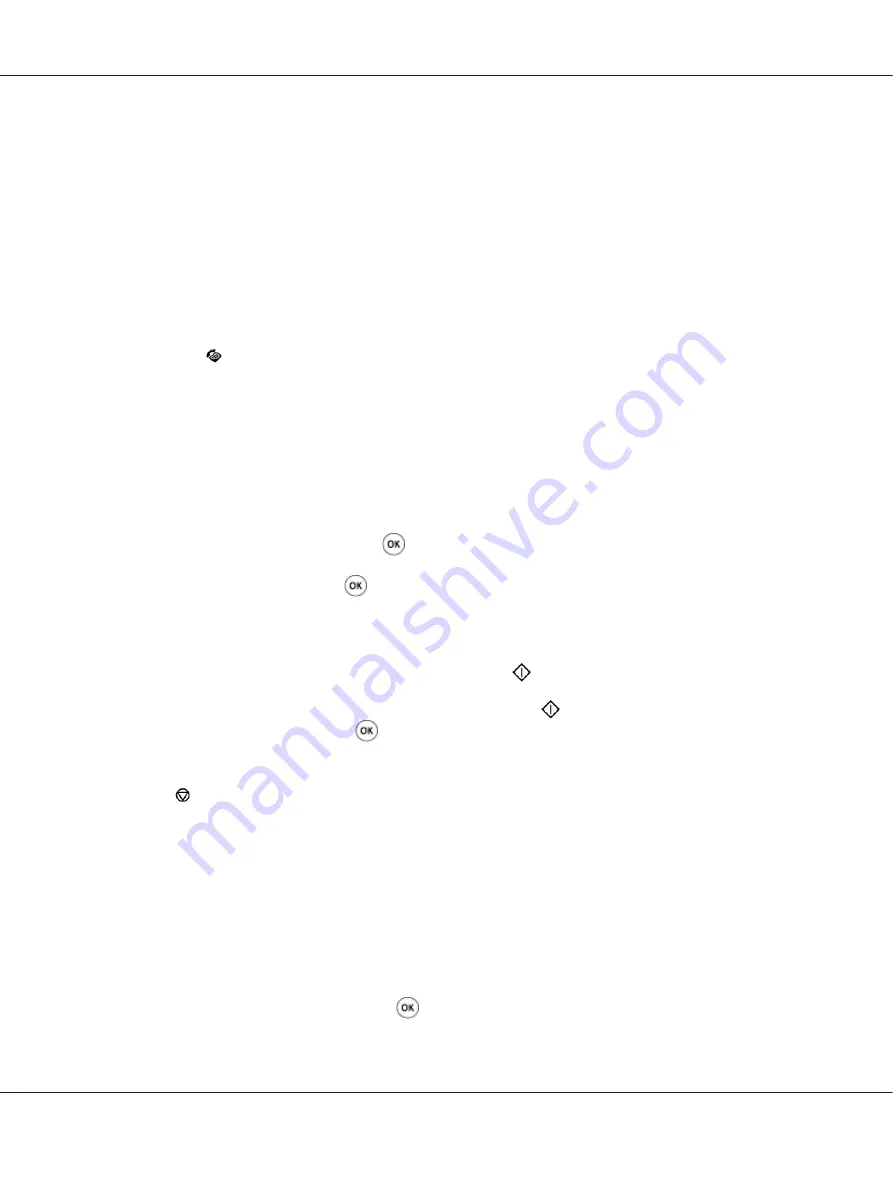
Sending a Fax Manually
1. Load the document(s) face up with top edge in first into the ADF or place a single document face
down on the document glass and close the document cover.
See Also:
❏
“Loading an Original Document on the ADF” on page 176
❏
“Loading an Original Document on the Document Glass” on page 177
2. Press the
(
Fax
) button.
3. Adjust the document resolution to suit your fax needs.
See Also:
❏
❏
4. Select
OnHook
, and then press the
button.
5. Select
On
, and then press the
button.
6. Enter the fax number of the remote fax machine using the numeric keypad.
❏
If the document is loaded on the ADF, press the
(
Start
) button.
❏
If the document is not loaded on the ADF, press the
(
Start
) button, select the desired
setting, and then press the
button.
Note:
Press the (
Stop
) button to cancel the fax job at any time while sending the fax.
Confirming Transmissions
When the last page of your document has been sent successfully, the printer beeps and returns to the
standby mode.
If something goes wrong while sending your fax, an error message appears on the LCD panel.
If you receive an error message, press the
button to clear the message and try to send the document
again.
Epson AcuLaser MX14 Series User’s Guide
Faxing (Epson AcuLaser MX14NF Only)
182






























