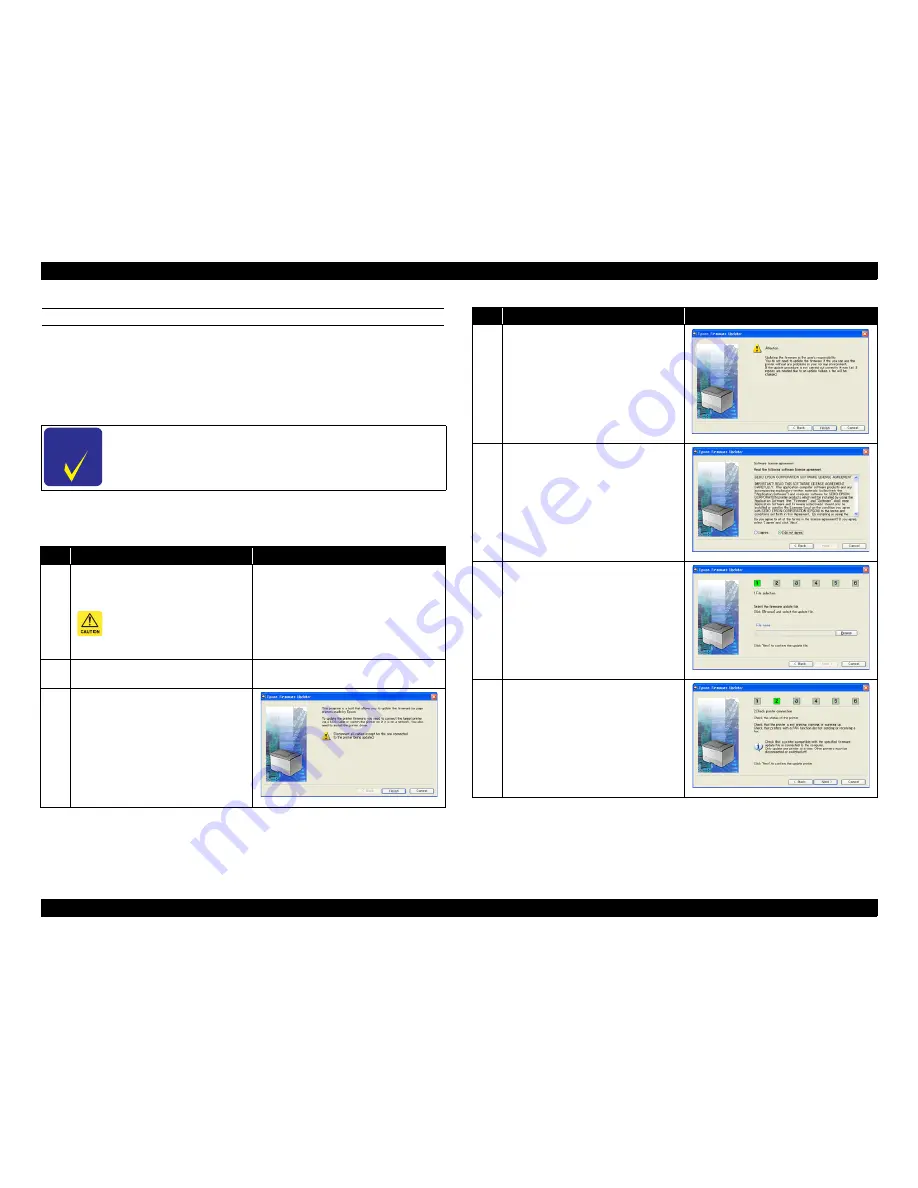
EPSON AcuLaser C9200N
Revision D
ADJUSTMENT
Firmware Update
329
Confidential
UPDATE METHOD 5
Required Tool
Computer
USB cable
Epson Firmware Updater
Control Panel Special Operation
Not required
C H E C K
P O I N T
Install the printer driver before using Epson Firmware
Updater.
Step
Explanation
Program Screen
1
After turning the power off for both the
printer and computer, connect them with
a USB cable.
Before connecting the USB
cable, make sure to disconnect
other interface cables from the
product.
---
2
Turn the power on for both the printer and
computer.
---
3
Activate Epson Firmware Updater and
click [Next].
4
Check the Attention and click [Next].
5
Agree to the Software licence agreement
and click [Next].
6
Select the Firmware data (EFU format)
and click [Next].
7
Check that printer is not in the following
status and click [Next].
• Printing
• Copying
• Warming up
Step
Explanation
Program Screen
Summary of Contents for Aculaser C9200N
Page 1: ...SERVICE MANUAL A3 Color Laser Printer EPSONAcuLaser C9200N SEPG08001 Confidential ...
Page 11: ...Confidential C H A P T E R 1 PRODUCTDESCRIPTION ...
Page 31: ...Confidential C H A P T E R 2 OPERATINGPRINCIPLES ...
Page 96: ...Confidential C H A P T E R 3 TROUBLESHOOTING ...
Page 156: ...Confidential C H A P T E R 4 DISASSEMBLYANDASSEMBLY ...
Page 313: ...Confidential C H A P T E R 5 ADJUSTMENT ...
Page 331: ...Confidential C H A P T E R 6 MAINTENANCE ...






























