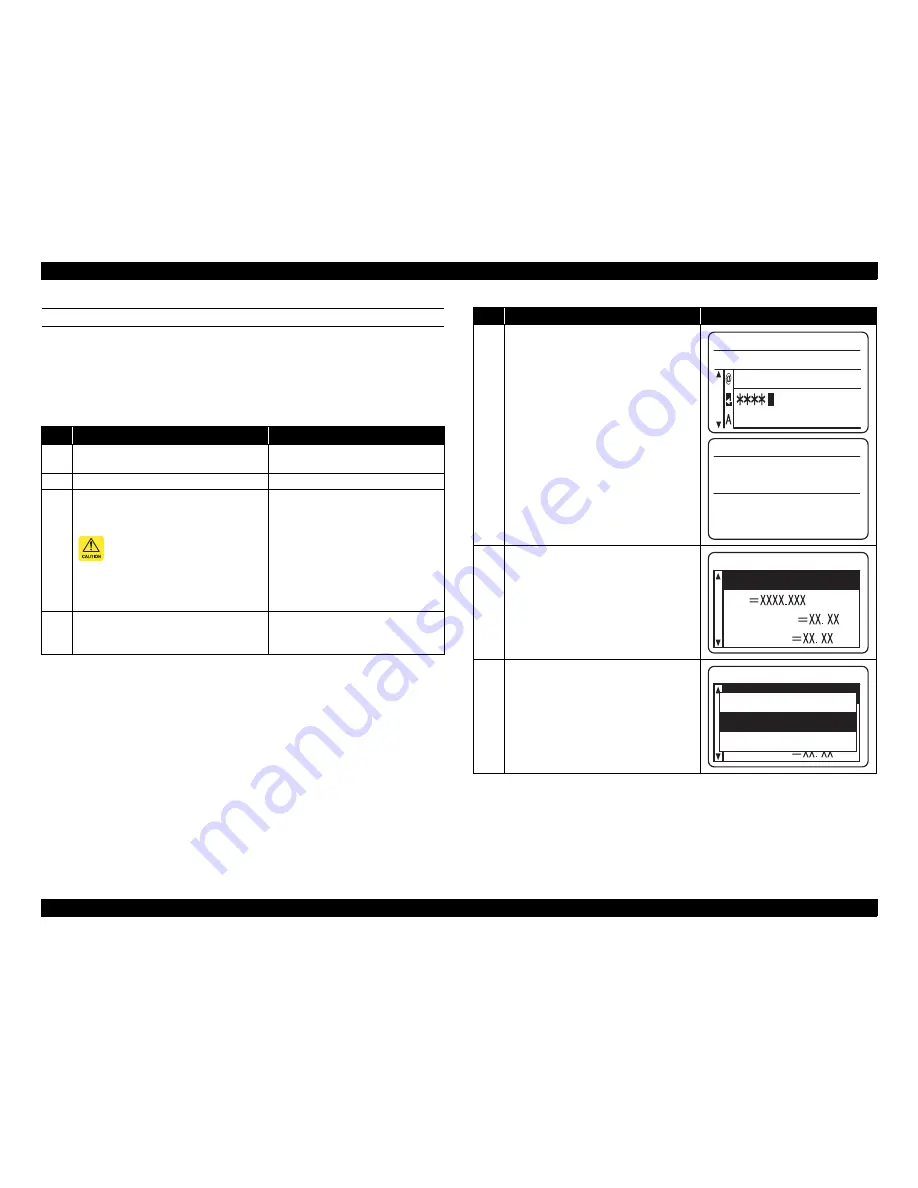
EPSON AcuLaser C9200N
Revision D
ADJUSTMENT
Firmware Update
327
Confidential
UPDATE METHOD 4
Required Tool
USB memory stick
Control Panel Special Operation
Required
Step
Explanation
Panel display
1
Print a status sheet, and check the current
version.
---
2
Turn the printer OFF.
---
3
Insert the USB memory stick stored the
firmware data file (RCX or EFU format) to
the USB host I/F of the printer.
Store the only firmware data
file to update to the USB
memory.
Store the firmware data to the
root directory of USB memory
stick.
---
4
Turn the product ON while holding down
the [Job Cancel] + [Up] buttons.
F/W Update Mode is started up.
---
5
Enter the password set in the [Password
Config Menu]. If the password is not set,
press the [OK] button.
The firmware data file in the USB memory is
searched.
6
Select [Update] and press the [OK] button.
7
After the confirmation screen is displayed,
select [Yes] and press the [OK] button.
Step
Explanation
Panel display
F/W Update Mode
Password
F/W Update Mode
Serching Files
Please Wait
F/W Update Mode
File
New Version
Old Version
Update
F/W Update Mode
File
New Version
Old Version
Update
Execute
Yes
No
Summary of Contents for Aculaser C9200N
Page 1: ...SERVICE MANUAL A3 Color Laser Printer EPSONAcuLaser C9200N SEPG08001 Confidential ...
Page 11: ...Confidential C H A P T E R 1 PRODUCTDESCRIPTION ...
Page 31: ...Confidential C H A P T E R 2 OPERATINGPRINCIPLES ...
Page 96: ...Confidential C H A P T E R 3 TROUBLESHOOTING ...
Page 156: ...Confidential C H A P T E R 4 DISASSEMBLYANDASSEMBLY ...
Page 313: ...Confidential C H A P T E R 5 ADJUSTMENT ...
Page 331: ...Confidential C H A P T E R 6 MAINTENANCE ...






























