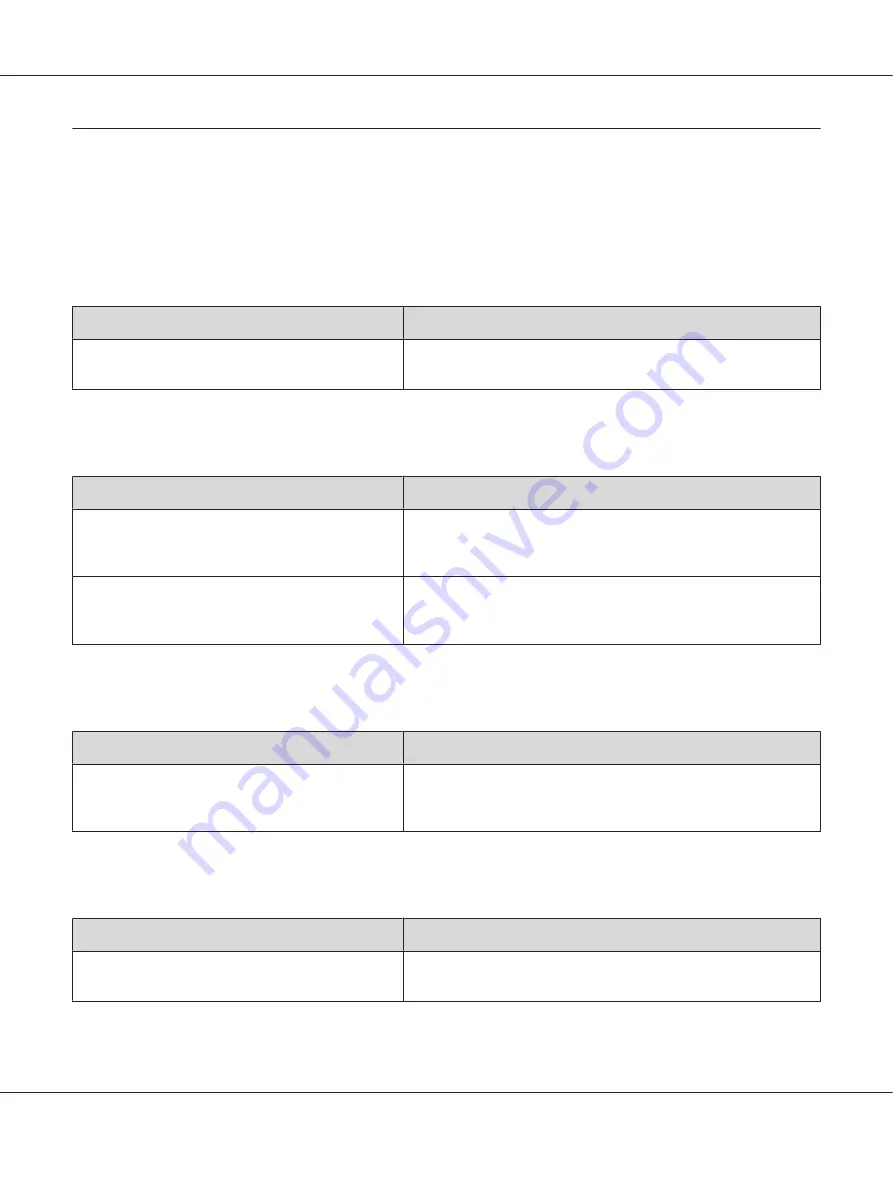
Printing in the PCL5/PCL6 Mode Problems
The problems listed in this section are those that you may encounter when printing in the PCL5/
PCL6 mode. All procedural instructions, refer to the PCL5/PCL6 printer driver.
The printer does not print
Cause
What to do
The Print to file check box is selected in the Print
dialog box.
Clear the
Print to file
check box in the Print dialog box.
The printer does not print correctly in the PCL mode
Cause
What to do
(PCL5c mode only)
Graphics Mode
may be set to
HP-GL/2
and the printing data may include the data
that cannot be printed in the setting.
Access the printer driver, click the
General
tab, click
Options
, then
select
Raster as Graphics Mode
.
Scaling is done when printing with download fonts.
Access the printer driver, click the
General
tab, click
Options
, then
select
Raster as Graphics Mode
. Select
None
from the TrueType
Font Download drop-down list.
The font on the printout is different from that on the screen
Cause
What to do
The EPSON screen fonts are not installed.
The screen fonts must be installed on the computer that you are
using. Otherwise, the font that you select is substituted by some
other font for display on the screen.
The edges of texts and/or images are not smooth
Cause
What to do
The resolution is set to
Fast (300 dpi)
.
Access the printer driver, click the
Print Quality
tab, then select
Fine
(600 dpi)
as the resolution.
EPSON AcuLaser C9200 Series User's Guide
Troubleshooting
214
















































