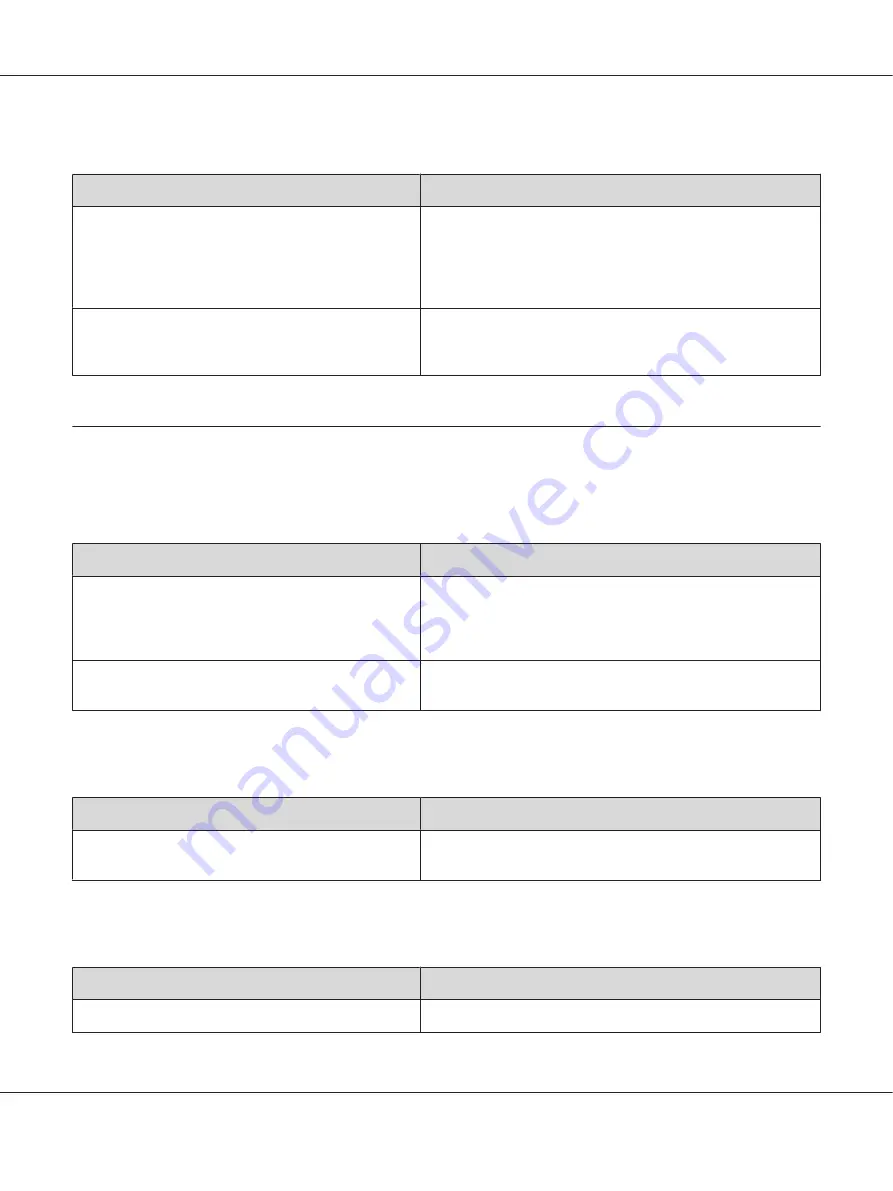
The color looks different from what you see on the computer screen
Cause
What to do
Printed colors do not exactly match the colors on your
monitor, since printers and monitors use different color
systems: monitors use RGB (red, green, and blue), while
printers typically use CMYK (cyan, magenta, yellow, and
black).
Although it is difficult to match colors perfectly, selecting the
printer driver’s ICM setting (for Windows) or ColorSync setting (for
Macintosh) can improve color matching between different
devices. For details, see the printer driver’s online help.
PhotoEnhance
may be selected in the printer driver.
The PhotoEnhance feature corrects the contrast and brightness
of the original image data, and so may not be suitable for printing
vivid images.
Print Quality Problems
The background is dark or dirty
Cause
What to do
You may not be using the correct type of paper for your
printer.
If the surface of your paper is too rough, printed characters may
appear distorted or broken. Smooth, high-quality copier paper is
recommended for best results. See “Available paper types” on
page 252 for information on choosing paper.
The paper path inside the printer may be dusty.
Clean internal printer components by printing three pages with
only one character per page.
White dots appear in the printout
Cause
What to do
The paper path inside the printer may be dusty.
Clean internal printer components by printing three pages with
only one character per page.
Print quality or tone is uneven
Cause
What to do
Your paper may be moist or damp.
Do not store paper in a humid or damp environment.
EPSON AcuLaser C9200 Series User's Guide
Troubleshooting
200
















































