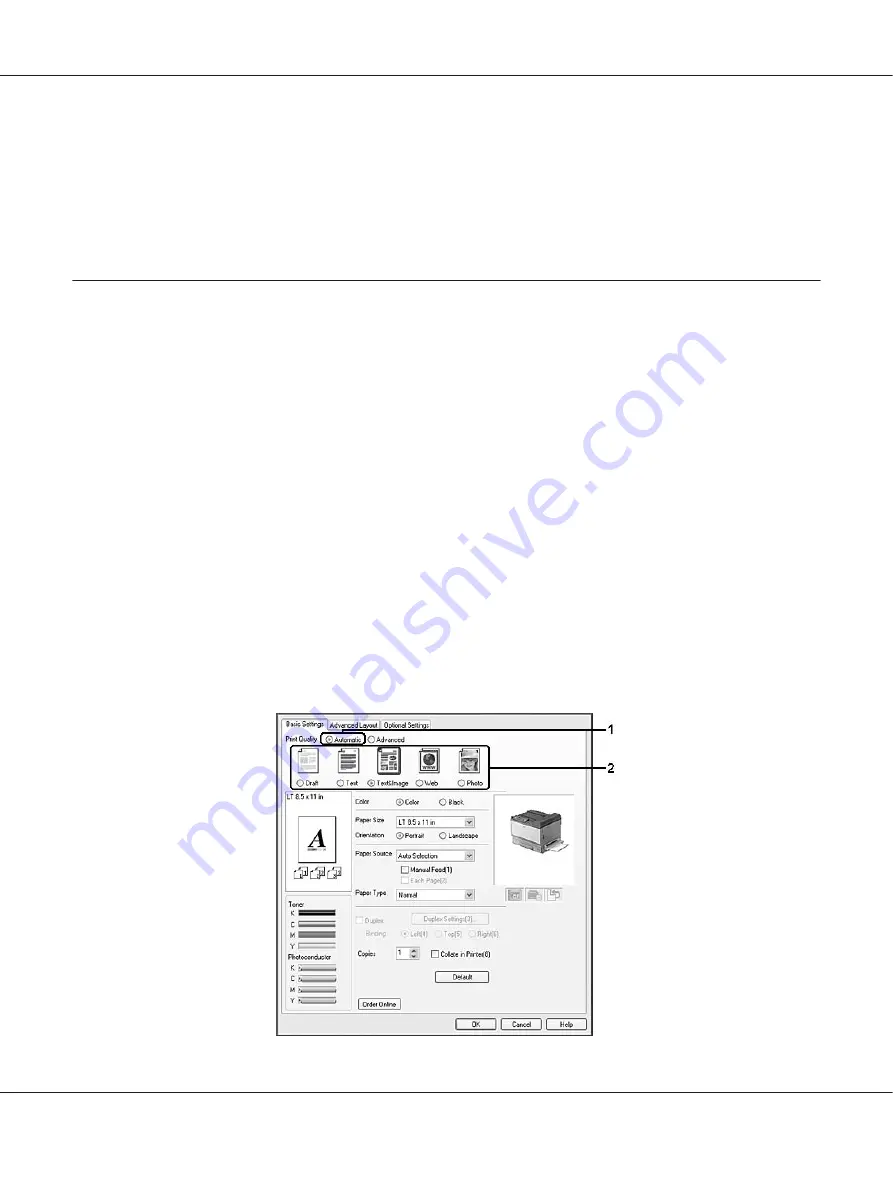
For Mac OS X users
Open
Print & Fax
(for Mac OS X 10.5) or
Printer Setup Utility
(for Mac OS X 10.4 or below) and
double-click your printer from the printer list. Then, select the job in the list and select
Delete Job
from the Jobs menu.
Setting the Print Quality
You can change the print quality of printouts through settings in the printer driver.
In the Automatic setting, you can select a print mode according to your printing purpose. The printer
driver makes optimal settings depending on the print mode you have selected. In the Advanced
setting, you have more setting options.
Note:
The printer driver’s online help provides details on printer driver settings.
Using the Automatic setting
For Windows users
1. Click the
Basic Settings
tab.
2. Click
Automatic
, then choose desired printing quality.
EPSON AcuLaser C9200 Series User's Guide
Printing Tasks
46
















































