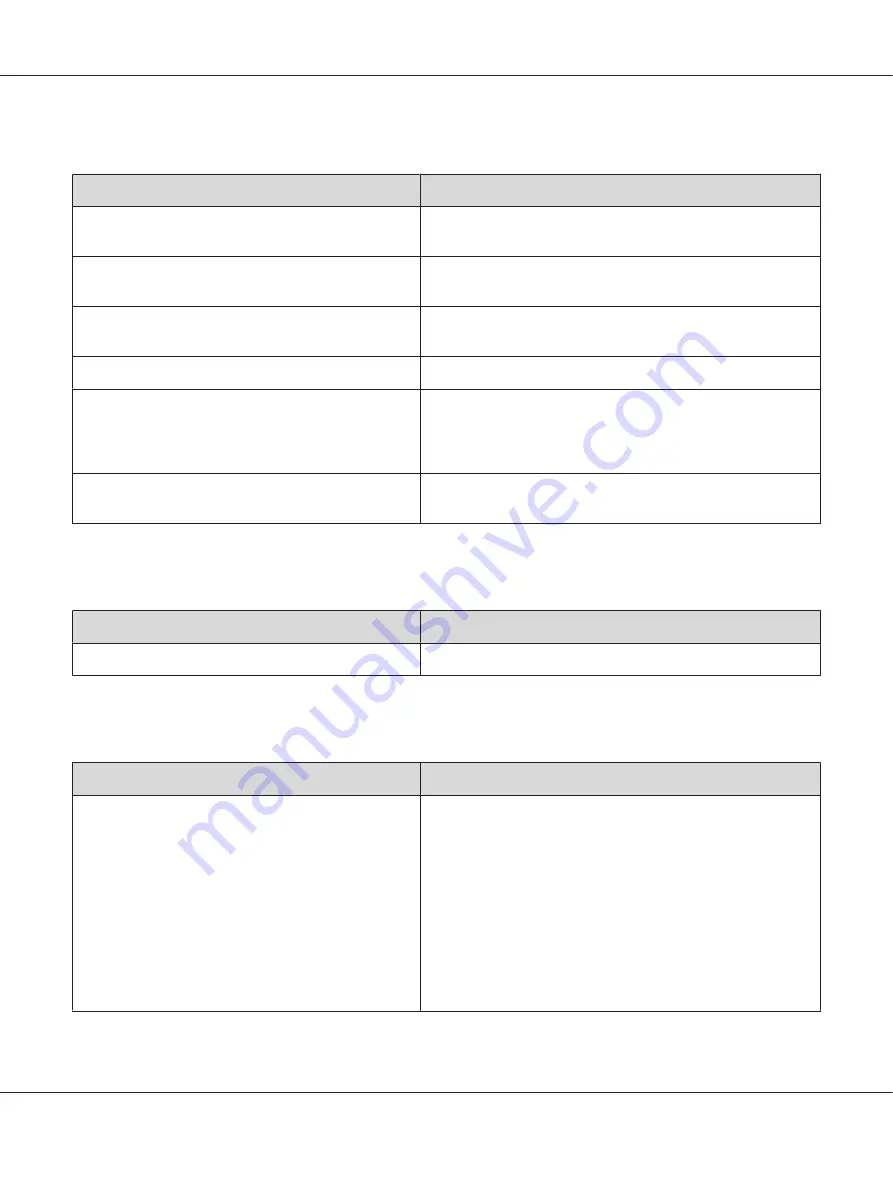
Paper does not feed from the optional paper cassette
Cause
What to do
The paper guides are not set correctly.
Make sure that the paper guides in the optional paper cassettes
are set to the correct paper size positions.
The optional paper cassette may not be installed
properly.
See “Optional Printer Stand and Paper Cassette Unit” on page 124
for instructions on installing an optional paper cassette unit.
The paper source setting may not be correct.
Make sure you have selected the proper paper source in your
application.
There may be no paper in the paper cassette.
Load paper into the selected paper source.
Too many sheets may be loaded in the paper cassette.
Make sure that you have not tried to load too many sheets of
paper. For the maximum paper capacity for each paper source,
see “MP tray” on page 28, “Standard lower paper cassette” on
page 30, and “Optional paper cassette unit” on page 35.
The paper size is not set correctly.
Make sure to set the paper guides in the optional paper cassette
correctly.
Feed jam when using the optional paper cassette
Cause
What to do
The paper is jammed at the optional paper cassette.
See “Clearing Jammed Paper” on page 183 to clear jammed paper.
An installed option cannot be used
Cause
What to do
The installed option is not defined in the printer driver.
For Windows users:
You have to make settings manually in the printer driver. See
“Making Optional Settings” on page 217.
For Macintosh users:
When you have attached or removed options from the printer,
you need to start EPSON Status Monitor, or delete and re-register
the printer. To delete the printer, use
Print & Fax
(for Mac OS X
10.5) or
Printer Setup Utility
(for Mac OS X 10.4 or below).
For Mac OS X 10.5 users, you can make the settings manually. Click
the
Options & Supplies
button in Printer & Fax, select the
Driver
tab, to make the settings manually.
EPSON AcuLaser C9200 Series User's Guide
Troubleshooting
207
















































