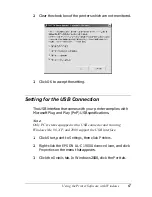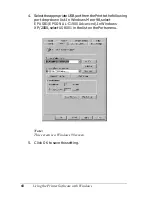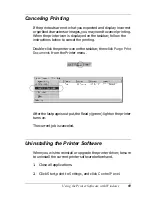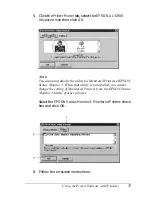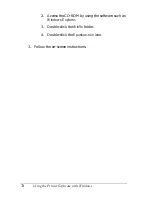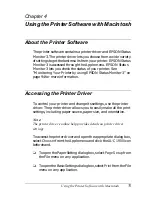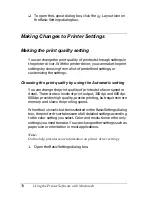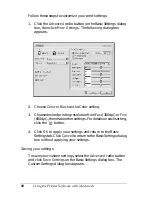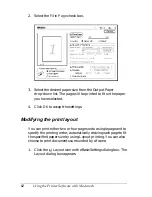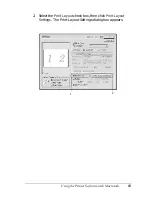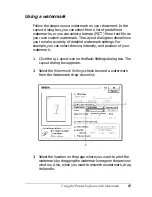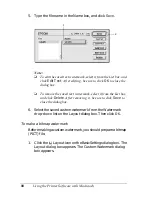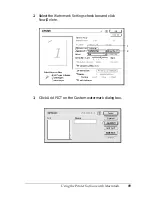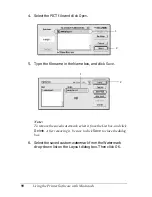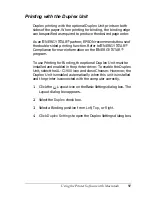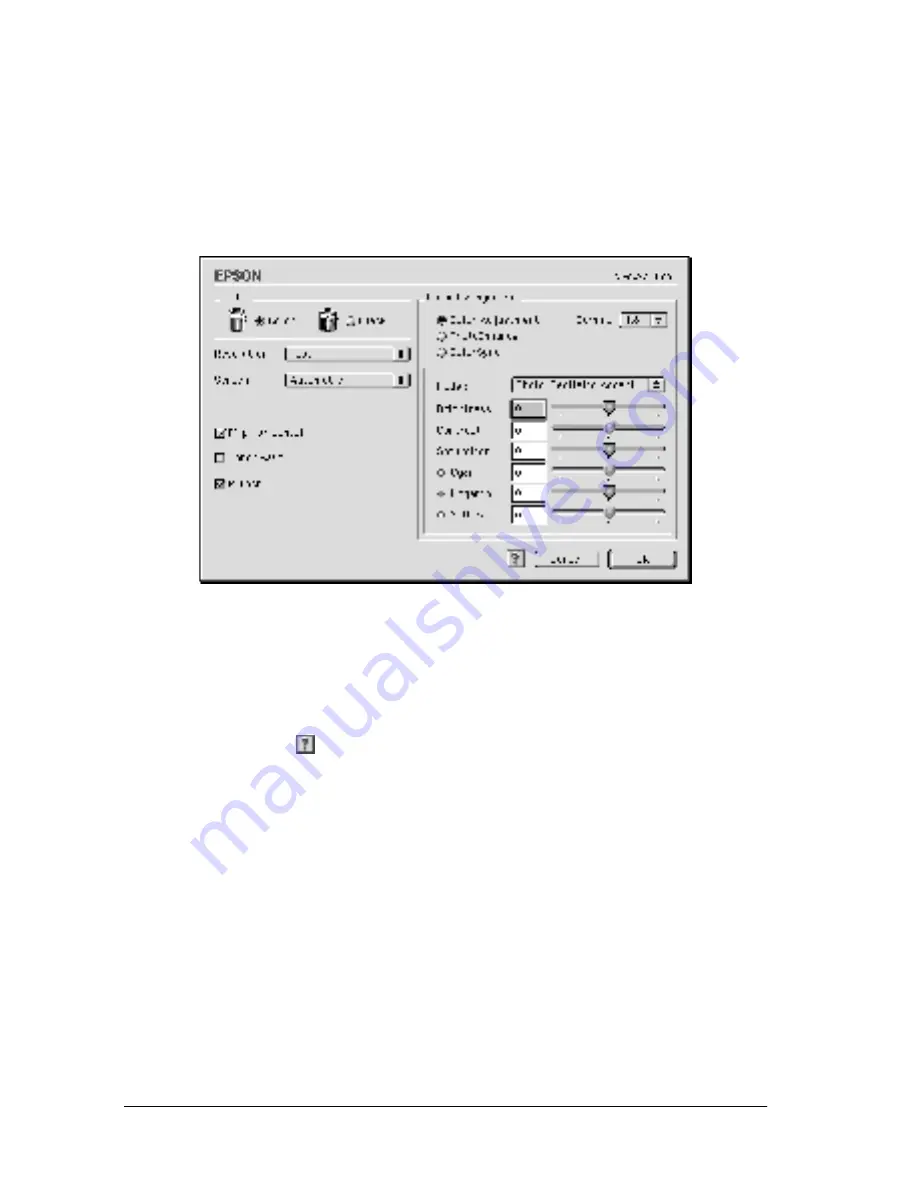
80
Using the Printer Software with Macintosh
Follow these steps to customize your print settings.
1. Click the
Advanced
radio button on the Basic Settings dialog
box, then click
More Settings
. The following dialog box
appears.
2. Choose
Color
or
Black
as the Color setting.
3. Choose desired printing resolution from
Fast
(300 dpi) or
Fine
(600 dpi), then make other settings. For details on each setting,
click the
button.
4. Click
OK
to apply your settings and return to the Basic
Settings tab. Click
Cancel
to return to the Basic Settings dialog
box without applying your settings.
Saving your settings
To save your custom settings, select the
Advanced
radio button
and click
Save Settings
on the Basic Settings dialog box. The
Custom Settings dialog box appears.
Summary of Contents for AcuLaser C900
Page 2: ...2 ...
Page 4: ...4 ...
Page 16: ...16 Safety Information ...
Page 111: ...Setting Up Your Printer on a Network 111 5 5 5 5 5 5 5 5 5 5 5 5 Click Additional Drivers ...
Page 130: ...130 Setting Up Your Printer on a Network ...
Page 150: ...150 Installing Options ...
Page 170: ...170 Replacing Consumable Products ...
Page 214: ...214 Troubleshooting ...
Page 218: ...218 Technical Specifications Size A4 210 297mm Letter 8 5 11 in Paper Source MP tray only ...
Page 250: ...250 Working with Fonts ...
Page 258: ...258 ...
Page 272: ...272 Glossary ...