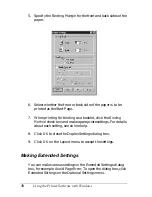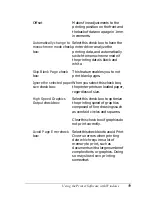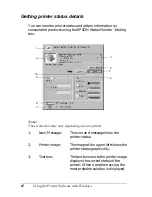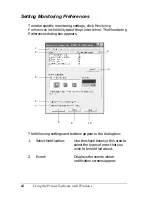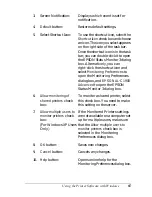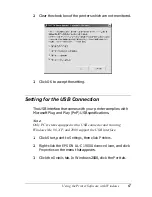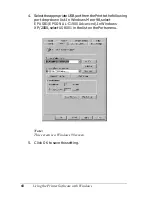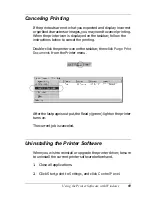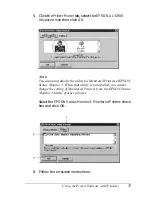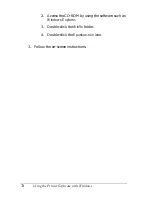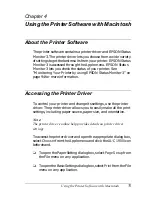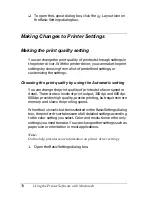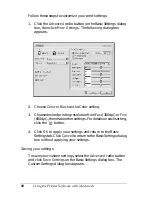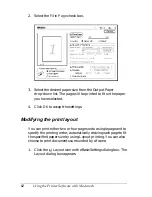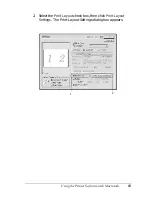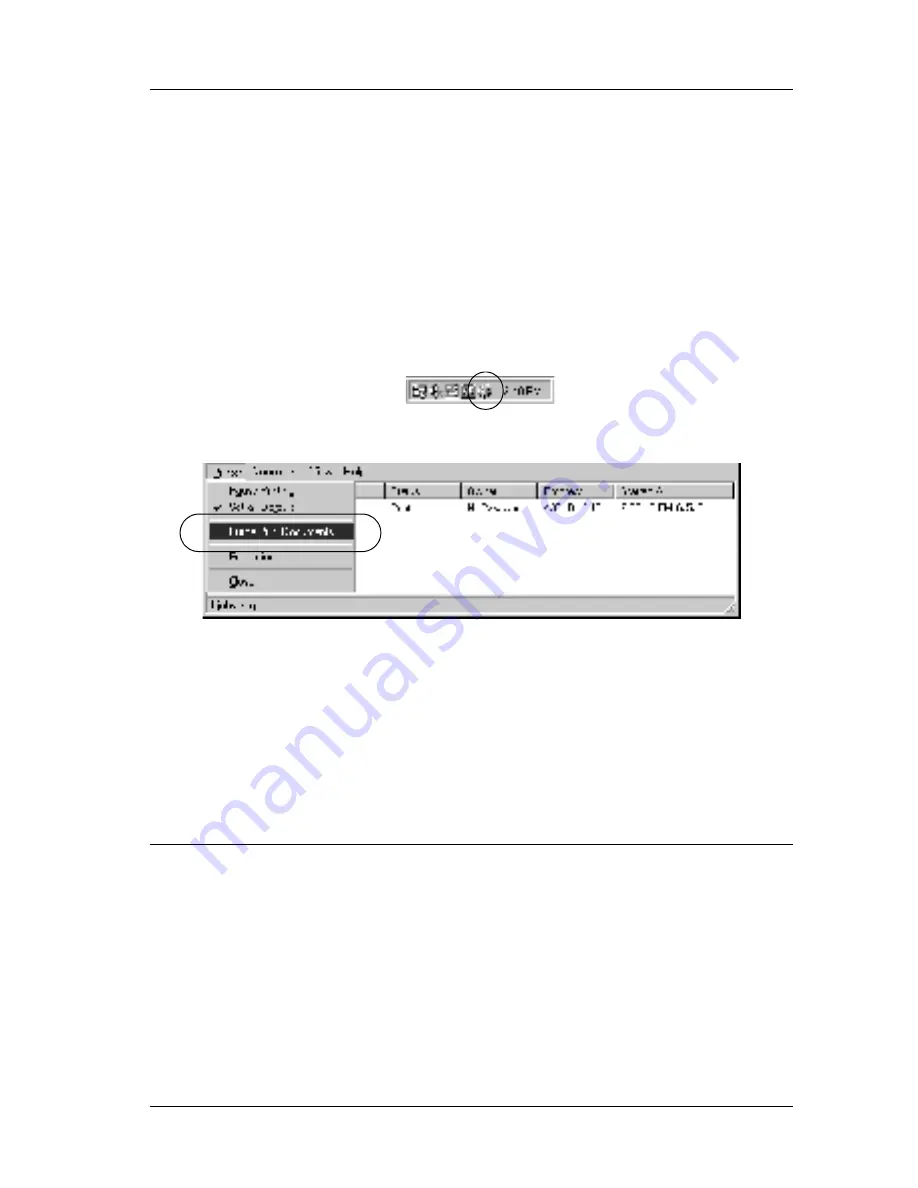
Using the Printer Software with Windows
69
3
3
3
3
3
3
3
3
3
3
3
3
Canceling Printing
If the printouts are not what you expected and display incorrect
or garbled characters or images, you may need to cancel printing.
When the printer icon is displayed on the taskbar, follow the
instructions below to cancel the printing.
Double-click the printer icon on the task bar, then click
Purge Print
Documents
from the Printer menu.
After the last page is output, the Ready (green) light on the printer
turns on.
The current job is canceled.
Uninstalling the Printer Software
When you wish to reinstall or upgrade the printer driver, be sure
to uninstall the current printer software beforehand.
1. Close all applications.
2. Click
Start
, point to
Settings
, and click
Control Panel
.
Summary of Contents for AcuLaser C900
Page 2: ...2 ...
Page 4: ...4 ...
Page 16: ...16 Safety Information ...
Page 111: ...Setting Up Your Printer on a Network 111 5 5 5 5 5 5 5 5 5 5 5 5 Click Additional Drivers ...
Page 130: ...130 Setting Up Your Printer on a Network ...
Page 150: ...150 Installing Options ...
Page 170: ...170 Replacing Consumable Products ...
Page 214: ...214 Troubleshooting ...
Page 218: ...218 Technical Specifications Size A4 210 297mm Letter 8 5 11 in Paper Source MP tray only ...
Page 250: ...250 Working with Fonts ...
Page 258: ...258 ...
Page 272: ...272 Glossary ...