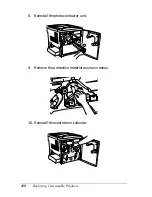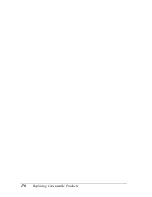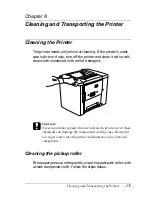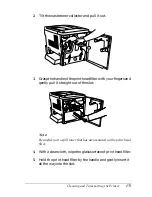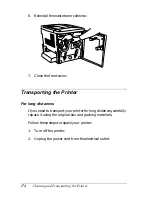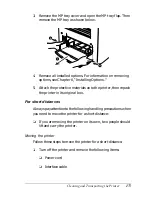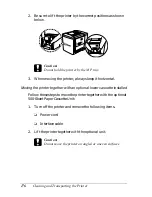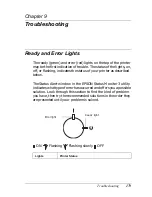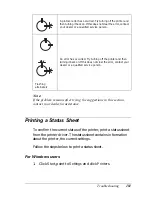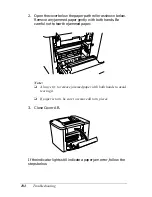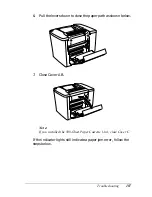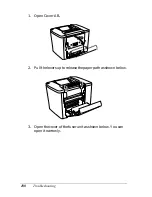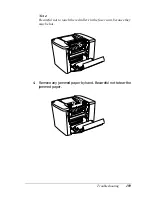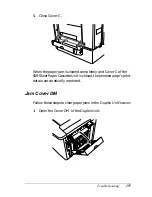182
Troubleshooting
2. Right-click the
EPSON AL-C900 Advanced
icon, and click
Properties
in the menu that appears.
3. Click the
Optional Settings
tab and then click
Status Sheet
.
The printer starts printing a status sheet.
For Macintosh users
1. Select
Chooser
from the Apple menu. Click the icon of your
printer, and then select the USB port that your printer is
connected to. Click
Setup
, and the
EPSON Printer Setup
dialog box appears.
2. Click
Print Status
, and the Status Sheet dialog box appears.
3. Click
Status Sheet,
and the printer starts printing a status
sheet.
4. Click
OK
to close the dialog box.
Clearing Jammed Paper
If paper becomes jammed in the printer, the EPSON Status
Monitor 3 utility provide alert messages.
Precautions for clearing jammed paper
Be sure to observe the following points when you clear jammed
paper.
❏
Do not remove jammed paper by force. Torn paper can be
difficult to remove and might cause other paper jams. Pull it
gently in order to avoid tearing.
Summary of Contents for AcuLaser C900
Page 2: ...2 ...
Page 4: ...4 ...
Page 16: ...16 Safety Information ...
Page 111: ...Setting Up Your Printer on a Network 111 5 5 5 5 5 5 5 5 5 5 5 5 Click Additional Drivers ...
Page 130: ...130 Setting Up Your Printer on a Network ...
Page 150: ...150 Installing Options ...
Page 170: ...170 Replacing Consumable Products ...
Page 214: ...214 Troubleshooting ...
Page 218: ...218 Technical Specifications Size A4 210 297mm Letter 8 5 11 in Paper Source MP tray only ...
Page 250: ...250 Working with Fonts ...
Page 258: ...258 ...
Page 272: ...272 Glossary ...