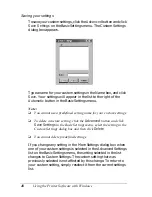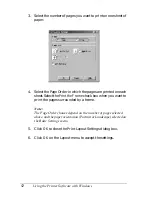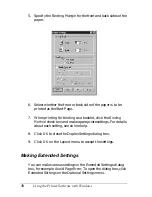Using the Printer Software with Windows
43
3
3
3
3
3
3
3
3
3
3
3
3
When the
Automatic
button is selected in the Basic Settings menu,
the printer driver takes care of all detailed settings according to
the color setting you select. Color and resolution are the only
settings you have to make. You can change other settings such as
paper size or orientation in most applications.
Note:
Online help provides more information on printer driver settings.
1. Click the
Basic Settings
tab.
2. Click the
Automatic
button. Then choose desired printing
resolution from
Fast
(300 dpi) or
Fine
(600 dpi) with the slider
bar.
3. Click
OK
to accept the setting.
1
2
Summary of Contents for AcuLaser C900
Page 2: ...2 ...
Page 4: ...4 ...
Page 16: ...16 Safety Information ...
Page 111: ...Setting Up Your Printer on a Network 111 5 5 5 5 5 5 5 5 5 5 5 5 Click Additional Drivers ...
Page 130: ...130 Setting Up Your Printer on a Network ...
Page 150: ...150 Installing Options ...
Page 170: ...170 Replacing Consumable Products ...
Page 214: ...214 Troubleshooting ...
Page 218: ...218 Technical Specifications Size A4 210 297mm Letter 8 5 11 in Paper Source MP tray only ...
Page 250: ...250 Working with Fonts ...
Page 258: ...258 ...
Page 272: ...272 Glossary ...